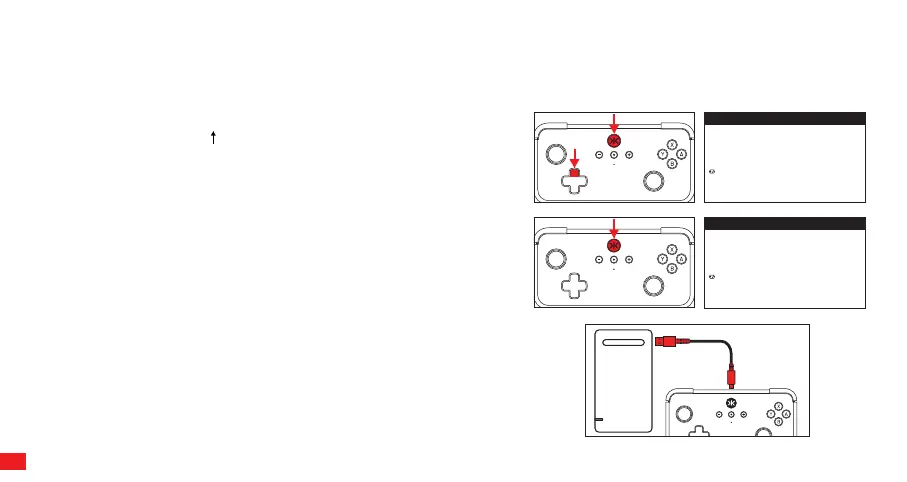SETUP
CONNECT TO PC
Option 1: Bluetooth® (Xinput Device). RECOMMENDED
1) Turn on the Bluetooth® function on the computer (or with a Bluetooth®
adapter). 2) Press and Hold Dpad + Home (CRKD) Button for 3 seconds
to enter Xinput Device pairing mode. The Home (CRKD) LED will blink
fast in orange. 3) Select “Add Bluetooth® device.” Select “Bluetooth®”
from the available drop down. You will see “Xbox Wireless Controller”
available in the options. Select this and wait for Windows to setup the
device.
Option 2: Bluetooth® (Pro Controller).
1) Turn on the Bluetooth® function on the computer (or with a Bluetooth®
adapter). 2) Press and Hold the Home (CRKD) Button for 3 seconds to
enter pairing mode.The Home (CRKD) LED will blink fast in white. 3)
Select “Add Device.” Select “Bluetooth®” from the available drop down.
Select “Pro Controller” on the available device list and wait for Windows
to setup the device.
Option 3: Wired USB
1) Connect the controller via USB connection.
Add a d evice
X
Add a device
Make sure your device is turned on and discoverable. Select a device
below to connect.
Xbox Wireless Controller
Input
Add a d evice
X
Add a device
Make sure your device is turned on and discoverable. Select a device
below to connect.
Pro Controller
Input
04