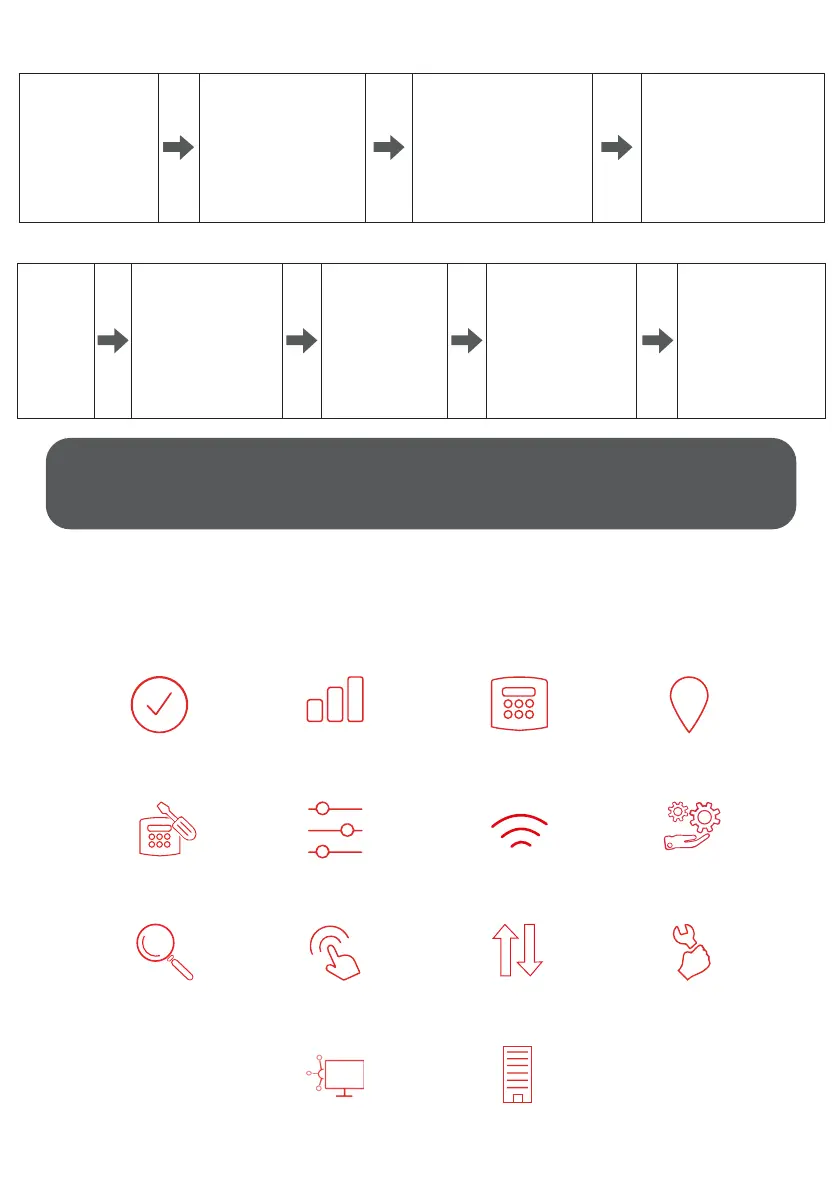MY BASE APP
My Base provides Installers with the ability to manage and configure DualCom Pro 2 devices on a
handy App/Web portal.
Simply download CSL My Base from your appropriate App store and obtain log-in information from CSL
(or the CSL web administrator within your company) to access these great features:
10
STEP 4. TESTING
Before leaving site you must test the DualCom Pro 2 device as per these steps.
You should also simulate path failures at part of the testing process.
IF YOU HAVE PURCHASED A DUAL-PATH DEVICE, YOU MUST ENSURE BOTH PATHS ARE CONNECTED
BEFORE LEAVING SITE.
IF YOU DISCONNECT BOTH PATHS AT THE SAME TIME, MY BASE WILL ONLY SHOW THE FIRST PATH IN
FAILURE. THIS IS EXPECTED BEHAVIOUR.
View path
status
Amend panel
connection
View Alarms
(you must still check with your
ARC that alarms are being
received by them)
Check signal
strength
Change pin
configuration
Test
Alarm
Amend Smart
Reporting
View panel
connection status
Check ATS path
availability
Invert fault
relay
Add estate
name
Configure static IP
information
Remotely upgrade
device firmware
Configure
outputs
IP
Place device on
test at the ARC
and send a range
of signals from the
panel
Perform a path test by
tapping button C whilst
in quiescent/normal
state
LED 3 will flash to show
signals are being sent
Check signals are received
at the ARC
Place
device
on test at
the ARC
Whilst in the
quiescent/normal
state section, press
button A to get to
the connectivity
menu. The LEDs
(LED 1 = single-path,
LED 1 & 2 = dual-path)
will be lit
Hold button B
for 5 seconds.
Once let go, LED
1 will go red to
show path 1 is in
simulated fail
For dual-path devices,
hold button C for 5
seconds. Once let
go, LED 2 will go red
to show path 2 is in
simulated fail. Check
signals are received
at the ARC
Tap button B & C to
restore each path.
LEDs 1 and/or 2 will
go green. Check
path failure signals
are received at the
ARC
