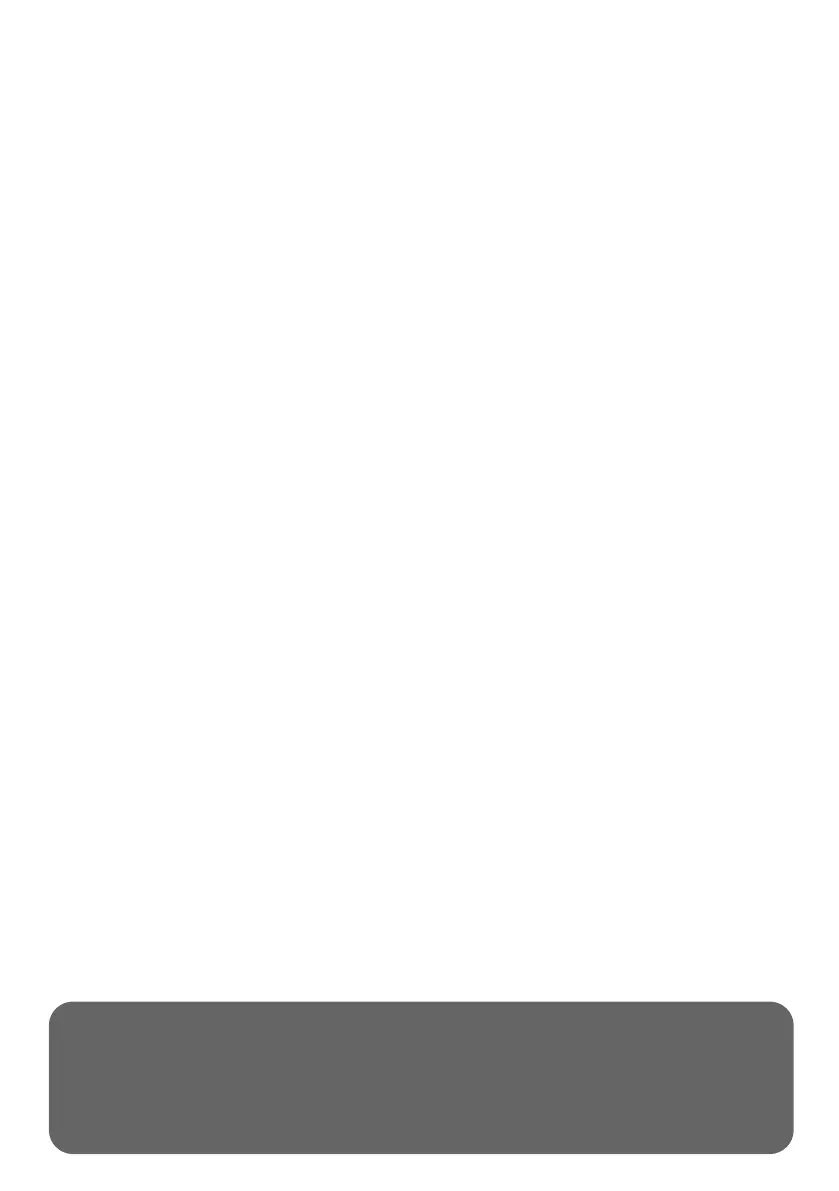5
INTRODUCTION
The DualCom Pro 2 range oers Installers easier, faster installation of a professional signalling system with even
greater resilience, plus access to CSL Live, our ordering and management portal.
Using the onboard serial connections, pins triggering or dial capture, DualCom Pro 2 is compatible with a wide
range of control equipment including systems installed to EN50136 & PD6662. The range consists of DigiAir Pro
2 - our single-path solution that utilises a Radio path or LAN to signal an alarm; and GradeShift Pro 2 - our
dual-path solution that utilises a combination of two Radio paths or one Radio and one LAN path to signal an alarm.
STEP 1. SITE SURVEY
VARIANTS WITH RADIO
Use a Signal Analyser (available from the CSL Installer Shop) to determine if enough base stations (2 or more) are
available at the site and that they can supply sucient signal strength (30% and above). This will determine the
optimum location for the DualCom’s aerial to be mounted.
If you do not have a Signal Analyser we recommend powering up the DualCom Pro 2, connecting the aerial/s,
going through the commissioning process and checking the signal strength before permanently fitting the aerial.
Whilst in the connectivity menu, LED 1 (for single Radio systems) or 1 & 2 (for dual Radio systems) should be
green to show an acceptable level of Radio signal/quality. See Connectivity LED section for more information -
Figure 11.
VARIANTS WITH LAN
DualCom Pro 2 uses DHCP as default, fixed IP settings can be added/amended in the My Base App. Fit the
Ethernet Cable to the device and connect to the customer’s router. Ensure the customer’s LAN socket is live and
has the correct network setting, as per below:
• Port 50561 open for outbound trac
• NAT enabled
• UDP data
• IP ranges 185.201.164.0/22 & 139.28.100.0/22
The ETH LED will flash green to indicate connection.
STEP 2. INSTALLATION
DualCom Pro 2 must be installed within an enclosure suitable for the installation certification. The unit should be
fixed securely using the adhesive pads supplied or via the screw fixings accessible by removing the lid.
Once fitted, ensure:
a. As required, the aerial/s are connected and/or the ethernet cable is installed
b. The alarm panel or PSU is powered down, then wire the DualCom Pro 2 in this order.
1. Neg (-) power, 2. Pos (+) power, 3. serial cable or inputs
c. If required, connect the serial cable - RS485, RS232 or TTL (panel dependent) – see Figure 8 for
more information
d. Connect any hardwired alarms into the device – see Figure 1 for more information
e. Connect the fault output
f. Restore power to the alarm panel or PSU
QUICK GUIDE
SITING THE AERIAL
DO...
INSTALL VERTICALLY IN AN OPEN SPACE.
COMPLETE A SIGNAL TEST BEFORE INSTALLING IN THE FINAL POSITION.
MAKE SURE AERIAL CABLE IS UNCOILED.
DON’T ...
INSTALL CLOSE TO METAL OR SOURCES OF INTERFERENCE, I.E. WIRING, LIGHTING,
ELECTRICAL INSTALLATIONS, COMPUTERS, MONITORS, ROUTERS & OTHER EQUIPMENT.