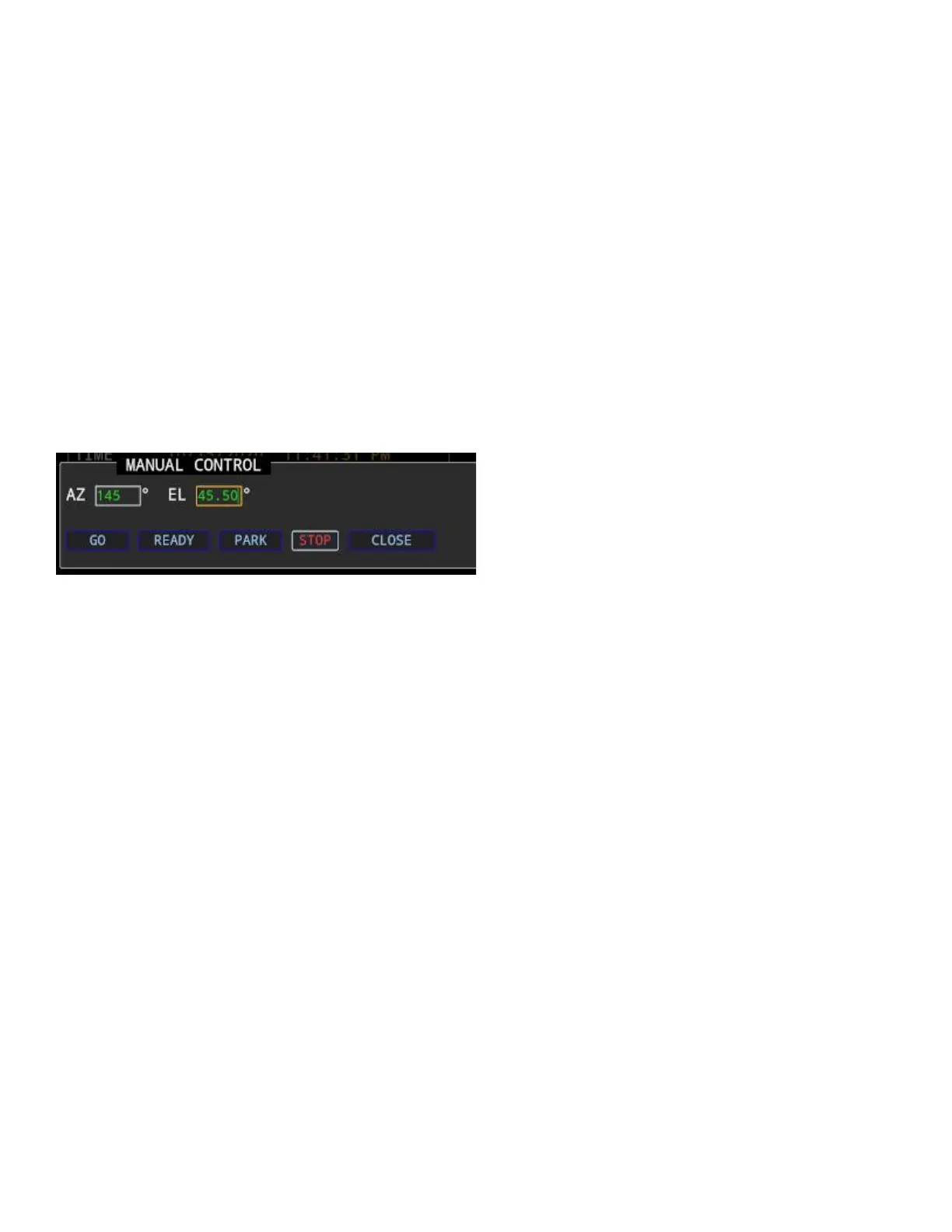Elevation is not changed with this feature.
PAN Section
On the right side of the panel are four pan buttons. Press and hold the buttons to move the
appropriate axis. These work similar to the physical movement button on your rotator control box.
Up button - Move elevation up.
Down button - Move elevation down.
Left button - Move azimuth left (counter clockwise).
Right button - Move azimuth right (clockwise).
Buttons:
GO - Move to the entered position.
READY - Move the antenna to the Ready position.
PARK - Move the antenna to the Park position.
STOP - Stop all motion.
CLOSE - Close the manual control panel.
TLE/FREQ DB PANEL
The TLE Panel is where you set various TLE options.
SOURCE URL - Provide an internet address of the TLE to download. Note that the S.A.T. does not
support https:// addresses. You can usually simply remove the 's' from https and it will work but it
depends on the server that you are connecting to. Click UPDATE NOW to update. Note that an
internet connection is requires to update.
UPLOAD - Use this option to upload a custom TLE file. This file will replace the TLEs that are stored in
the SAT. The uploaded TLE file should be in the standard format and must not contain any header
lines.
AUTO UPDATE - How often to automatically update the TLEs from the SOURCE URL. Use zero to
disable auto-updates.(Click SAVE to save setting)
LAST - The date and time of the last TLE update.
NEXT - The date and time of the next scheduled update if AUTO UPDATE has been set.
GROUND TRACK - How many hours of ground track should be shown on the maps. (Click SAVE to
save setting)
FREQ DB - Options for refreshing the transponder database.
INTERNET UPDATE - Updates the transponder data while preserving changes you have made.
RESET FROM INTERNET - Factory resets the transponder database. Changes you have made will be
lost.
DOWNLOAD TO PC - Downloads a text file of the transponders to your PC. We suggest you back up
your frequency file to your PC after you make transponder changes.
UPLOAD TO SAT - Lets you choose a transponder file and upload it to the SAT.
CLOSE - Close the TLE Panel