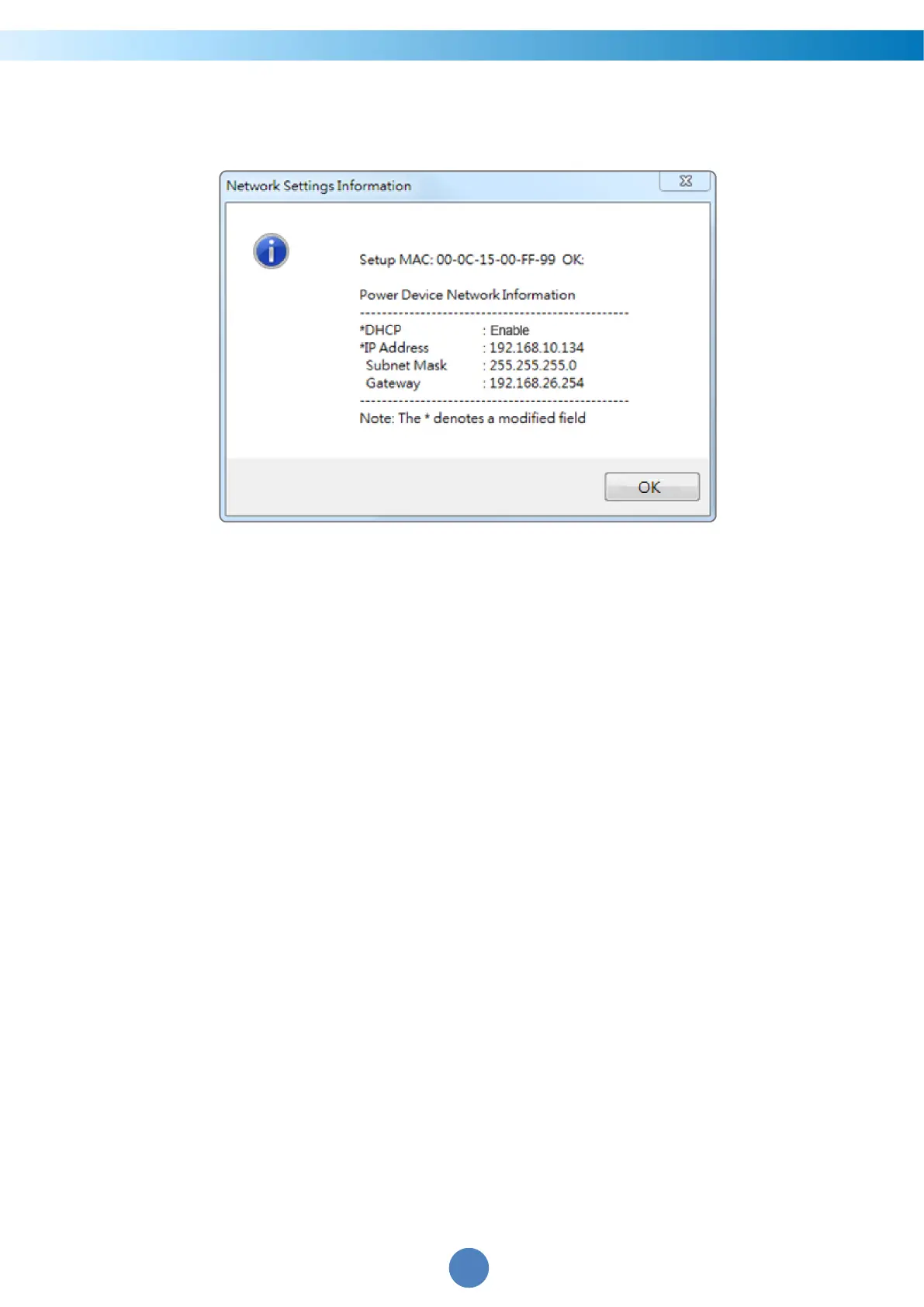CyberPower Remote Management System
9
8. If the IP address change is successful, you will see a message confirming the IP set up is
OK, as shown in Figure 4.
Figure 4. Setup IP Address successfully message.
9. In case the change is not successful, for example, if the IP address change is
unsuccessful you will see a warning message. Attempt to make the desired changes
again. If the problem persists please see the Troubleshooting section for help.
Method 2: Using a command prompt
1. Obtain the MAC address from the label on the Remote Management Card. Each
Management Card has a unique MAC address.
Note: The MAC address is labelled on the card.
2. Use the ARP command to set the IP address.
Example:
To assign the IP Address 192.168.10.134 for the Remote Management Card, which has a
MAC address of 00-0C-15-00-FF-99 you will type in the following in the command
prompt from a PC connected to the same network as the Remote Management Card.
(1) Type in “arp -s 192.168.10.134 00-0C-15-00-FF-99” for Windows OS; type in ”arp –s
192.168.10.134 00:0c:15:00:ff:99” for Mac OS, then press Enter.
3. Use the Ping command to assign a size of 123 bytes to the IP.
(1) Type in “ping 192.168.10.134 -l 123” then press Enter.
(2) If the replies are received, your computer can communicate with the IP address.
To select an available IP address for the Remote Management Card, please refer to
Appendix 1.
