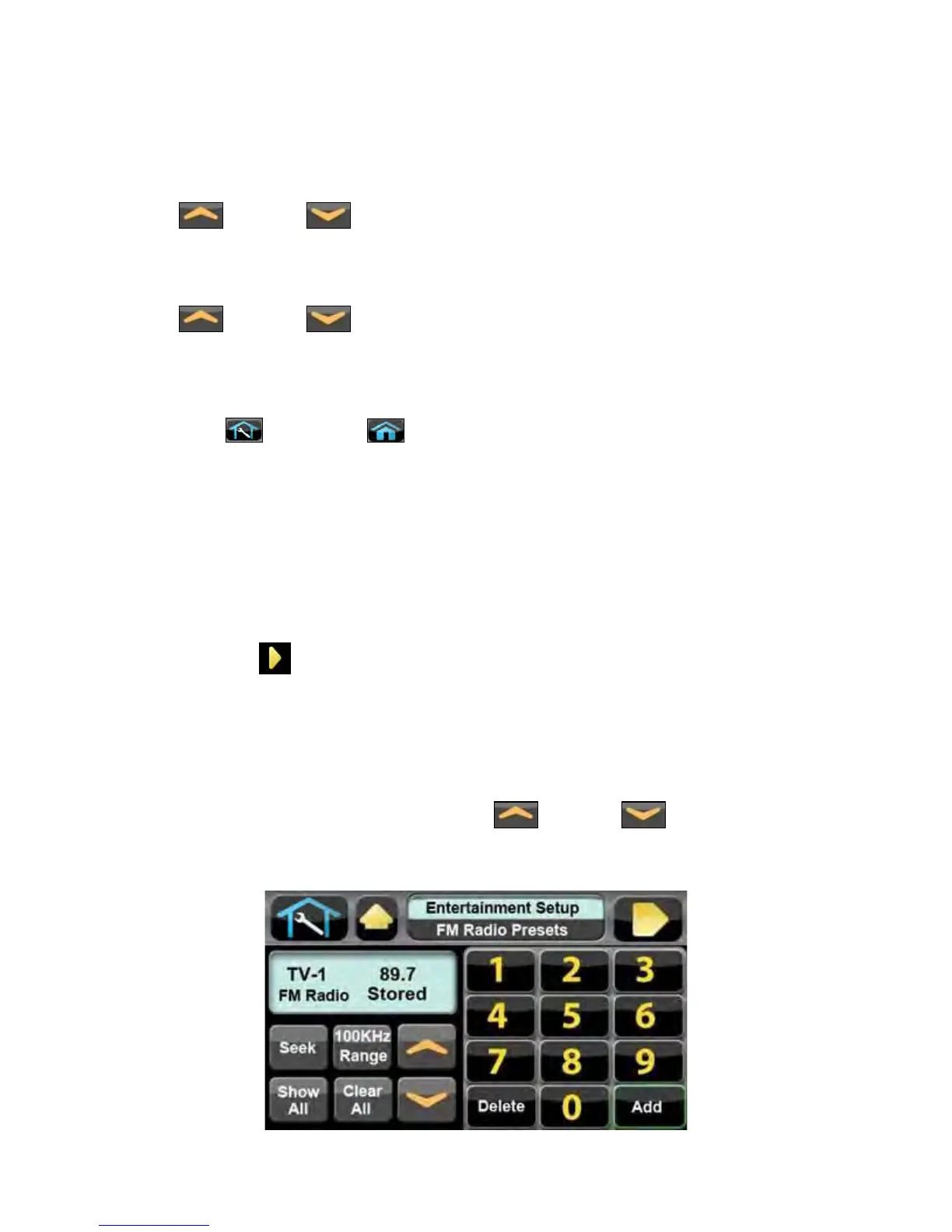Cybex Owner’s Manual
35
If no TV numbers appear, no UHF transmitters were discovered. Verify the UHF transmitters are
powered on and set to their respective TV numbers (1,2,3, etc.) or toggle the Near/Far setting and re-
scan.
Review channels
1. Tap Up or Down to listen to available channels with the headphones.
2. Delete unwanted channels by pressing Delete to delete channel. Repeat process for additional
unwanted channels.
3. Tap Up or Down to scroll through and verify all TV channels. If all TV transmitters
are stored, and they all correlate the TV number to the correct TV heard, setup is complete. If
all channels did not show up in the scan as expected, toggle the Near/Far setting and re-scan
the transmitter codes (see documentation for your transmitters to perform a code change.)
4. Tap Toolbox then Home to exit setup. Transmitter setup complete.
5. Press Show All to conrm the TV numbers correspond to the frequencies entered.
6. Proceed to Add FM Radio Stations (optional).
Setup TV FM Transmitters
If your TV’s use FM transmitters, follow these instructions to assign a TV channel to each frequency.
1. Tap Setup at the main Toolbox screen.
2. Tap Scroll Right
to navigate to the A/V Cong icon.
3. Tap A/V Cong to enter TV Conguration.
4. Tap Select Xmtr to select your transmitter type as “TV FM”.
Enter TV channels using one of the following procedures
• Tap Seek to seek the next TV FM frequency or Up or Down to tune manually. Press
Add to store channel.
• Tap the keypad numbers to enter known channel, Press Enter and Add to store channel.
5. Repeat procedure to add all TV FM channels.
