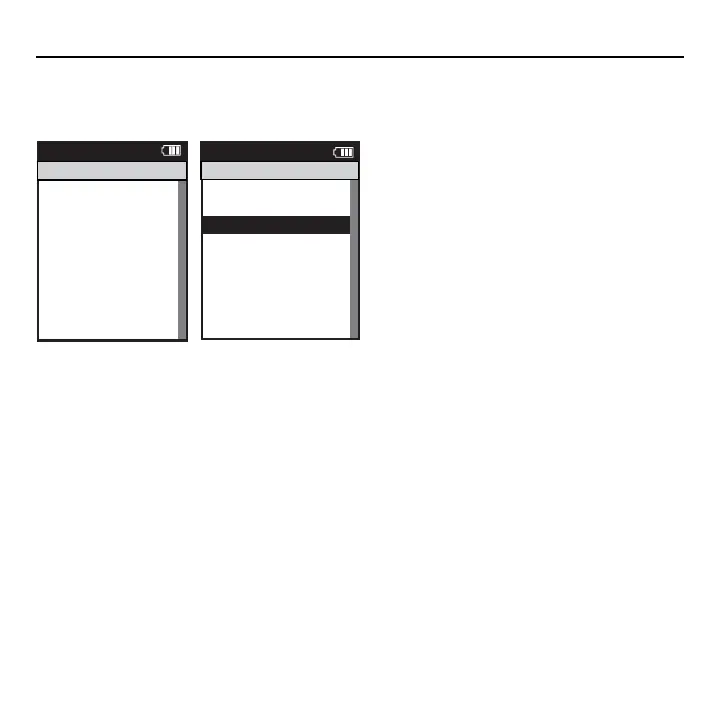Joule 2.0 User Guide page 68
Chapter 9: History
Total History
Totals History reports allows for comparisons of the totals achieved in a selected time frame to
the averages achieved in that same time frame.
1. Press and release the [MODE] button until Main
mode is displayed.
2. Press [JOYSTICK] up/down to highlight History.
3. Press [JOYSTICK] in and release to select History.
4. Press [JOYSTICK] in and release to select Reports
– Totals. Note: Reports are now shown with 3 col-
umns; the fi rst column is the metric label, the second
column is the total value achieved for a given metric
over the selected time frame and the 3rd column is
the average of all rides completed over the selected
date range.
5. Press [JOYSTICK] in and release to change the
selected data range from 2 weeks, 4 weeks, 8 weeks,
6 months and 12 months.
6. Press [JOYSTICK] left/right to change reports and
exit History reports.
Note: Total view is the total values achieved for each
report metric over the average on two week, four
week, etc.
Sensors
>
Setup Joule
>
Setup User
>
Workouts
>
History
>
Sensors
>
Main
>
Exit Menu
<
Report
Main
Main
Find Sensors
>
Previous Rides
>
Reports - Max
>
Reports - Totals
>
Reports - Max
>
Back
<
Report
Main
History