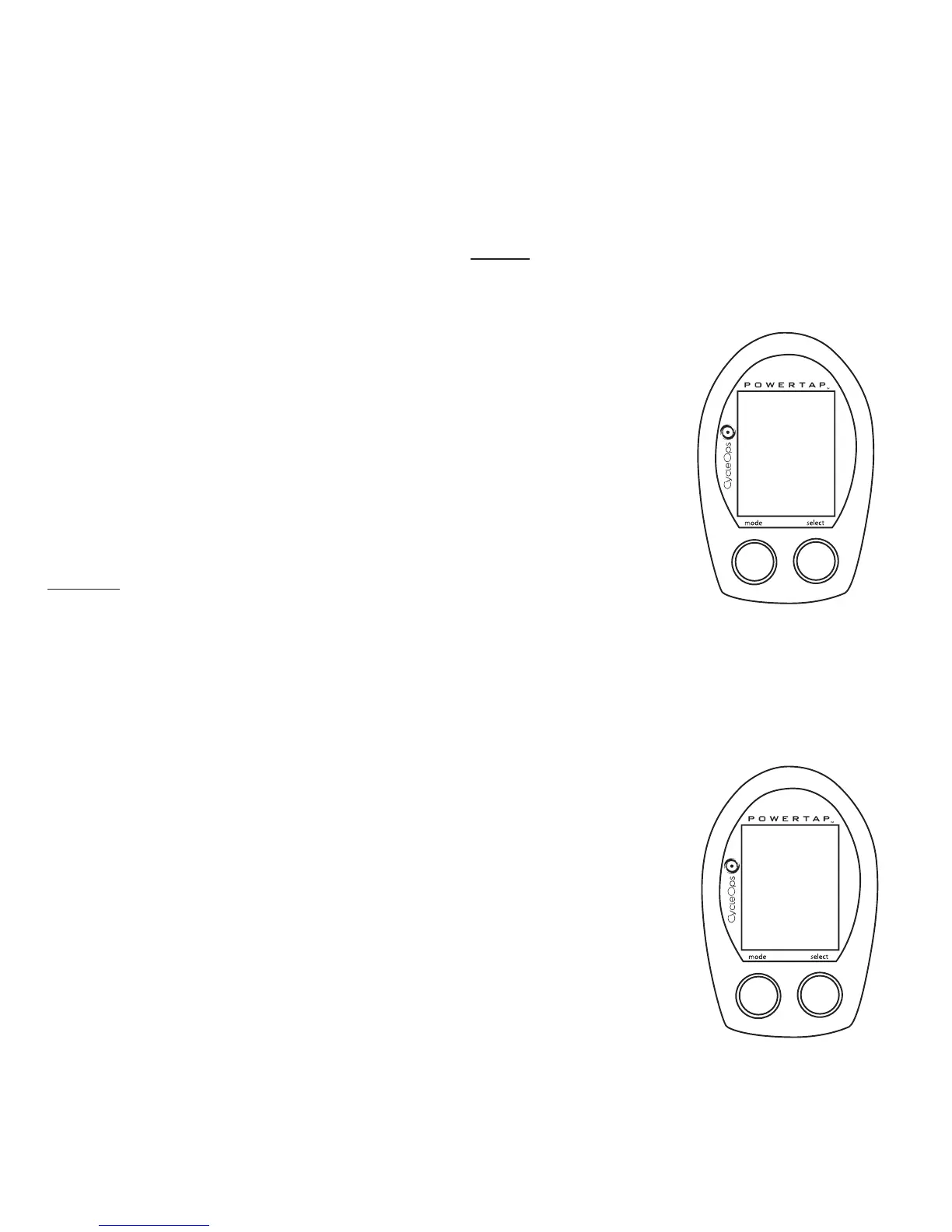Computer Setup
The setup feature has four (4) main modes. You
ddoo nnoott
have to complete all four to change set-
tings. Please reference each mode to determine the correct location to begin.
NNOOTTEE:: TThhee ccoomm--
ppuutteerr iilllluussttrraattiioonnss ffoorr eeaacchh mmooddee ddiissppllaayy tthhee ffaaccttoorryy ddeeffaauulltt sseettttiinnggss..
CCOOMMPPUUTTEERR SSE
ETTUUPP MMAAIINN MMEENNUU
1) Press either [MODE] or [SELECT] to activate the computer.
NOTE:The version of firmware is displayed upon startup. The most
updated firmware version is available at www.cycleops.com.(FIGURE
26)
2) Extended hold of [MODE] and [SELECT] simultaneously enters com-
puter setup function indicates by a flashing “E”. NOTE:Continue to hold
tthhrroouugghh
“clear all”screen. Releasing hold early will clear all current data.
3) The setup mode displays three (3) letters and numbers 1-4. Each letter represents a setup
menu. A flashing alphanumeric character indicated current selection.(FIGURE 27)
E = exit,return to ride mode
d = restore default settings
T = test mode
1 2 3 4 5= setup menus
4) Press [SELECT] to scroll to the desired setup mode.
5) Press [MODE] to begin setup.
22
Set
E
12345
t
d
FIGURE 27
Set
12345
FIGURE 26