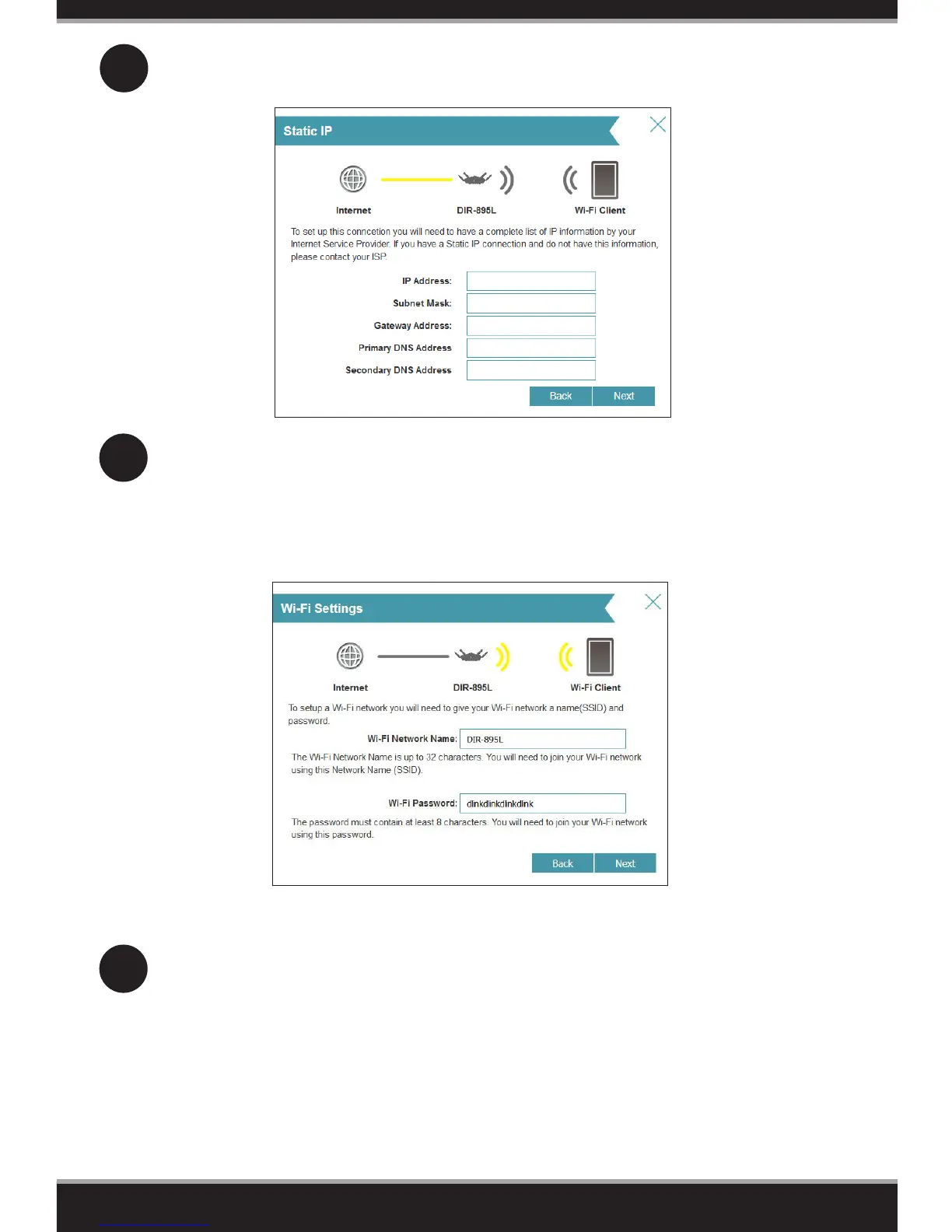8
6
7
For both the 2.4GHz and 5GHz bands, create a name for your Wi-Fi Network
and a password. Your wireless devices (i.e., tablets, smartphones, and
laptops) will need to have this information entered to be able to connect to
your wireless network. Click Next to continue.
Continue with the Setup Wizard to nish conguring your DIR-895L router.
When you see the summary screen, make a note of your settings.
Note: Setting up “mydlink” is optional and not required for the router to function.
Congratulations! You have completed the router installation.
5
If you have a Static IP connection, enter the IP information and DNS settings
supplied by your ISP. Click Next to continue.
After you complete the conguration process, the Internet LED will turn
white indicating that your router is connected to the Internet.
