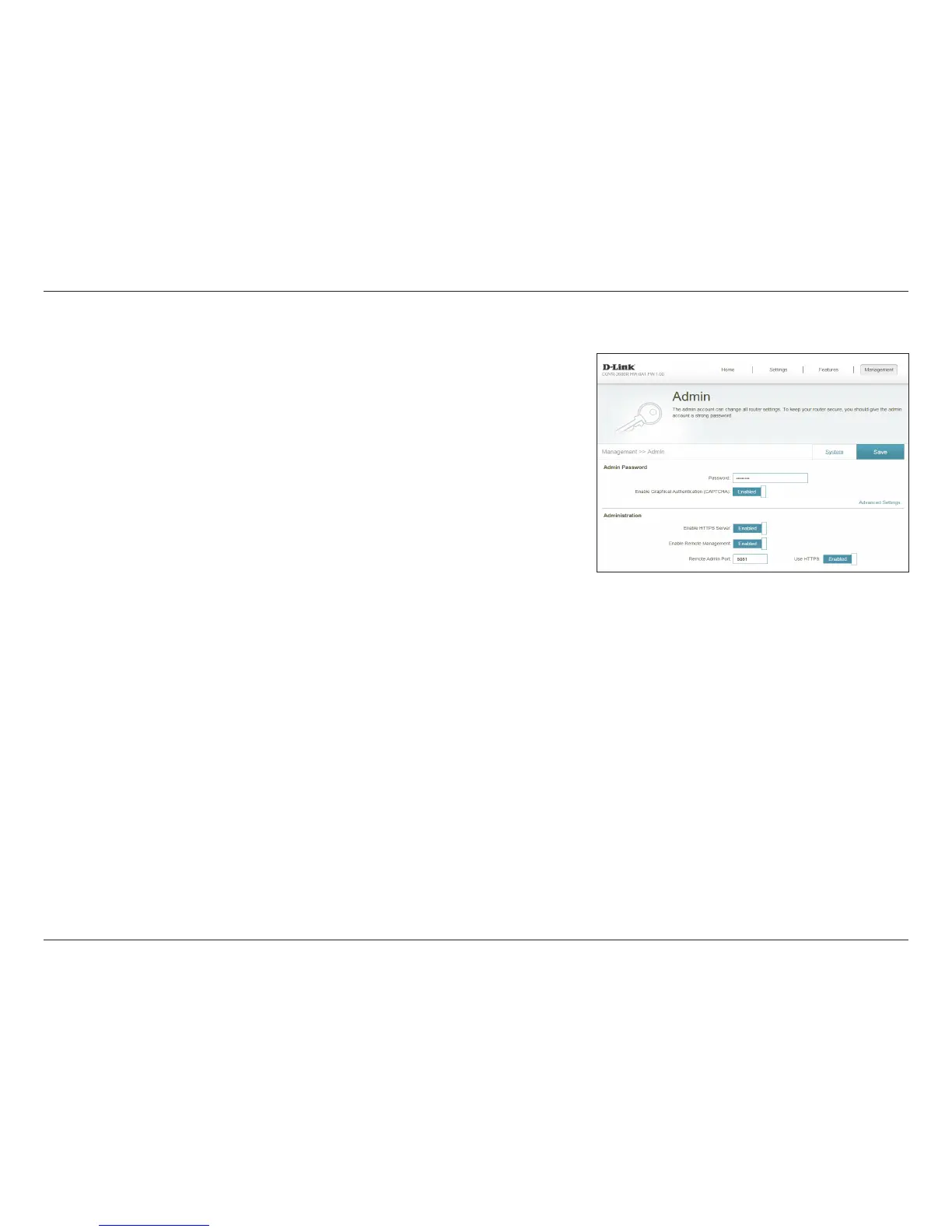91D-Link COVR-3902 User Manual
Section 3 - Conguration
System Admin
This page will allow you to change the administrator (Admin) password and
enable remote management. In the Management menu on the bar on the top
of the page, click System Admin. To load, save, reset settings, or reboot the
router, click System and refer to Schedule on page 88.
Admin Password
Password: Enter a new password for the administrator account. You will need to
enter this password whenever you congure the router using a web
browser.
Enable Graphical
Authentication
(CAPTCHA):
Enables a challenge-response test to require users to type letters or
numbers from a distorted image displayed on the screen to prevent
online hackers and unauthorized users from gaining access to your
router’s network settings.
Advanced Settings - Administration
Enable HTTPS
Server:
Check to enable HTTPS to connect to the router securely. Instead of using
http://dlinkrouter.local./, you must use https://dlinkrouter.local./ in
order to connect to the router.
Enable Remote
Management:
Remote management allows the COVR-2600R to be congured from
the Internet by a web browser. A password is still required to access the
web management interface.
Remote Admin
Port:
The port number used to access the COVR-2600R is used in the URL.
Example: http://x.x.x.x:8080 where x.x.x.x is the Internet IP address of
the COVR-2600R and 8080 is the port used for the web management
interface.
Note: If you enabled Use HTTPS and wish to access the router remotely and
securely, you must enter https:// at the beginning of the address.
Click Save when you are done.