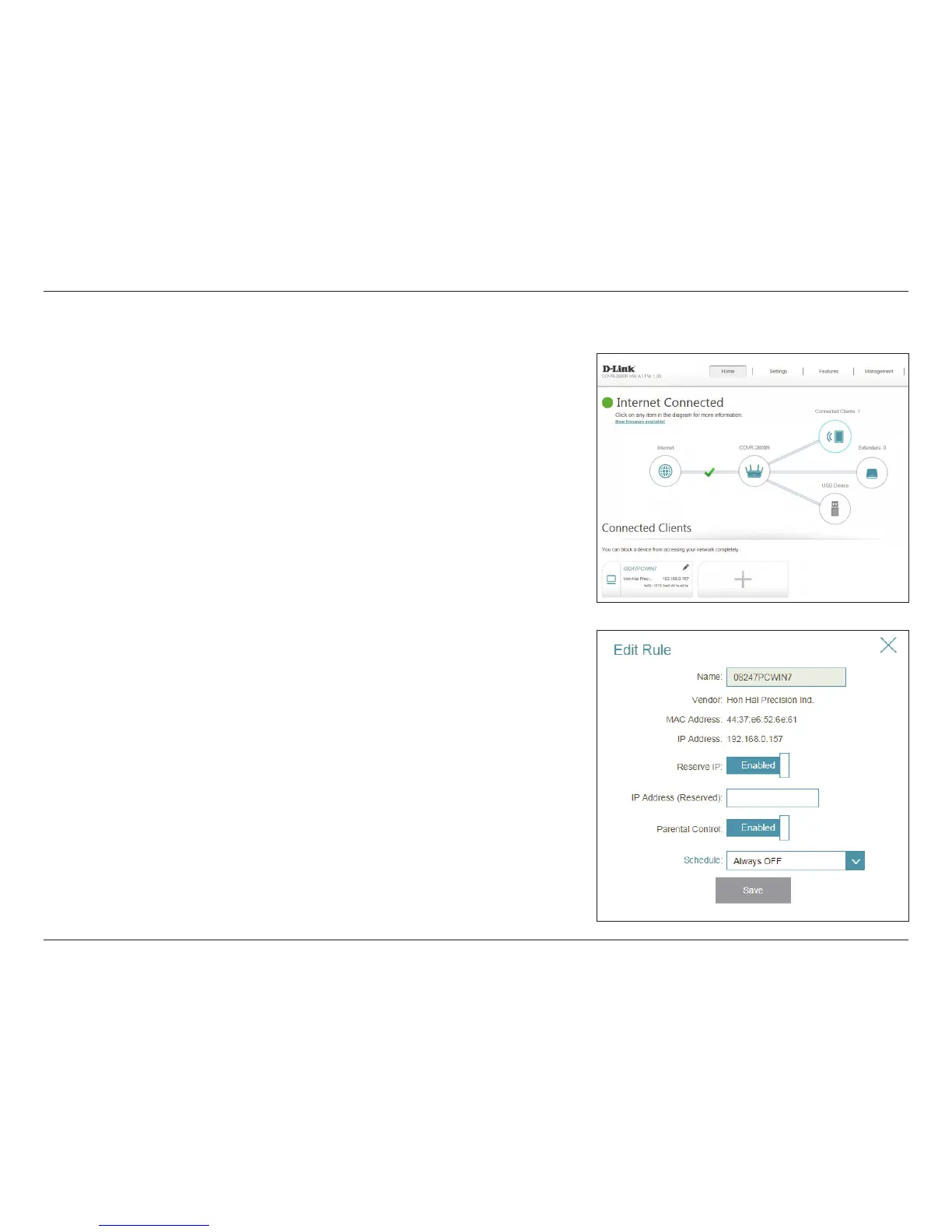34D-Link COVR-3902 User Manual
Section 3 - Conguration
Connected Clients
Click on the Connected Clients icon to view details about the clients currently
connected to the Covr Wi-Fi system.
On this page you can see all the clients currently connected to the router, and
their IP addresses.
To edit each client’s settings, click the pencil icon on the client you want to
edit.
Name: Displays the name of this client.
Vendor: Displays the vendor of the device.
MAC Address: Displays the MAC address of the device.
IP Address: Displays the current IP address of this client.
Reserve IP: Enable to reserve this IP address for this client.
IP Address
(Reserved):
Specify an IP address for the COVR-2600R's DHCP server to assign.
Parental Control: Allow or block access to the router.
Schedule: If Parental Control is enabled, use the drop-down menu to select
the time schedule that the rule will be enabled for. The schedule
may be set to Always O, or you can create your own schedules in
the Schedules section. Refer to Schedule on page 88 for more
information.
Click Save when you are done.