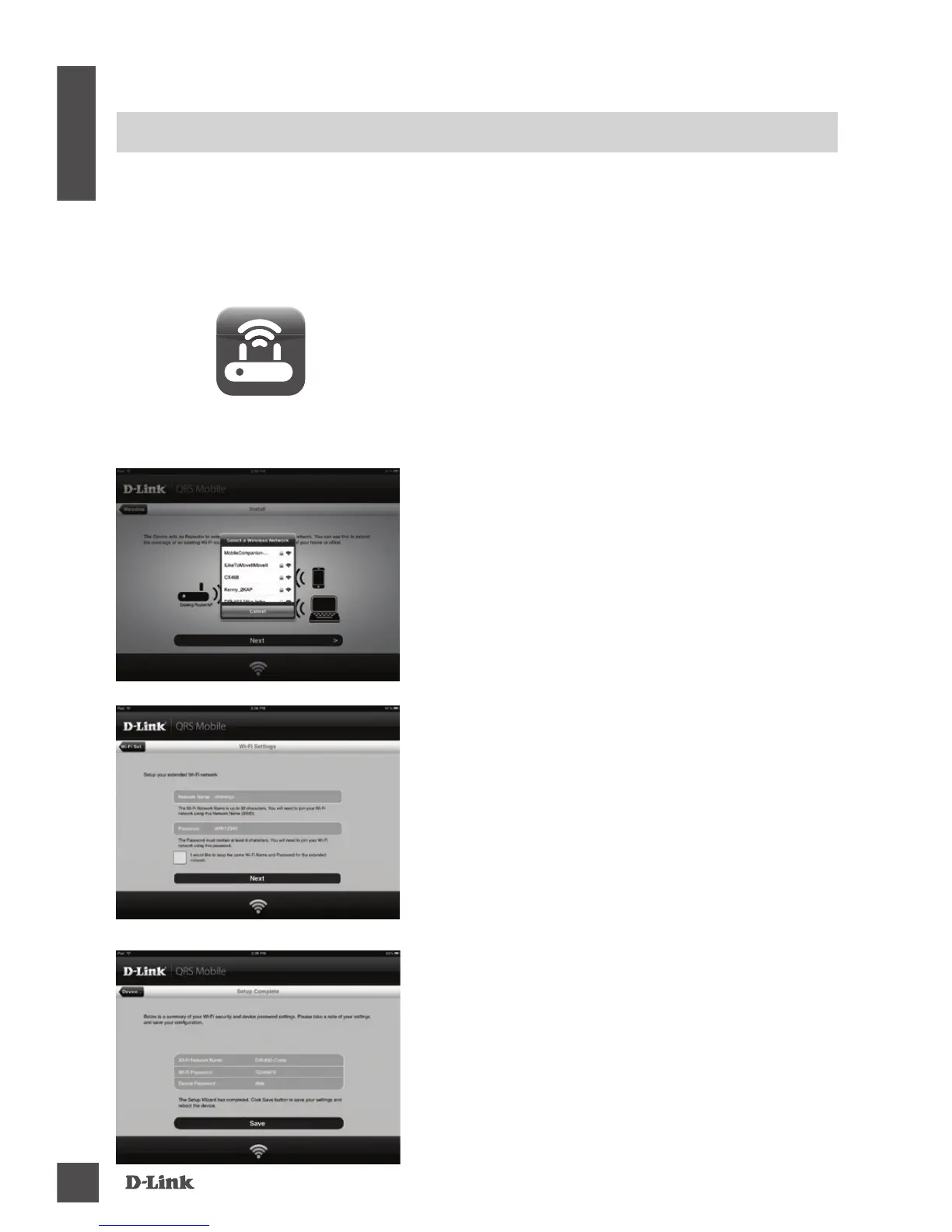PRODUCT SETUP
SETUP
SELECT YOUR METHOD
There are two methods available for setting up the DAP-1320 - with the QRS Mobile
App, or using Wi-Fi Protected Setup (WPS).
SET UP DAP-1320 WITH QRS MOBILE APP
Open QRS Mobile and the Setup Wizard will
appear. Tap Start to begin. The DAP-1320 will rst
scan for wireless networks from nearby wireless
routers or APs. Select the wireless network that
you wish to extend, and enter the password (if
required).
You can either keep the current network name
(SSID) and password for the extended Wi-Fi
network, or enter a new network name (SSID)
and password. Then, you can choose to create an
admin password to access the DAP-1320's web-
based conguration utility. Tap Next to continue.
Note: If you choose to change the SSID and
password, it is recommended that you make a
record of this information for future reference.
A summary of the network settings will then be
displayed. Once you are satisfied, click Save,
and the setup wizard will reboot the DAP-1320 for
the new settings to take effect. The DAP-1320's
extended network can now be used.
First, make sure that QRS Mobile app is installed
on your phone or tablet. Then connect to the DAP-
1320 from your mobile device's wireless utility.
Select the DAP-1320 network name (SSID) and
enter the password (both the SSID and password
are on your Wi-Fi Conguration Card).
