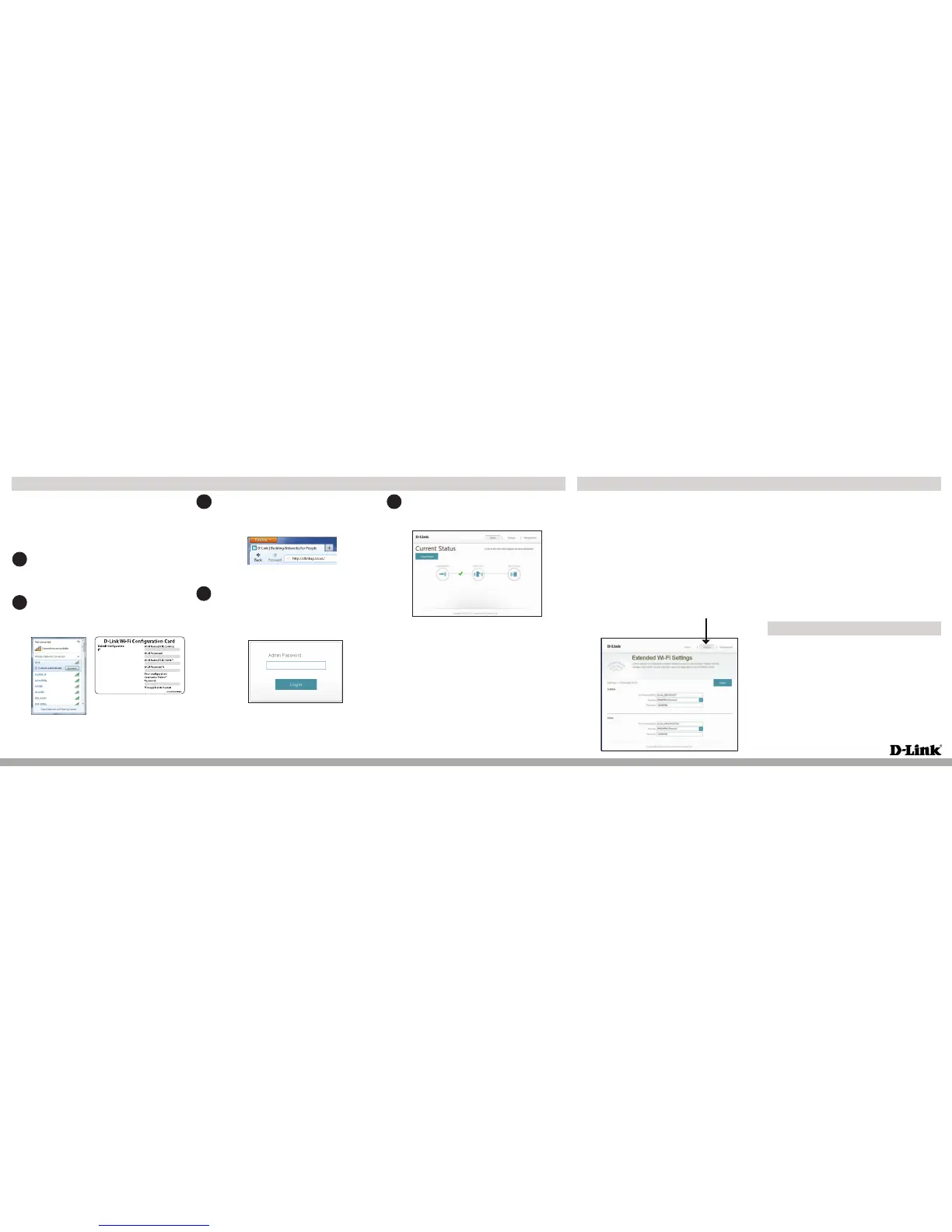Copyright ©2013 D-Link Corporation/D-Link Systems, Inc. All rights reserved. D-Link and the D-Link
logo are registered trademarks of D-Link Corporation or its subsidiaries in the United States and other
countries. iPhone, iPad, and iPod touch are registered trademarks of Apple Inc. Android is a trademark
of Google, Inc. Other trademarks are the property of their respective owners. Maximum wireless signal
rate derived from IEEE Standard 802.11ac (draft), 802.11n, and 802.11g specications. Actual data
throughput will vary. Network conditions and environmental factors, including volume of network
trac, building materials and construction, and network overhead, lower actual data throughput rate.
Environmental factors will adversely aect wireless signal range. Product specications, size and shape
are subject to change without notice, and actual product appearance may dier from that depicted on
the packaging. Visit www.dlink.com for more details.
Having trouble installing your new product? D-Link’s website
contains the latest user documentation and software updates
for D-Link products. U.S. and Canadian customers can contact
D-Link Technical Support through our website.
United States
http://support.dlink.com
Canada
http://support.dlink.ca
Technical Support
Version 1.1(NA) | March 5, 2015 290726001520A15
Open the wireless utility on your wireless device or computer.
Select the Wi-Fi Network Name (from the Wi-Fi Conguration
Card) and enter the Password.
Open a web browser (e.g., Internet Explorer, Firefox, Safari, or
Chrome) and enter http://dlinkap.local./. You may also enter the
IP address* of the DAP-1520. Windows XP users can enter
http://dlinkap.
2
3
Why can’t I connect to my wireless router or my wireless connection
drops?
1. Verify that the DAP-1520 is within range of your wireless router. Try
plugging it into a location closer to the router and verify the LED is
solid green.
2. Note that when repeating a wireless signal from a router or access
point, devices connected to the extender will not get the same
speed/throughput as when connected directly to the router.
How do I change the wireless settings on the DAP-1520?
1. Open a web browser (e.g., Internet Explorer, Firefox, Safari, or Chrome)
and go to http://dlinkap.local./ (or http://dlinkap on Windows XP).
2. At the login screen, click or press the Log In button (no password by
default).
3. Go to Settings > Extended Wi-Fi Settings.
4. Enter Wi-Fi Name(s) and Password(s).
Troubleshooting
Documentation available at http://support.dlink.ca.
5. Click or press Save.
Note:
in and run the Setup Wizard. Follow the steps under Connect to Your
Router Using WPS.
Congure the DAP-1520 Using a Web Browser
You may log into the web-based conguration utility on the DAP-1520
to perform the following tasks:
• Run the Setup Wizard
• Upgrade rmware
• Change wireless and network settings
Wi-Fi Name(SSID) 2.4Ghz:
dlink-xxxx
Wi-Fi Name(SSID) 5GHz:
dlink-xxxx-media
Password:gccnu80856
To congure your extender, go to:
http://dlinkap.local.
Or http://192.168.0.50
Username: “Admin”
Password:” “ (leave the eld blank)
Once you connect, the login page will appear. Enter your password
and click Log In. By default the password is blank.
Note: If this is the rst time logging in to the DAP-1520, you will be
directed to the Setup Wizard automatically.
4
The home page will display your current status. A green check
mark represents a successful connection to your wireless router
or Access Point (AP).
5
If it is a red X, you may connect to your wireless router or AP by
clicking on the Uplink Router icon.
For more information, visit http://www.dlink.com/DAP-1520
(US) or go to http://support.dlink.ca (Canada) to download
the user manual.
* The default IP address is 192.168.0.50. Once the DAP-1520 connects to your
router, it will get assigned a new IP address based on your router/network’s
DHCP settings. You will need to log in to your router and view the DHCP table
to see what IP address was assigned to the DAP-1520. The MAC address is
printed on the label on the DAP-1520.
1
Plug the DAP-1520 into an available outlet near your router. You
may move it to a more suitable location after conguration.