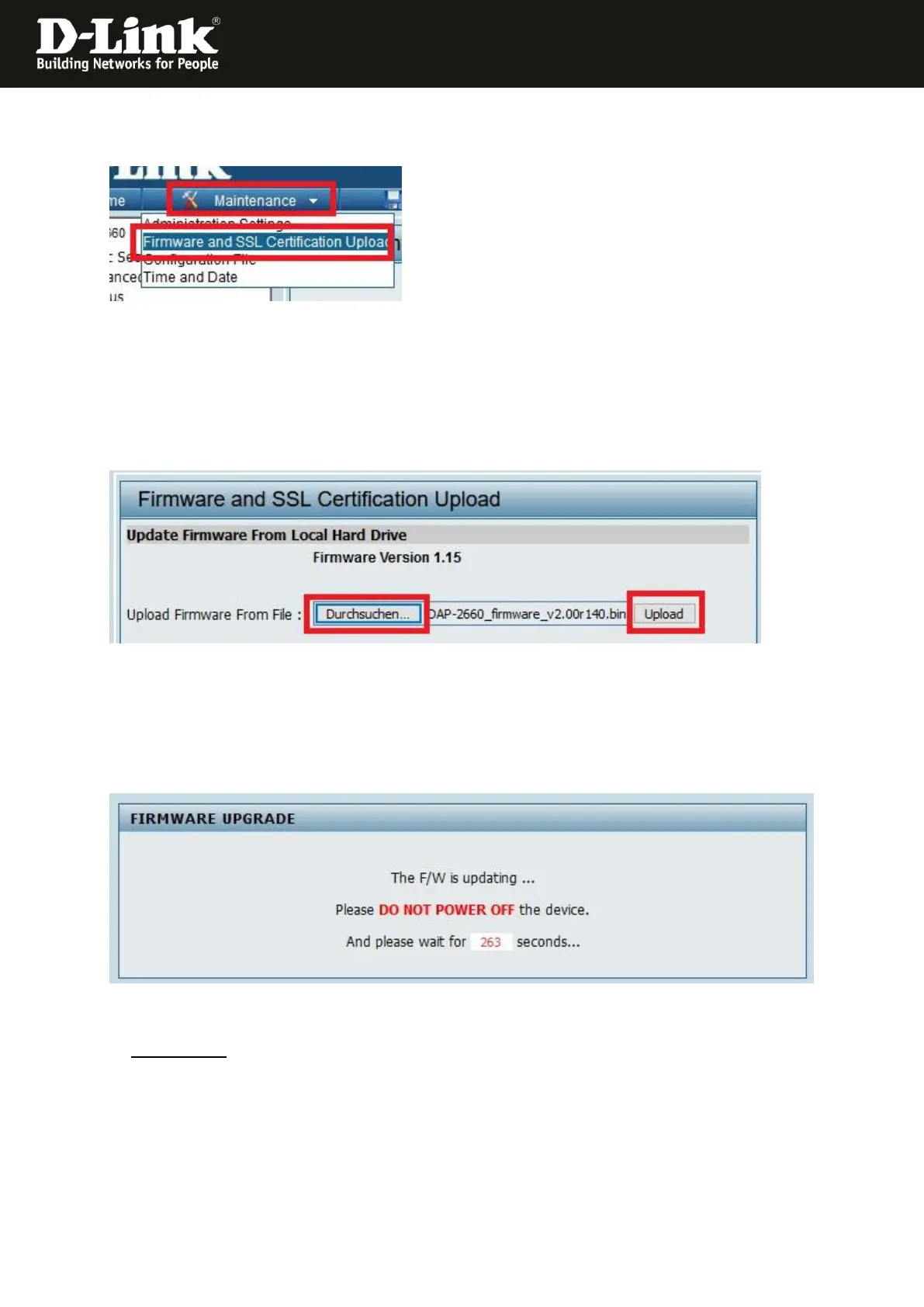- 2 -
3. At the top choose the menu Maintenance and then in the open menu
Firmware and SSL Certification Upload.
4. At Upload Firmware From File click onto Choose File.
Pick the previously un-zipped firmware file
DAP-2610_RevA_Firmware_200r063.bin
and click onto Upload.
5. The firmware will be installed now.
This takes close to 5 minutes.
6. Important:
You must reset the DAP to factory defaults (Factory Reset).
For this press the Reset button of the running DAP for example with a paperclip or pencil
for 5-10 seconds.
After the DAP is restarted it is ready to integrate into a Nuclias Connect environment.
