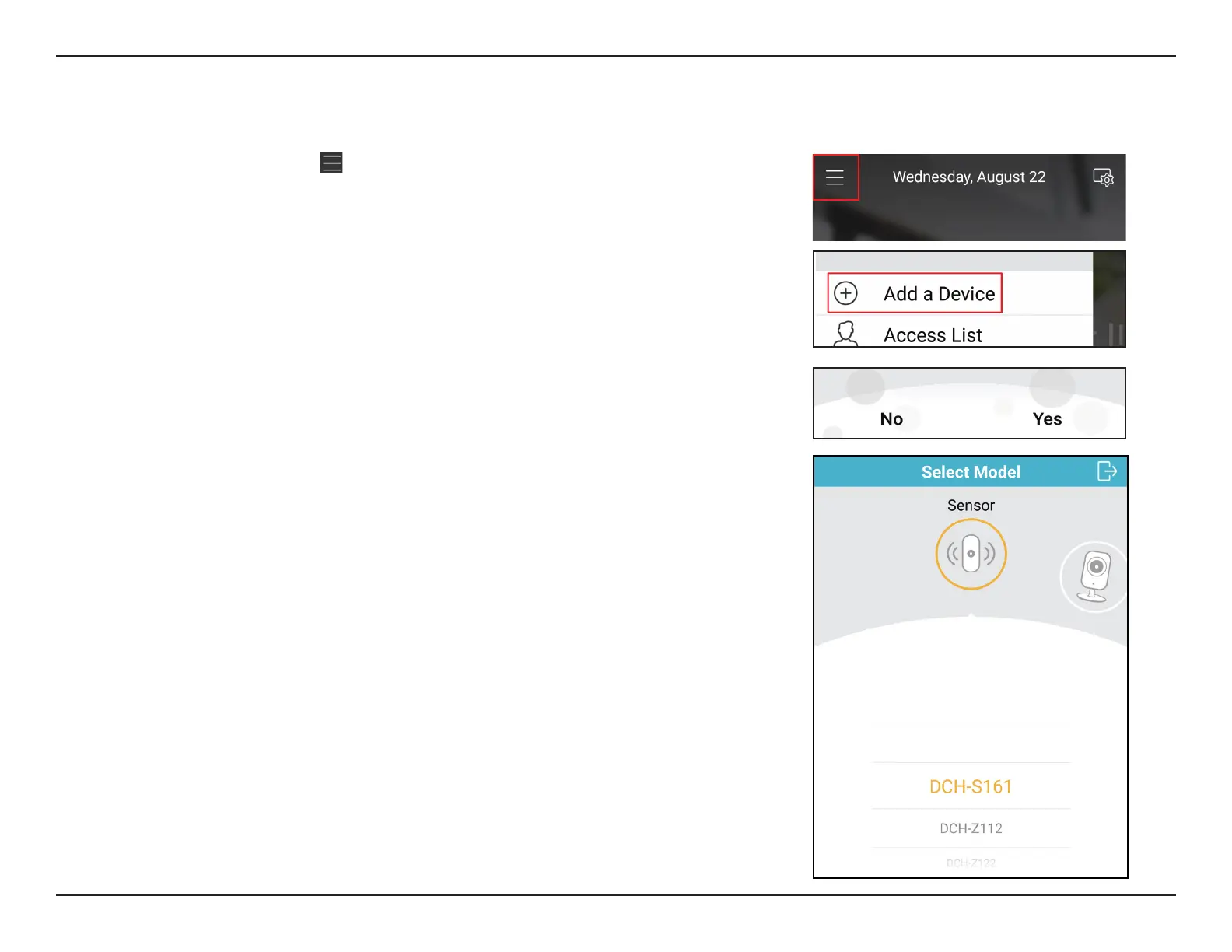12D-Link DCH-S161 User Manual
Section 2 - Installation
Step 3:
After logging in, tap the Menu icon
in the top-left corner, select Add New Device and follow
the on-screen instructions to connect to your sensor. Wi-Fi needs to be enabled on your phone.
Step 4:
When you are asked to scan a QR code, select Yes or No.
If you selected Yes:
Scan the QR code on the back of the sensor, then press Next.
If you selected No:
Select the DCH-S161 sensor from the list, then press Next.
Select Next and continue to follow the on-screen instructions.
Final Step:
Congratulations, your Wi-Fi Water Sensor is now ready to use!
Be sure to enable the Auto-Upgrade function for the latest rmware updates to keep your
product secure and up to date with the latest features.
Note: If you experience issues registering this sensor with your mydlink account, or if you
purchased an open box or resold unit, perform a hard reset by pressing the recessed reset
button on the top briey while the device is powered on. You will see the LED on the action
button ash red once to conrm the reset.