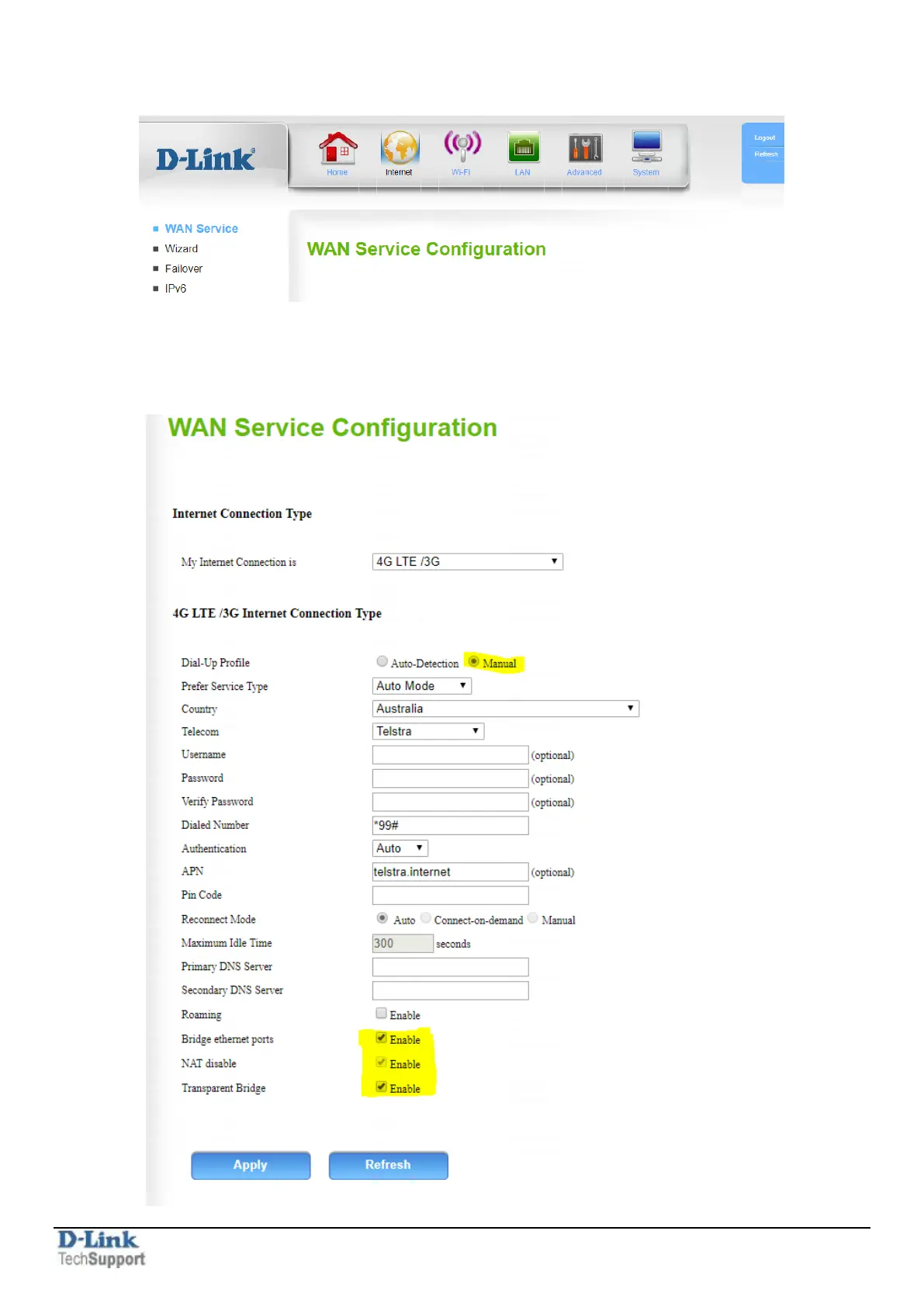D-Link Technical Support – How to setup DWR-921 in Bridge Mode Page 3 of 4
Step 2. After logging in, select “Internet” from the top menu. Then select “WAN Service”.
Set “My Internet Connection” as 4G LTE/3G. Select “Dial-Up Profile” as Manual and fill in your Telco
Provider’s necessary details.
Set “Bridge Ethernet ports”, “NAT disable” and “Transparent Bridge” to Enable. Click on “Apply”.