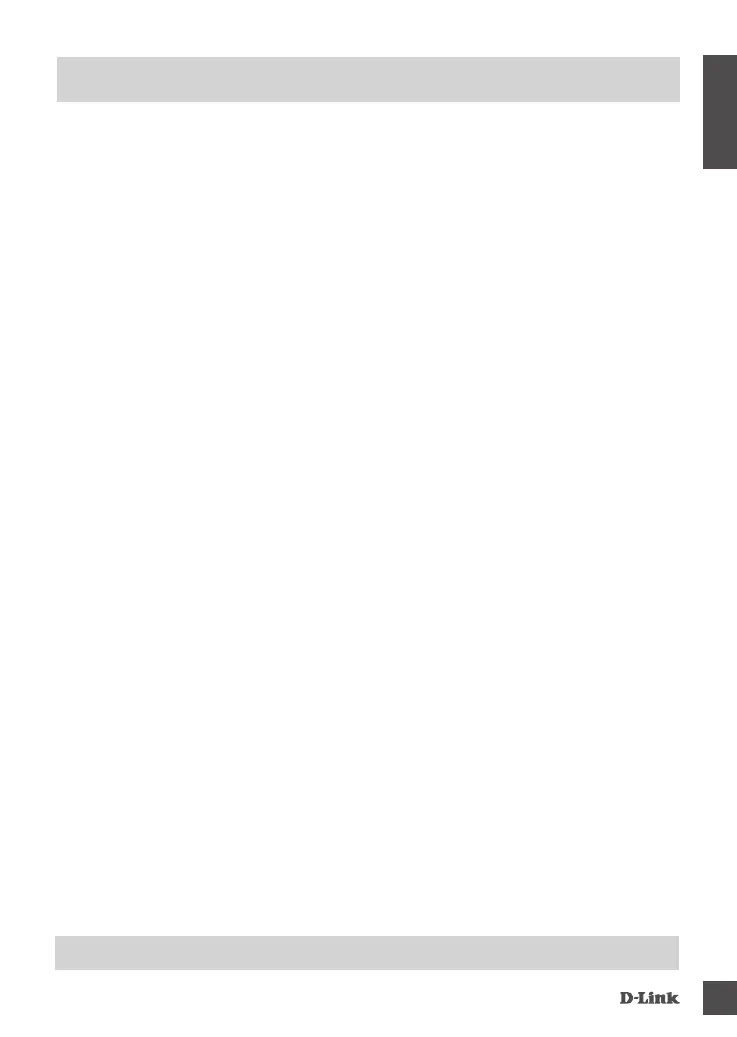DWR-953V2
3
ENGLISH
1. HoW Do i CoNFiGuRE MY DWR-953V2 RouTER oR CHECK MY WiRELESS NETWoRK NaME
(SSiD) aND WiRELESS ENCRYPTioN KEY?
• Connect your PC to the router using an Ethernet cable.
• Open a web browser and enter the router's IP address: http://192.168.0.1
• Log into the router using the default username admin; leave the password area blank.
• Once logged in, you will be prompted to change the username and password from the default.
• Use the wizard located under Internet settings to congure the router, or make changes
manually.
Note: If you have changed the password and cannot remember it, you will need to reset the
router to factory defaults.
2. HoW Do i RESET MY DWR-953V2 RouTER To FaCToRY DEFauLT SETTiNGS?
• If you cannot remember your router’s administrator password, you may use a paperclip to press
and hold the reset button on the router for about 10 seconds.
Note: Resetting the router to factory default will erase the current conguration. To recongure
your router, log in as outlined in question 1, then run the Setup Wizard.
3. HoW Do i aDD a NEW WiRELESS DEViCE oR PC iF i HaVE FoRGoTTEN MY WiRELESS
NETWoRK NaME (SSiD) oR WiRELESS ENCRYPTioN KEY?
• Every device that needs to connect to the router wirelessly will need use the correct Wireless
Network Name (SSID) and encryption key.
• Use the web-based user interface (as described in question 1 above) to check or choose your
wireless settings.
• Make sure you write down these settings so that you can enter them into each wirelessly-
connected PC. You will nd a dedicated area on the back of this document to note this important
information down for future use.
4. WHY aM i uNaBLE To ESTaBLiSH aN iNTERNET CoNNECTioN?
• If connecting using a 4G mobile connection, make sure that you are within range of the mobile
service provider, and that the service has been correctly congured.
• If connecting using WAN via an ADSL/Cable service, make sure the modem has been enabled/
connected and is operational, and that the service is correctly congured.
TRouBLESHooTiNG
TECHNiCaL SuPPoRT
eu.dlink.com/support
