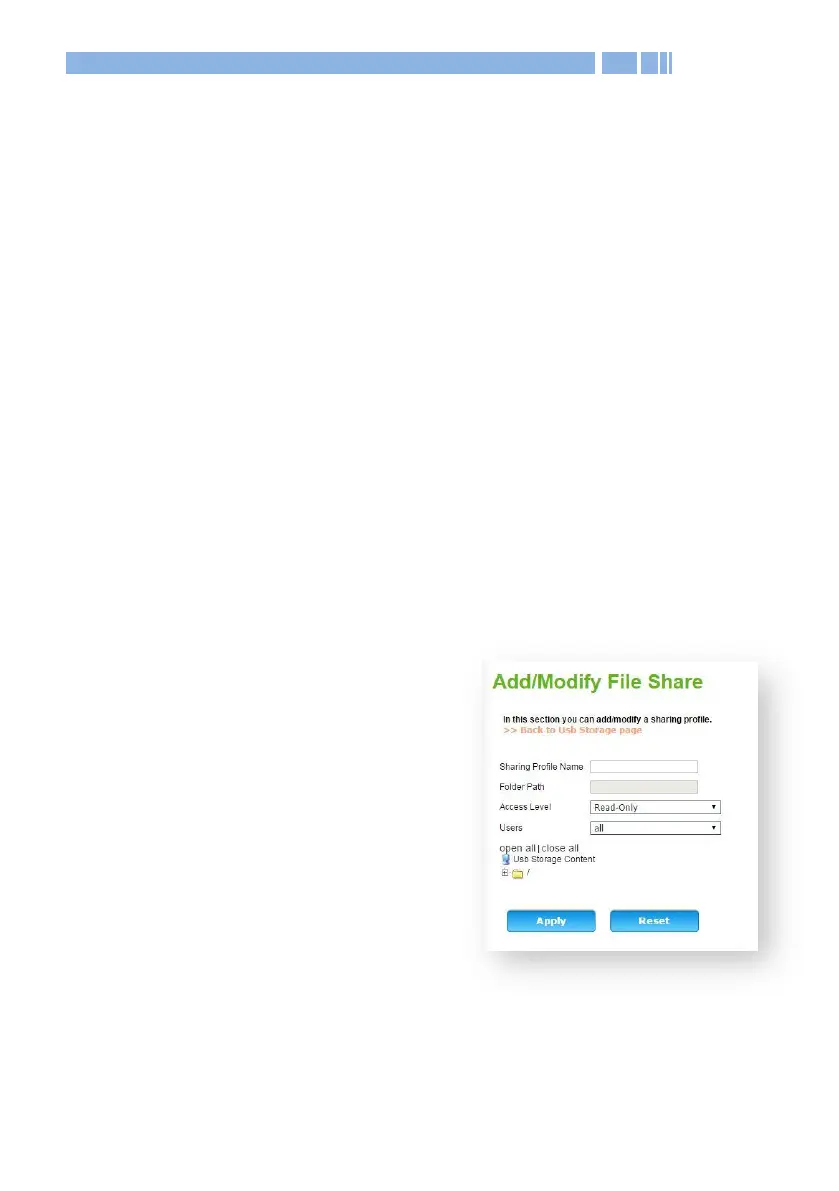60
2. Click the Add button to display the screen for adding/modifying a
sharing profile.
3. The file folders of the connected USB storage device will be listed in
the table at bottom of this page. Select the folder that you want to
designate as the shared folder. The Folder Path field will
automatically populate with the selected path.
4. Enter the following information for this shared folder.
Sharing Profile Name: The name of this sharing profile. Users
connected to the DWR-966 will be able to use a browser to browse
data stored on the USB drive by accessing the following directories:
“\\[DWR-966’s LAN IP address]\[ Sharing Profile Name]” or
“\\[SAMBA Server Name]\[ Sharing Profile Name]”.
Folder Path: This field displays the folder path of the shared folder
you designated. You do not have to manually enter this information.
Access Level: There are two access
levels: Read-Only and Read-Write.
The access level indicates the
access permission for the shared
folder.
Users: Select the User Account for
accessing the shared folder. The
User Account “admin” will require
the password you specified in the
“SAMBA Server Settings”.
Click Apply to implement this sharing task.
