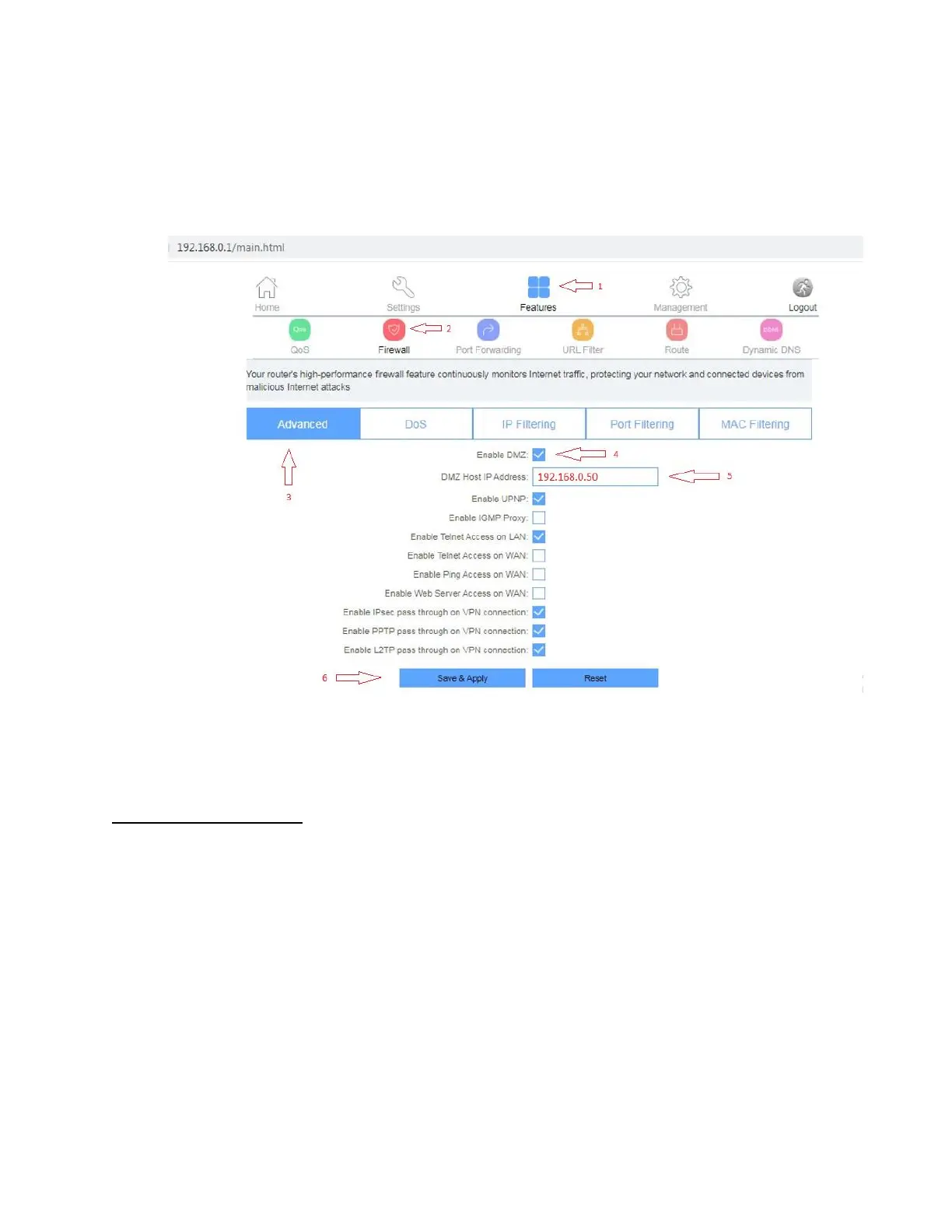Step 6: You will be prompted to enter Username: admin and Password: admin
Step 7: Click Features then Firewall
Step 8: Go to Advanced and enable DMZ then type 192.168.0.50 in DMZ Host IP Address
Step 9: Click Save & Apply
Step 10: Reboot your PS3 and your NAT type problem should be solved
Laptop or Desktop
In order to solve your gaming problem on your computer please follow the below steps
Step 1: Click Start then Control Panel
Step 2: Click on network and internet then network and sharing center
Step 3: When the Network and Sharing Center opens, click on Change adapter settings.
Step 4: Right-click on your local or wireless adapter and select Properties
Step 5: In the Local Area Connection Properties window double-click Internet Protocol Version 4
(TCP/IPv4)
Step 6: Select use the following IP address and enter IPs and Subnet Mask
IP Address: 192.168.0.50
Subnet Mask: 255.255.255.0
