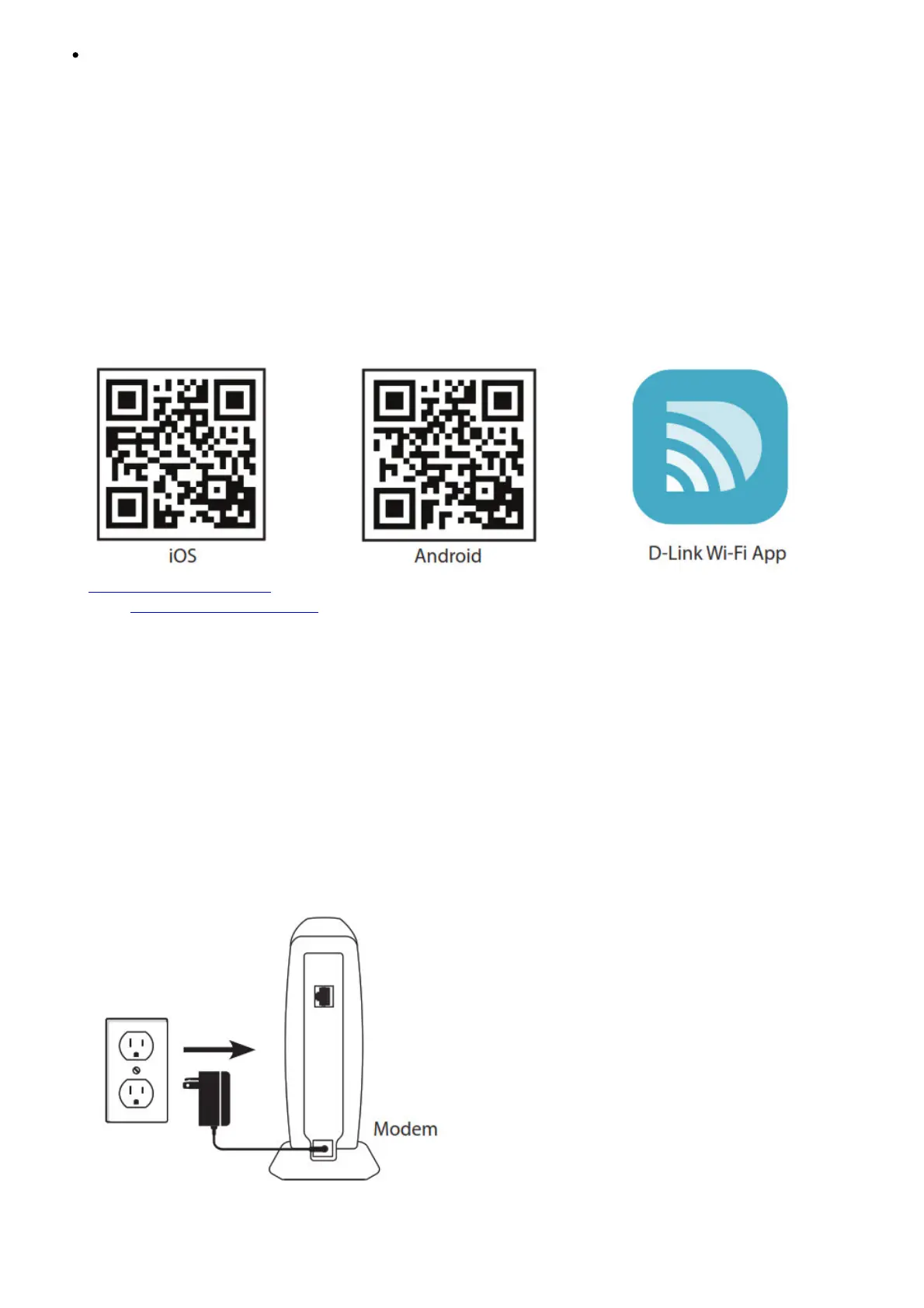Users with Cable providers – Make sure you unplug the power to your modem. In some cases, you
may need to turn it off for up to 5 minutes.
Configuration
There are two ways to configure your router:
A. D-Link Wi-Fi app – Use a mobile device with the D-Link Wi-Fi app.
B. Web Browser – Use a web browser from your computer. Refer to the Web Browser Configuration
section for more information.
A. D-Link Wi-Fi App Setup
1. Scan the code below or search “D-Link Wi-Fi App” (App Store or Google Play) to download the D-
Link Wi-Fi App to your iPhone, iPad, or Android device.
Android:
http://qrs.ly/bx5rote
iOS: http://qrs.ly/9m5rot2
2. Once installed, launch the app. Please follow the on-screen instructions to complete the setup.
Note: To reconnect to your router, launch your wireless utility, select the new Wi-Fi Network you
created, and then enter your new Wi-Fi password.
NOTE: If your DSL or cable modem uses a battery backup when asked to unplug the power on your
modem, please remove the backup battery and ensure all lights are off on the modem. Refer to the
modem’s user manual if required.
B. Web Browser Configuration
Connect your Router
1. Unplug the power to your DSL or Cable modem.
NOTE: If your DSL or cable modem uses a battery backup, please remove the backup battery and
ensure all lights are off on the modem. Refer to the modem’s user manual if required.
2. Connect an Ethernet cable from the Internet port of the router to the Ethernet port on your DSL or
