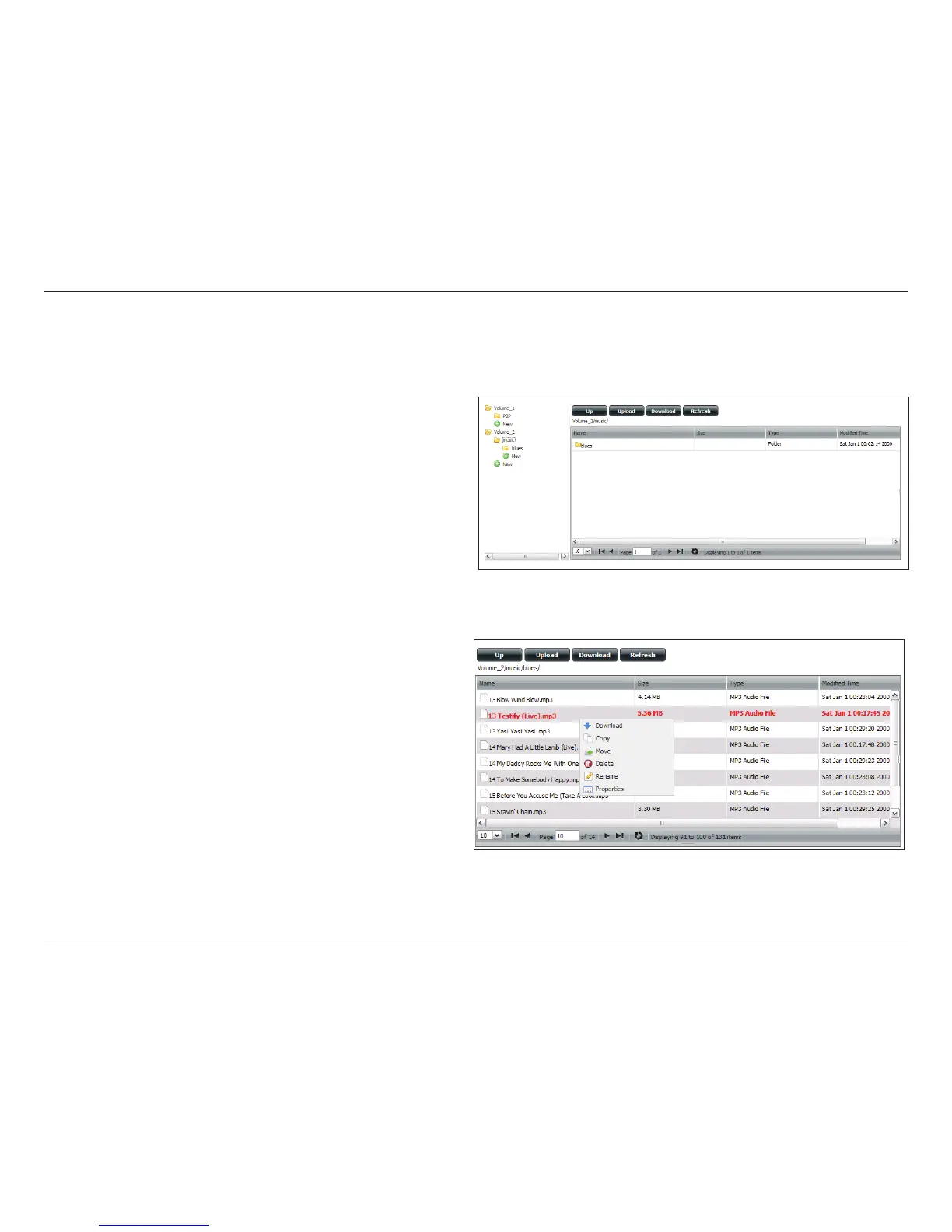195D-Link ShareCenter DNS-320 User Manual
Section 4 - Conguration
My Files
Whenever you cannot mount the network shares of your NAS, use My Files to access the les using a browser over the internet. If the network, that
your ShareCenter is connected to is using NAT then you will need to forward HTTP port 80 across your router for access over the internet.
Up: Left click the Up button to go up (or back) one
directory in the folder structure of the selected
network share.
Upload: Select a destination folder in a network share by
navigating in the folder view on the left. Then click
the Upload button to open a dialogue window
where you can browse to select a file on your
computer for uploading to the destination folder.
Download: Select a file to download to your computer by
navigating in the folder view on the left. When you
nd the le click on it in the folder. Your selection will
be highlighted in red. Next click on the Download
button and save or open the le as needed.
Refresh: Left click the Refresh button to update the folder
and le view of My Files.
Download: Downloads the le to your computer.
Copy: Copies the le to the clipboard and opens a wizard
to allow you to select the folder to paste the le into.
Once you have chosen the folder clicking OK to paste
the le into the folder.
Move: Moves the le to a new folder on the disk.
Delete: Removes the selected le from disk.
Rename: Allows you to congure a new le name for the
selected le.
Properties: Displays the le properties such as ownership, access
rights, and modify time.
