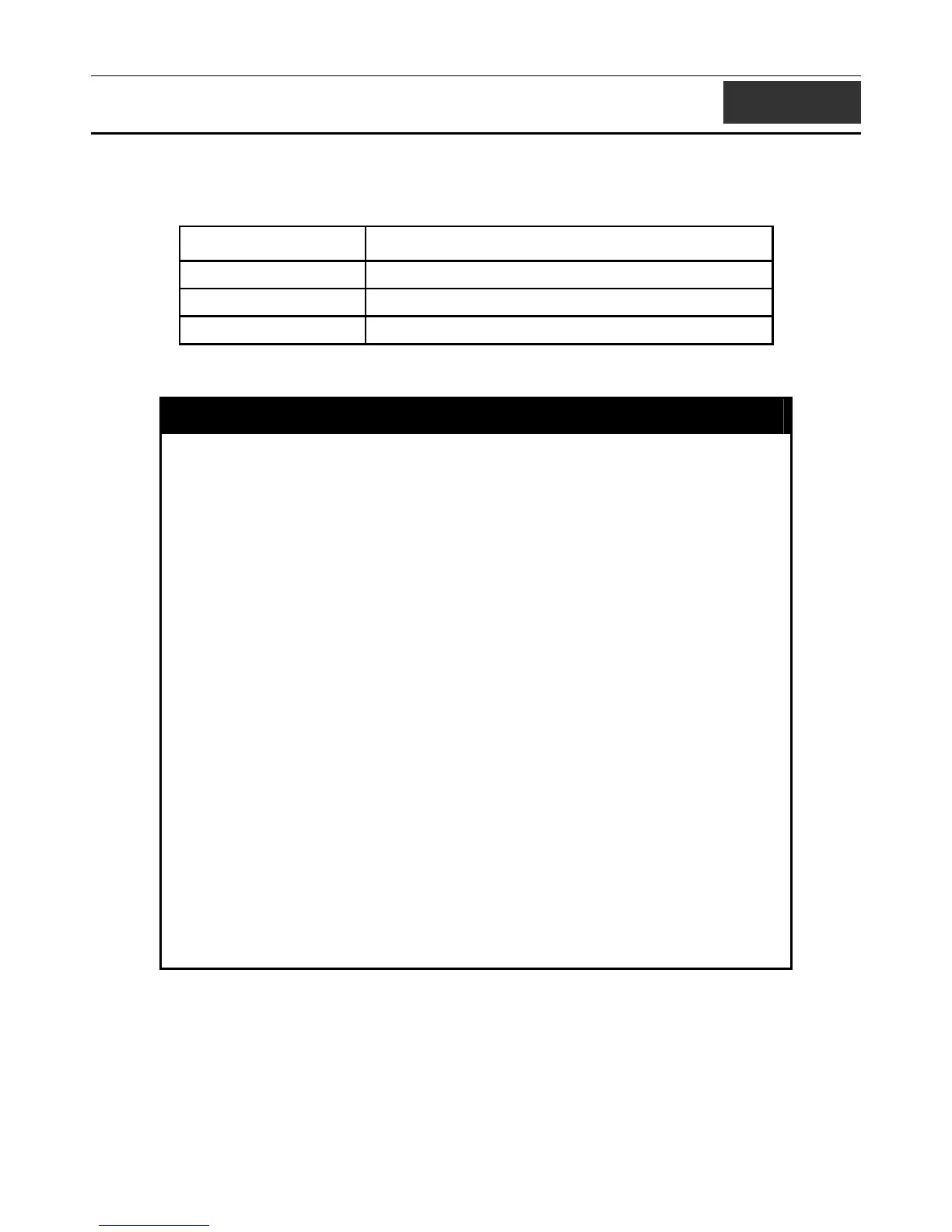xStack DGS-3400 Series Layer 2 Gigabit Managed Switch CLI Manual
36
MODIFY BANNER AND PROMPT COMMANDS
Administrator level users can modify the login banner (greeting message) and command prompt by using the commands described
below.
Command Parameters
{default}
config command_ prompt [<string 16> | username | default]
show greeting_message
config greeting_message
The Modify Banner and Prompt commands in the Command Line Interface (CLI) are listed (along with the appropriate
parameters) in the following table.
config greeting _message
Purpose Used to configure the login banner (greeting message).
Syntax
config greeting _message {default}
Description Users can use this command to modify the login banner (greeting
message).
Parameters default – If the user enters default to the modify banner command, then
the banner will be reset to the original factory banner.
To open the Banner Editor, click enter after typing the config
greeting_message command. Type the information to be displayed on the
banner by using the commands described on the Banner Editor:
Quit without save: Ctrl+C
Save and quit: Ctrl+W
Move cursor: Left/Right/Up/Down
Delete line: Ctrl+D
Erase all setting: Ctrl+X
Reload original setting: Ctrl+L
Restrictions Only administrator-level users can issue this command. Other restrictions
include:
• If the “reset/reset config” command is executed, the modified
banner will remain modified. However, the “reset system”
command will reset the modified banner to the original factory
banner.
• The capacity of the banner is 6*80. 6 Lines and 80 characters per
line.
• Ctrl+W will only save the modified banner in the DRAM. You
need to type “save” command to save it into FLASH.
• Only valid in threshold level.
Example usage:
To modify the banner to read “Good evening Mr. Bond.”:
240
