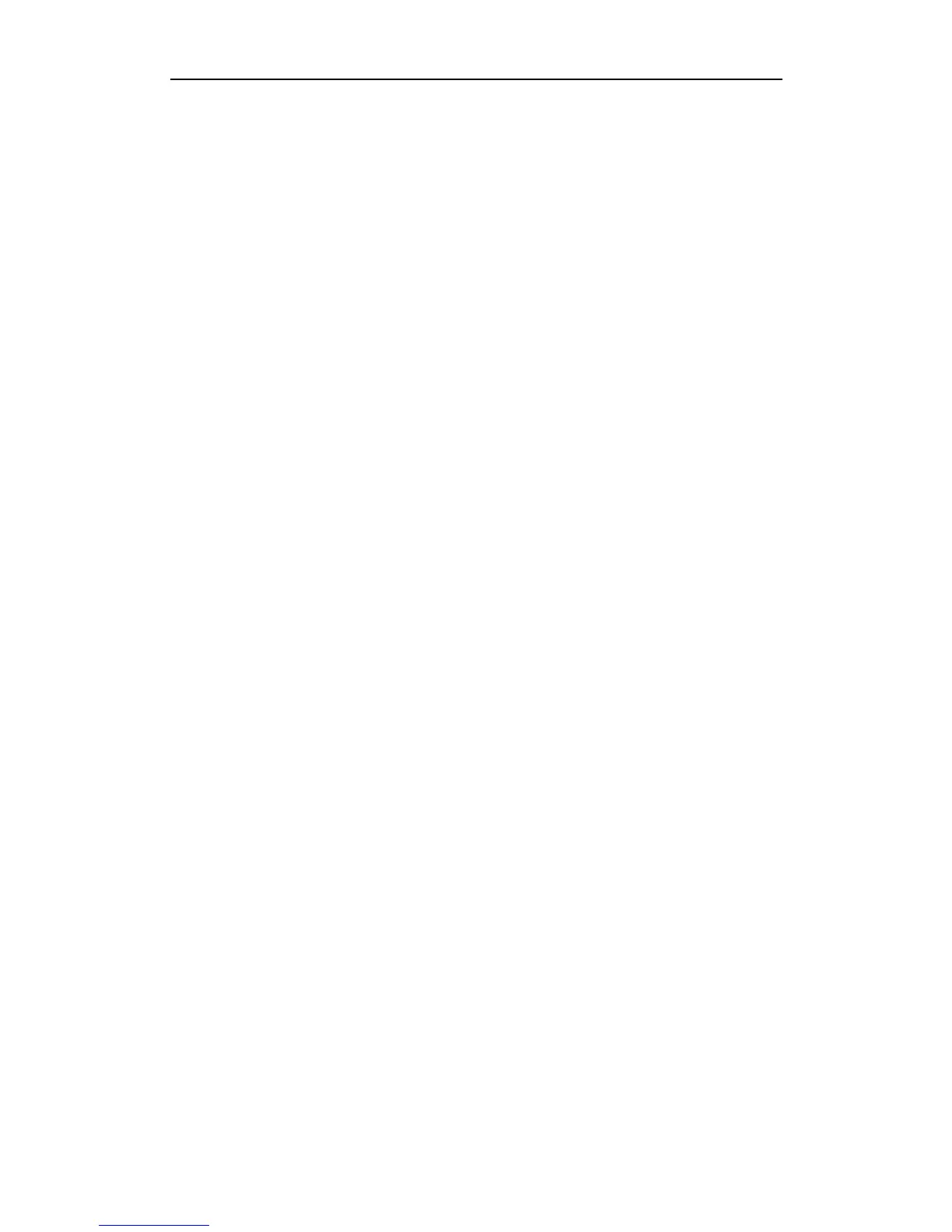User Manual of NVR2XXX(-P4-P8) Series NVR
178
2. Verify the setting parameters are correct.
Select “Menu > Record > Parameters > Record”, and set the Stream Type as “Audio & Video”.
3. Verify the audio encoding standard of the IPC is supported by the NVR.
NVR supports G722.1 and G711 standards, and if the encoding parameter of the input audio is not one of the
previous two standards, you can log in the IPC to configure it to the supported standard.
4. Check if the fault is solved by the above steps.
If it is solved, finish the process.
If not, please contact the engineer to do the further process.
The image gets stuck when NVR is playing back by single or multi-channel.
Possible Reasons:
a) Poor network between NVR and IPC, and there exists packet loss during the transmission.
b) The motion detection and alarm functions are enabled, and the parameters of Main Stream (Normal) and
Main Stream (Event) are different. So the image looks stuck due to the image changes between different
resolutions.
c) The frame rate is not the real-time frame rate.
d) The NVR supports up to 16-channel synchronize playback at the resolution of 4CIF, if you want a
16-channel synchronize playback at the resolution of 720p, the frame extracting may occur, which leads to
a slight stuck.
Steps:
1. Verify the network between NVR and IPC is connected.
1) When image is stuck, connect the RS-232 ports on PC and the rear panel of NVR with the RS-232 cable.
2) Open the Super Terminal, and execute the command of “ping 192.168.0.0 –l 1472 –f” (the IP address may
change according to the real condition), and check if there exists packet loss.
Note: Simultaneously press the Ctrl and C to exit the ping command.
2. Check the parameters of Main Stream (Normal) and Main Stream (Event).
Select “Menu > Record > Parameters > Record”, and set the resolution of Main Stream (Event) the same as
the one of Main Stream (Normal).
3. Verify the frame rate is real-time frame rate.
Select “Menu > Record > Parameters > Record”, and set the Frame Rate to “Full Frame”.
4. Verify the hardware can afford the playback.
Reduce the channel number of playback.
Select “Menu > Record > Encoding > Record”, and set the resolution and bitrate to a lower level.
5. Reduce the number of local playback channel.
Select “Menu > Playback”, and uncheck the checkbox of unnecessary channels.
6. Check if the fault is solved by the above steps.
If it is solved, finish the process.
If not, please contact the engineer to do the further process.
No record file found in the NVR local HDD, and prompt “No record file found”.
Possible Reasons:
a) The time setting of system is incorrect.
b) The search condition is incorrect.
c) The HDD is error or not detected.
Steps:
1. Verify the system time setting is correct.
Select “Menu > Configuration > General > General”, and verify the “Device Time” is correct.
2. Verify the search condition is correct.
