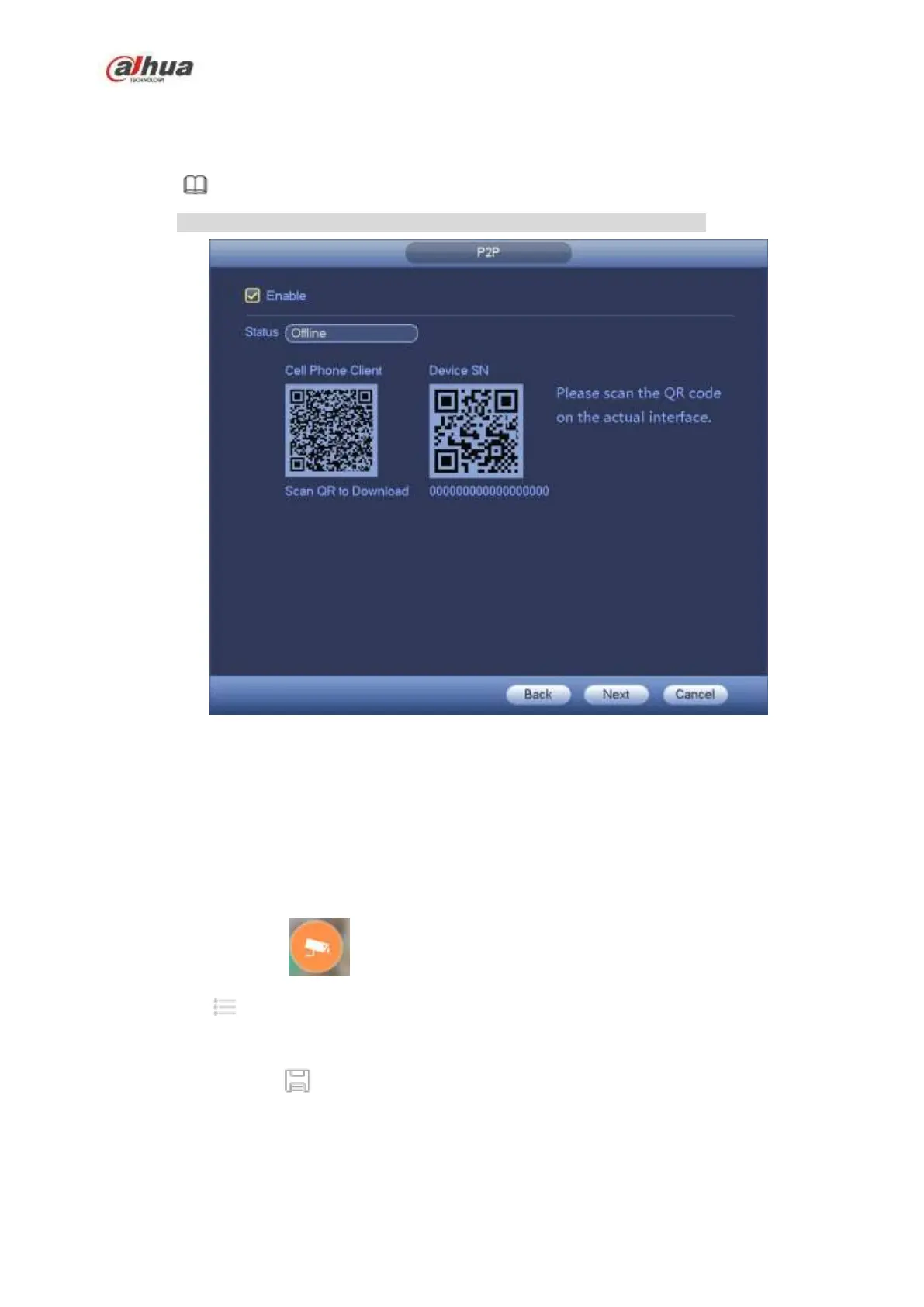146
Please follow the steps listed below.
Step 1 Click Next button.
Enter P2P interface. See Figure 4-17.
Note
From main menu->Setting->Network->P2P, you can go to P2P interface.
Figure 4-17
Step 2 Check the box to enable P2P function.
Step 3 Click Next button to complete setup.
The status is online if the P2P registration is successful.
Client Operation
Please follow the steps listed below.
Step 1 Use the cell phone to scan the QR code on the interface and then download and install the cell
phone app.
Step 2 Open App; tap to go to the Live preview.
Step 3 Tap at the top left corner, you can see the main menu.
Step 4 Tap Device manager button, you can use several modes (P2P/DDNS/IP and etc.) to add the
device. Click to save current setup. Tap Start Live preview to view all-channel video from
the connected device. See Figure 4-18.
