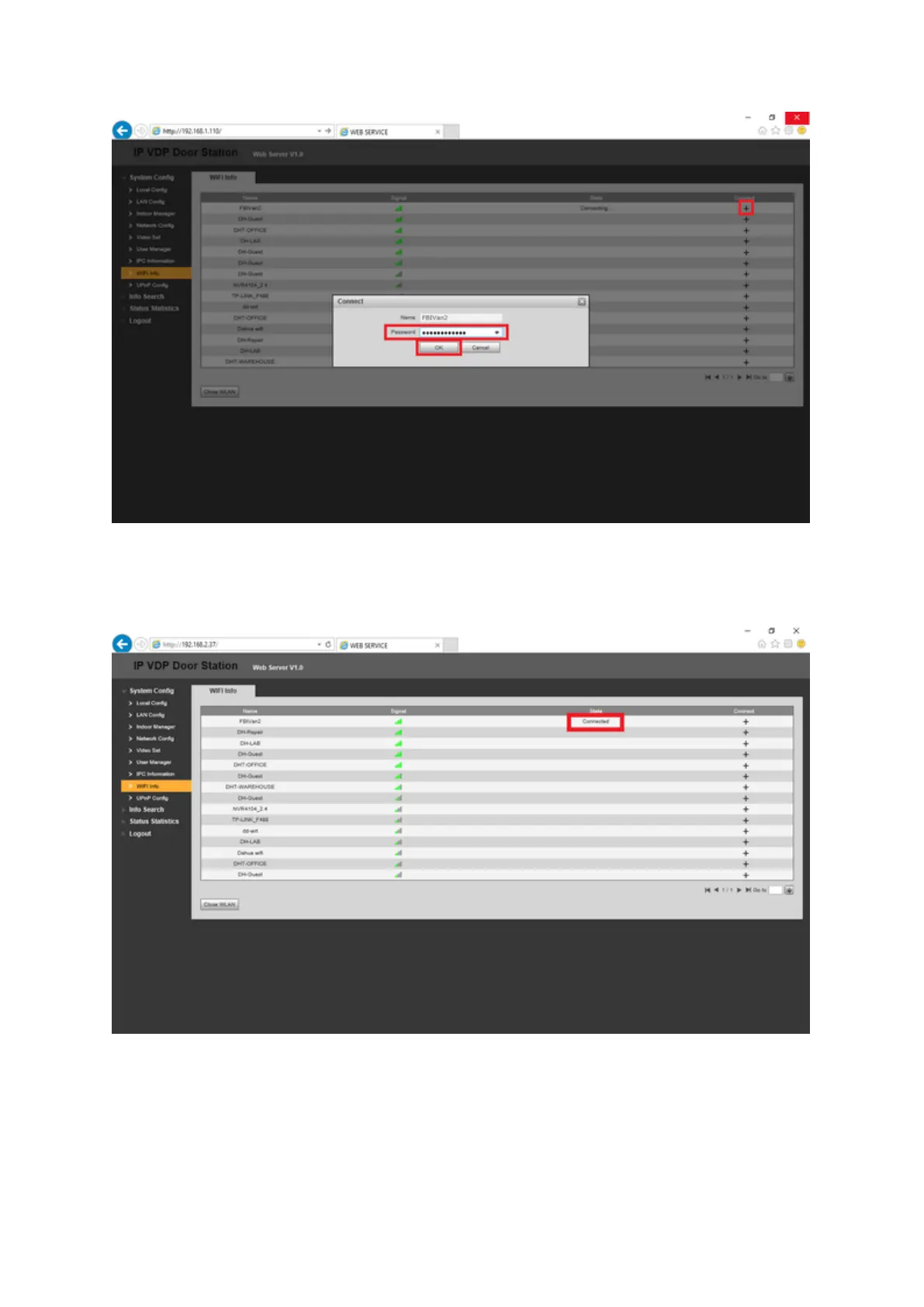8. Once connected the State should list "Connected" on your designated network. You are
now connected via wifi, however the current connection to the network will disconnect,
please use the new IP address setup to connect to the VTO. From here the device can now
be unplugged from the wired network.
9. To configure the Main VTH with the VTO we will need to add the VTH's room number (or
desired room number) to the VTO. Select Indoor Manager on the left, select Add, from here
the only necessary info will be the room number. For this example we will be using 9902 as
the Main VTH's room number, select OK when this is finished. *Note* The VTO's room
number can differ from this number (default of 6901), however this specific device can only
add one Main VTH (with multiple VTH extensions).
