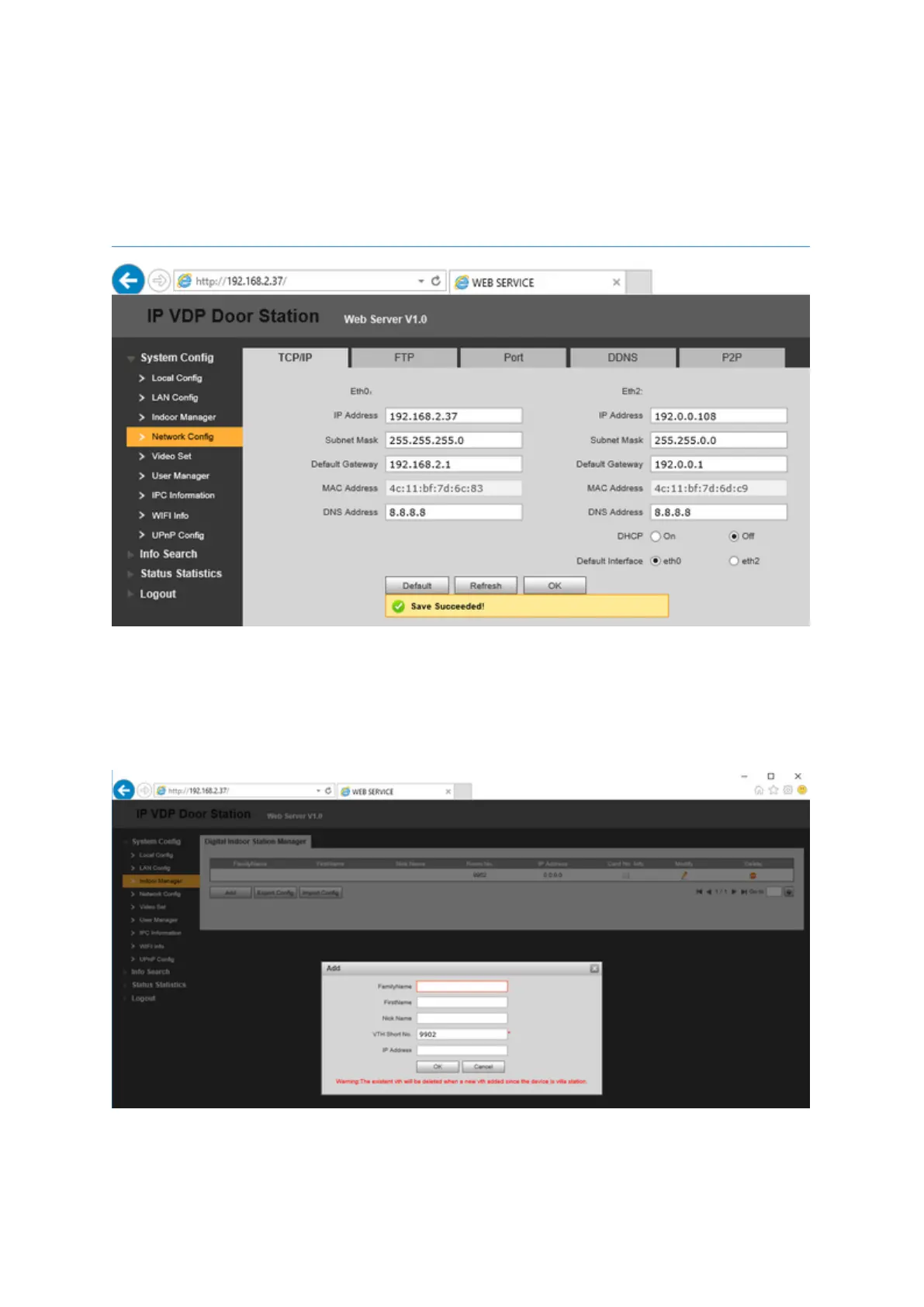5. After the login page please select Network Config on the left side. Under the TCP/IP tab
please input the desired network configuration. For this exercise, the network uses a
192.168.2.x scheme, and the device will be configured on the wired interface (Eth0) and on
a static IP address on the LAN (DCHP-Off). After the settings have been entered, select OK.
Changing network schemes will disconnect the device when directly connected. From here
the device can now be plugged into the network, and accessed from the network.
6. To configure the Main VTH with the VTO we will need to add the VTH's room number (or
desired room number) to the VTO. Select Indoor Manager on the left, select Add, from here
the only necessary info will be the room number. For this example we will be using 9902 as
the Main VTH's room number, select OK when this is finished. *Note* The VTO's room
number can differ from this number (default of 6901), however this specific device can only
add one Main VTH (with multiple VTH extensions).
7. From here the VTO will use an auto negotiation protocol with the VTH. This process will
sometimes require rebooting the device. To access the software reboot on the VTO please
select Logout on the left side -> Reboot Device -> Reboot Device, and wait 2-5 minutes.
