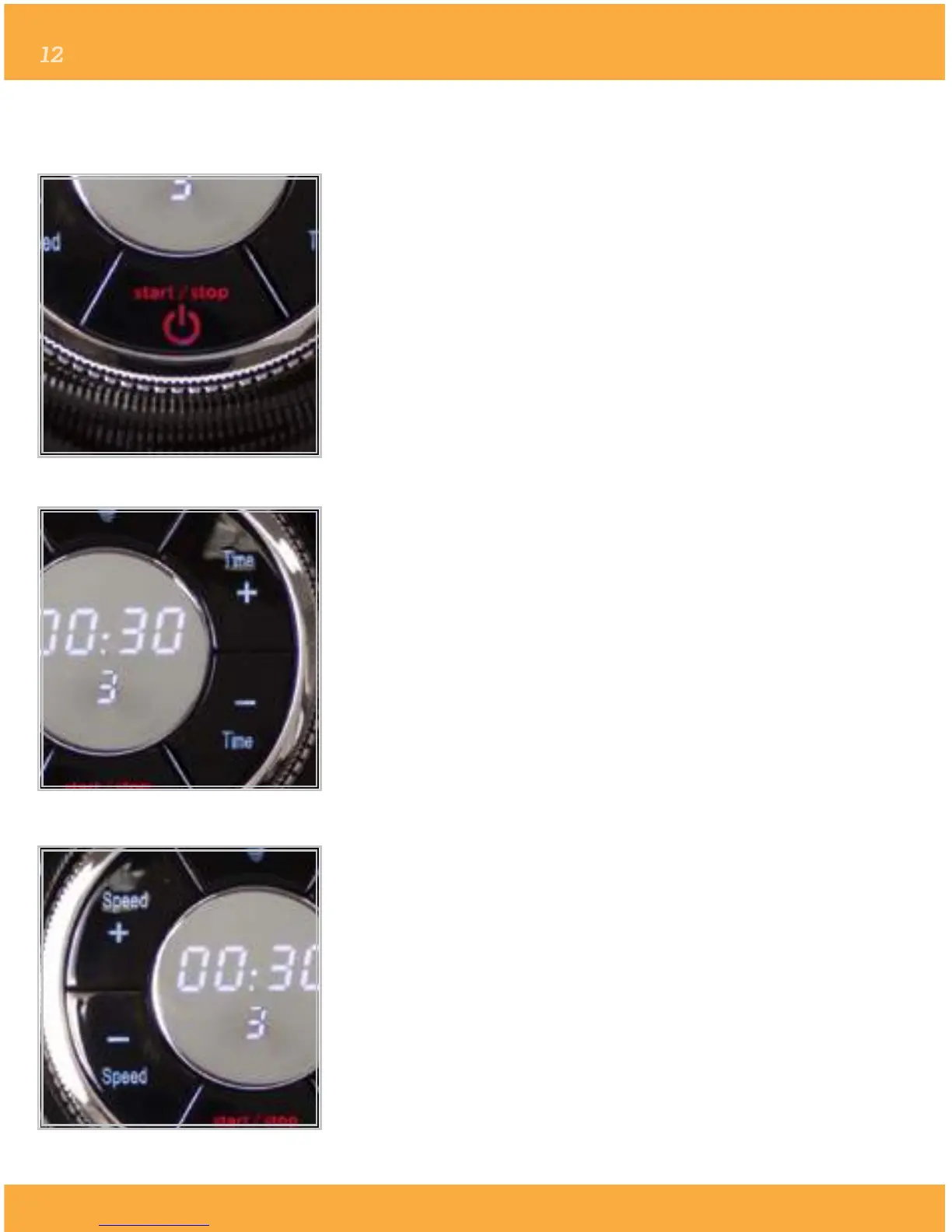bydash.com
Using Your Blender
BLENDER SETTING GUIDE
POWER, START/STOP BUTTON
When the blender is rst plugged in, it is in energy
saving mode and the start/stop button will immediately
ash red. To begin using the blender, push the ashing
start/stop button. After pushing the start/stop button,
the pre-set dial, speed, time and pulse buttons will light
up and the blender is ready for use. To begin using the
blender, select from the pre-set dial menu (purée, soup,
smoothie, crush or frozen,) or operate in manual mode
using the pulse, time+, time-, speed+ or speed- options.
To terminate blending at any point during operation, push
the start/stop button.
TIME SETTING BUTTONS
When the pre-set dial is on the manual setting (or
mode,) you can customize your blending time. To
increase blending time, press the time+ button; to
decrease blending time, press the time- button. The
longest/maximum time setting is 10 minutes, displayed
as 10:00. When the digital time/speed display reads
00:00 the blender has no time set. Optionally, you may
adjust the time (time+ or time-) when the blender is
running. Once you have set your custom time, press the
start/stop button to operate the blender. To terminate
blending at any point during operation, push the
start/stop button.
SPEED SETTING BUTTONS
When the pre-set dial is on the manual setting (or
mode,) you can customize your blending speed. To
increase blending speed, press the speed+ button.
To decrease blending speed, press the speed- button.
Blending speeds are: 1, 2, 3, 4, 5, 6, 7, 8, 9, and H (for
high.) Optionally, you may adjust the speed (speed+ or
speed-) when the blender is running. Once you have
set your custom speed, press the start/stop button to
operate the blender. To terminate blending at any point
during operation, push the start/stop button.
