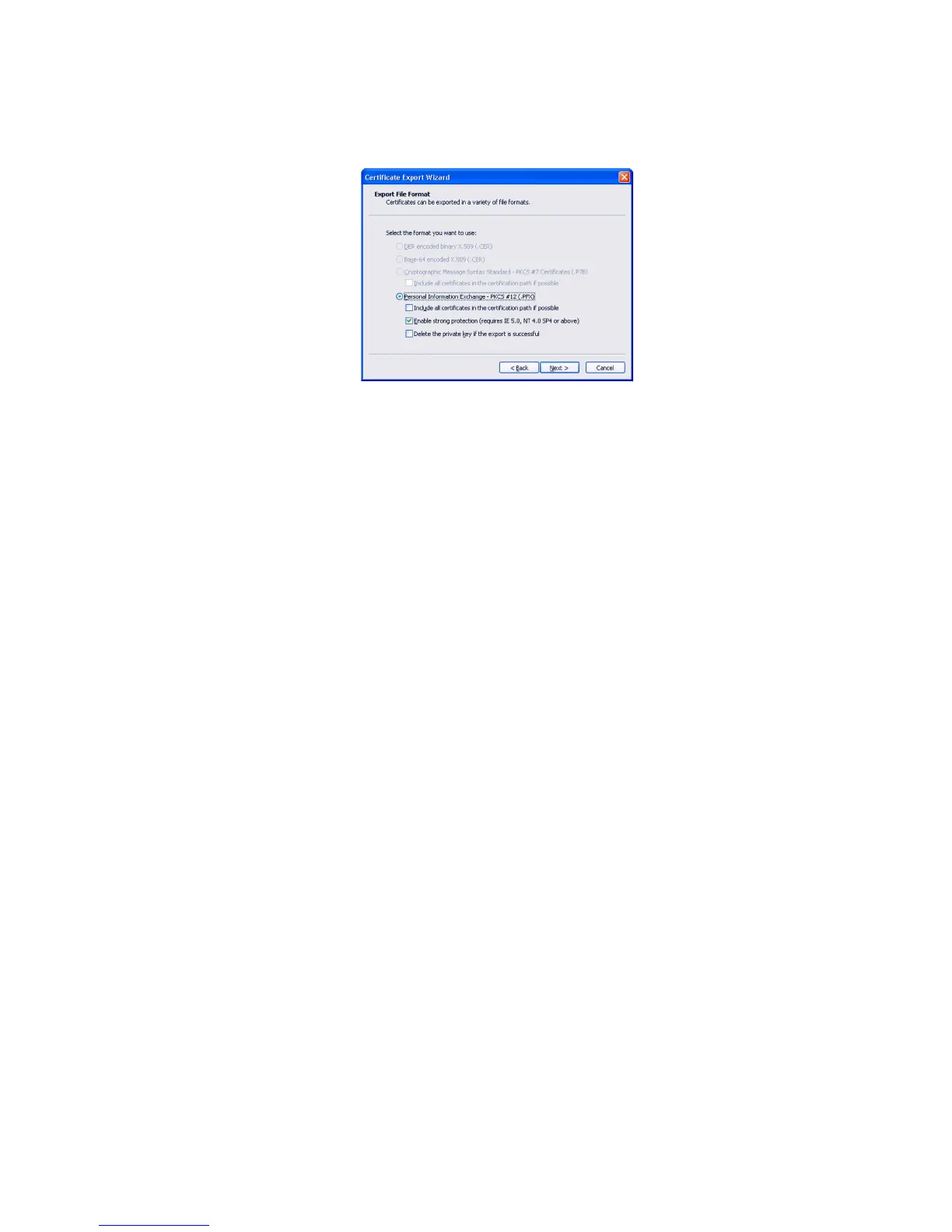Datacard® SR200 & SR300 Printer
Hardware and Driver Installation Manual 23
D.
Choose “Personal Information Exchange PKCS#12 (.PFX)” as the format.
E. Specify a password for the file. Allowed characters are upper and lower case
letters (A-Z), numerals (0-9), and the special characters hyphen (-),
underscore (_), open and close parentheses(), period (.), and the at symbol
(@).
F. Note the location of the file for use later in the procedure.
G. Export the CA Certificate also if it does not exist in file form.
4. Connect the PC and printer using a USB cable.
5. Open the Status Monitor as an administrator. See the Open the Status Monitor
section in the User Guide.
6. Power on the printer. Do not send any cards to print.
7. Click the Printer Select tab. Do the following:
A. Choose IPSec Enable. See the Settings section of the User Guide.
B. Set the IPSec Type to Printer Certificate.
C. Click Details. The IPSec setting dialog box opens.
D. Choose the correct choice from the Download Type list.
E. Click Select. The Select Certificate Download File dialog box opens.
F. Browse to the location of the Printer Certificate or CA Certificate.
G. Select the file and then click Write. The Status Monitor sends the file to the
printer.
H. Repeat steps C through G for the second file (Printer Certificate or CA
Certificate, which ever was not downloaded in step F) to download.
8. Remove the USB cable connecting the printer and PC.
9. Install the printer using a LAN connection See “Install using a Network connection”
on page 25.
