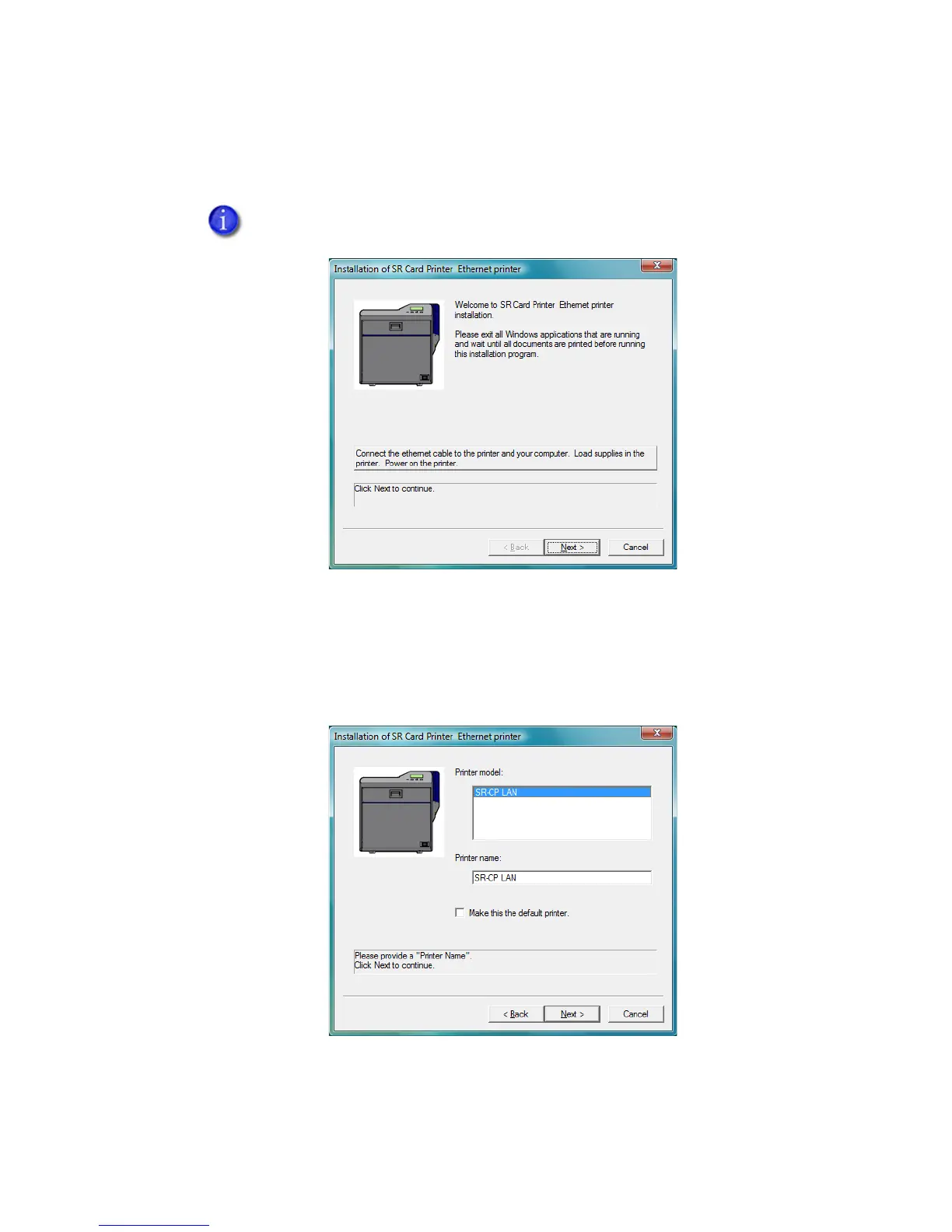Datacard® SR200 & SR300 Printer
Hardware and Driver Installation Manual 27
11.
When the following dialog box appears, make sure all printing from the PC is
complete and then close all other Windows applications. Confirm that the printer is
ready and then click Next.
12. Connect the Ethernet cable to the network and to the printer. See “Connecting the
Data Cable” on page 7 for the steps to follow.
13. Power on the printer.
14. Select the Printer model from the list. Use the name assigned in “Setting the Unit
Number, Printer Name, and Connection” on page 18,
15. Check the Make this the default printer box if you plan to use only this printer
from this PC. Click Next.
Close all active programs before installing the printer driver.
