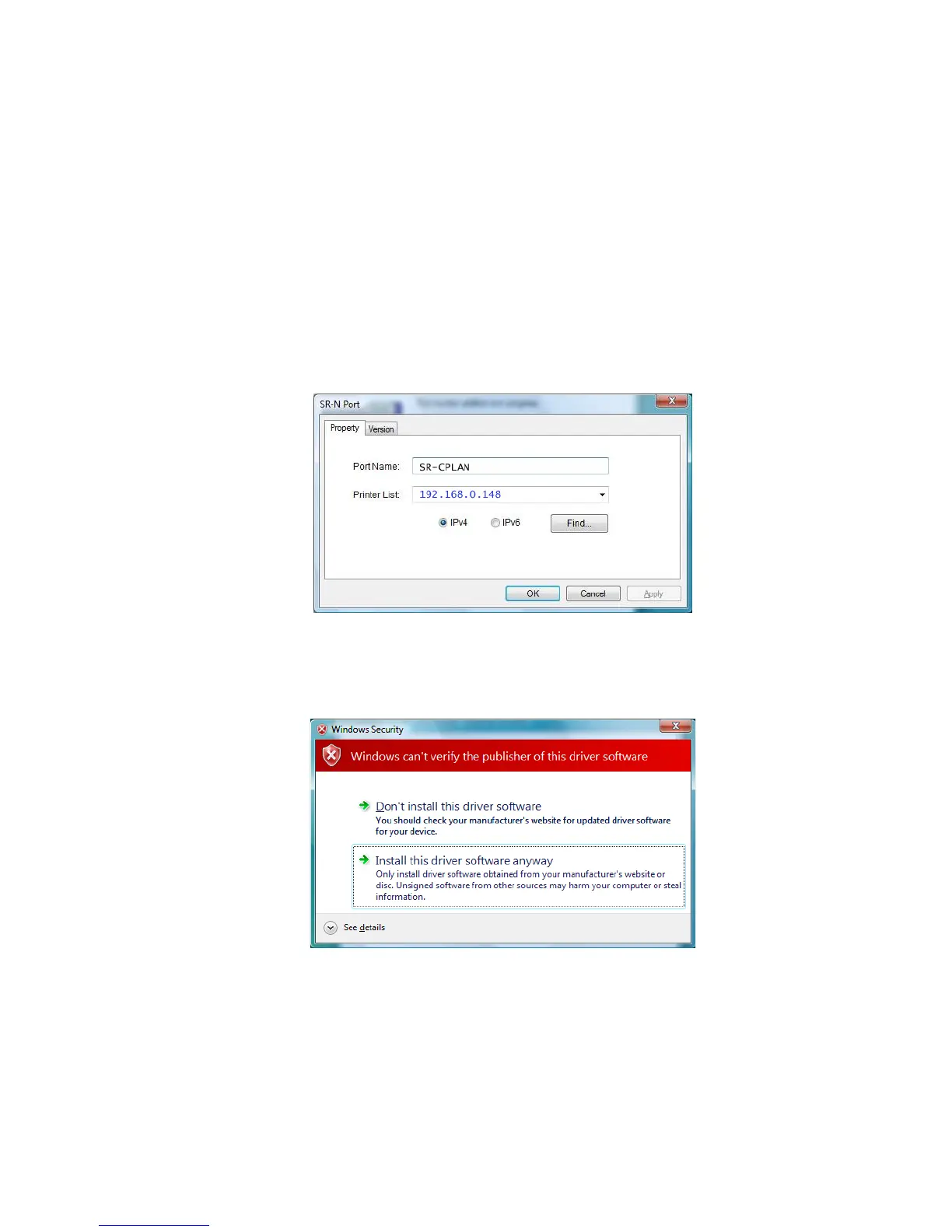Datacard® SR200 & SR300 Printer
Hardware and Driver Installation Manual 31
22.
From the Printer List, choose the entry with the printer name and IP address. Click
OK.
23. If the printer name and IP address do not appear, search for the printer:
a. Retrieve the IP address, as described in the Printer LCD Panel section of
the User Guide.
b. Choose IPv4 for a 32-bit IP Address or IPv6 for a 128-bit IP Address.
IPv4 is the default and 192.168.0.148 is the default IP Address.
c. Type the IP Address in the Printer list.
d. Click Find to locate the printer.
24. A Windows message appears.
• On Windows Vista, the Windows Security dialog box appears. Choose Install
this driver . . . to continue with installation.
• On Windows XP, the Windows Logo testing message appears. Click Continue
Anyway to continue with installation.
• On Windows 2000, the Digital Signature Not Found message appears. Click
Yes to continue with installation.
