Spyder3 Help Index
Welcome Screen: An overview of the application.
Before You Begin: Preparatory Steps.
New Display: Define whether a new display is to be calibrated.
Select Display: Choose which display to work with.
Current Settings: Shows current choice of calibration settings.
Select Gamma: Choose or define a gamma selection.
Select Response Curve: Select a non-Gamma curve.
Create Response Curve: Define your own custom response curve.
Select White Point: Choose a whitepoint value or create your own.
Display Type: Select type of device to calibrate (first time only).
Select Target: Choice from predifined calibration targets.
Select Ambient Light Compensation: Decide if you wish to correct for ambient light.
Ambient Light Analysis: identify and adjust your ambient light level.
Select Luminance Mode: Decide if you wish to target specific brightness endpoints.
Measured Luminance Mode: Uses your Spyder to define black and white.
Specify Luminance Values: Allows user to enter values for black and white.
Identify Controls: Designate what general controls your display offers (part of the New
Display Assistant).
Identify Color Controls: Designate what color controls your display offers (part of the
New Display Assistant).
Adjust RGB Gain Controls: Adjust the color of white with RGB Gain Controls (an
advanced option activated in Preferences).
Adjust Kelvin Slider: Adjust the color of white with a color temperature Slider.
Adjust Kelvin Preset: Adjust the color of white with a color temperature Preset.
Reset Factory Defaults: Info on resetting your display to factory default settings.
Set Black Luminance: Adjusting Black on displays that have a black control.
Set White Luminance: Adjusting White Luminance and related controls.
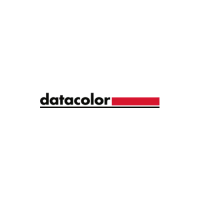
