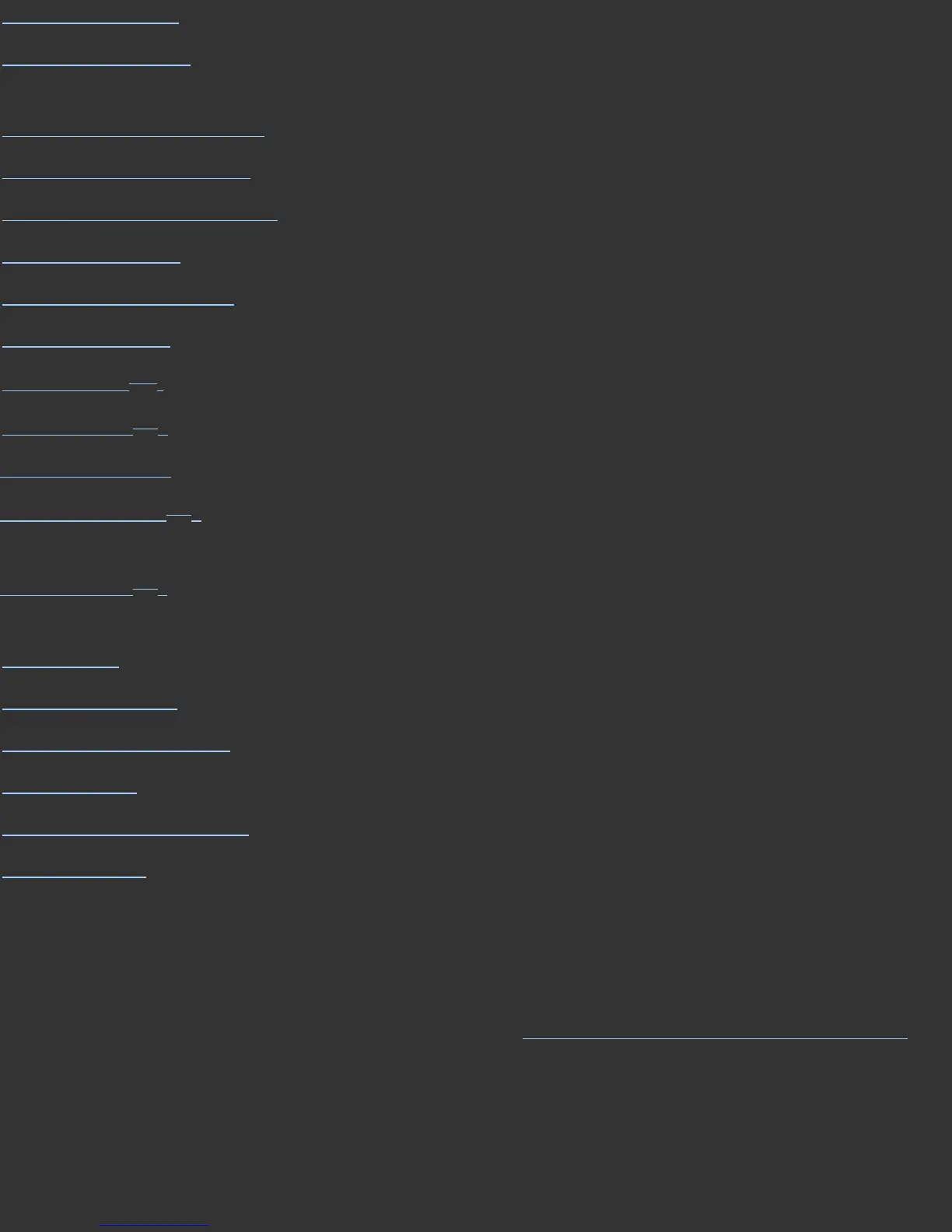Check Calibration: Allows checking display calibration, and ReCALibration.
Current Calibration: Displays useful data about your Current Calibration, and recommendation
based on it.
Gray Balanced Calibration: Allows user to select this default option, or deselect it.
Gray Balance Refinement: Allows user to select this advanced option, or deselect it.
White Luminance Reduction: Allows user to select this advanced option, or deselect it.
Remove Sensor: Remove the Spyder from your screen.
Specify Profile Name: Name your display profile.
Profile Created: Verifies completion, shows path to profile location.
SpyderUtility
TM
: Checks for correct diplay profiles, calibration data, and ambient light levels.
SpyderProof
TM
: Check your profile and calibration against a series of test image.
Expert Console: Advanced option for seeing all the settings for a display in one screen.
SpyderCertified
TM
: Allows users to define a display to be held to tight certification
standards.
StudioMatch
TM
: Allows users to define a studio target, based on the capabilities of
their monitors, and their studio conditions.
In Closing: Final suggestions, and a chance to calibrate other displays.
Curves Window: Shows graphs of your correction curves for analysis.
Information Window: Gives statistics on your display and calibration.
Preferences: Allows users to chose among various options.
Advanced Preferences: Offers advanced options and settings.
ICC Settings: Allows choices of ICC profile options.
Further Information
For information such as a list of Frequently Asked Questions and details on all
Datacolor products be sure to visit our website:
http://www.datacolor.com/Spyder3
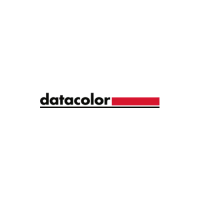