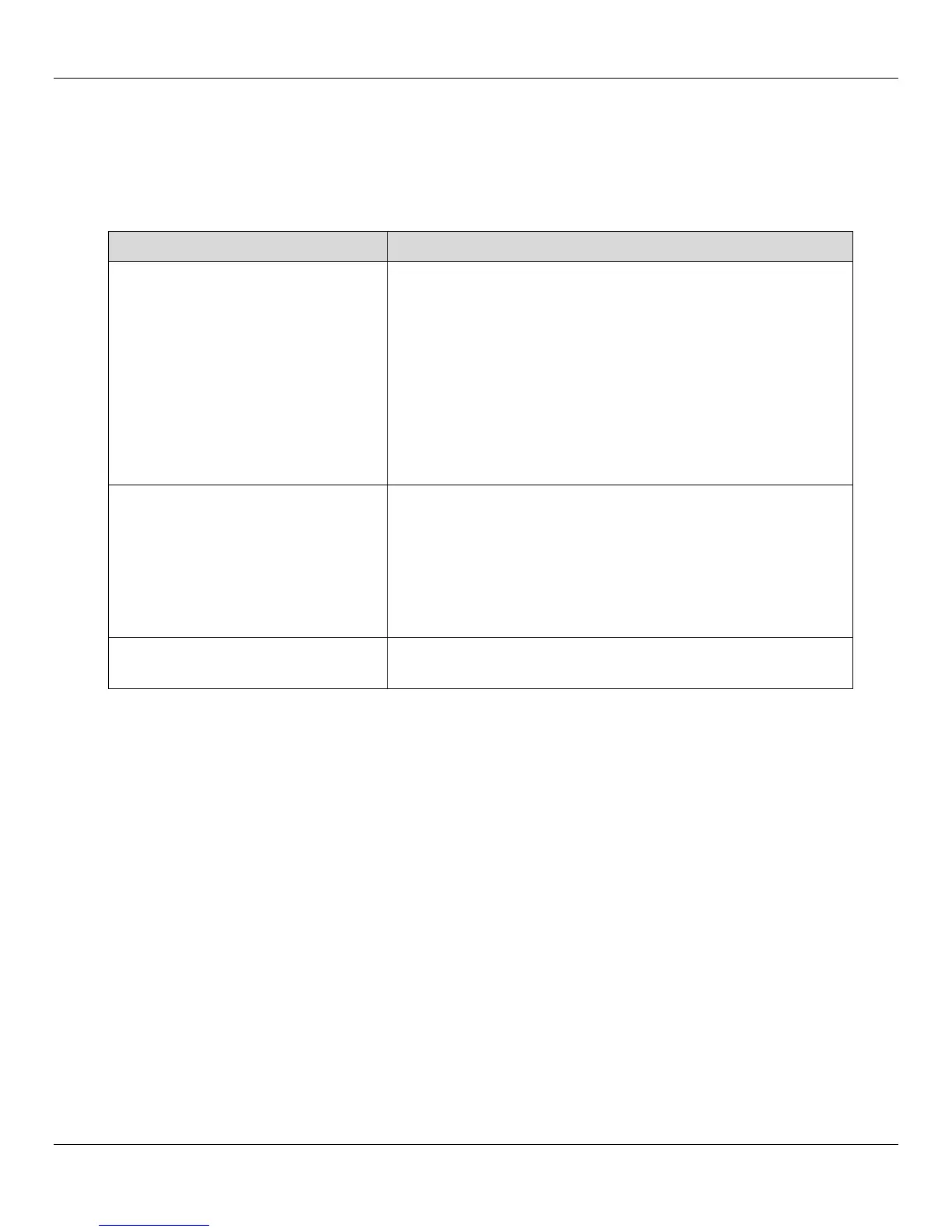User Manual Rhino™ 10
26
Troubleshooting the Rhino
If you send the Rhino™ 10 in for service, it is your responsibility to save the computer data and configuration. Datalogic
is responsible only for ensuring that the hardware matches the original configuration when repairing or replacing the
computer.
Problems While Operating the Rhino™ 10
Problem Solution
You press Power and nothing hap-
pens.
• Make sure you are connected to a power supply (the green
LED should be on or blinking).
• Make sure the brightness is not set all the way to the darkest or
lightest setting. Press the UP key until you reach the desired
brightness level.
• Warm boot the Rhino 10 by pressing the reset button inside the
upper left cover.
• If the Rhino™ 10 will not reboot, contact Datalogic or your local
Datalogic service representative for help.
The Rhino™ 10 appears to be locked
up and you cannot enter data.
• Press and hold Power to turn off the Rhino™ 10 and then turn
it back on.
• Warm boot the Rhino 10 by pressing the reset button inside the
upper left cover.
• If the Rhino™ 10 will not reboot, contact Datalogic or your local
Datalogic service representative for help.
You tap the screen and nothing hap-
pens.
• Align your screen. For help, see Calibrate the Touch Screen on
page five.
