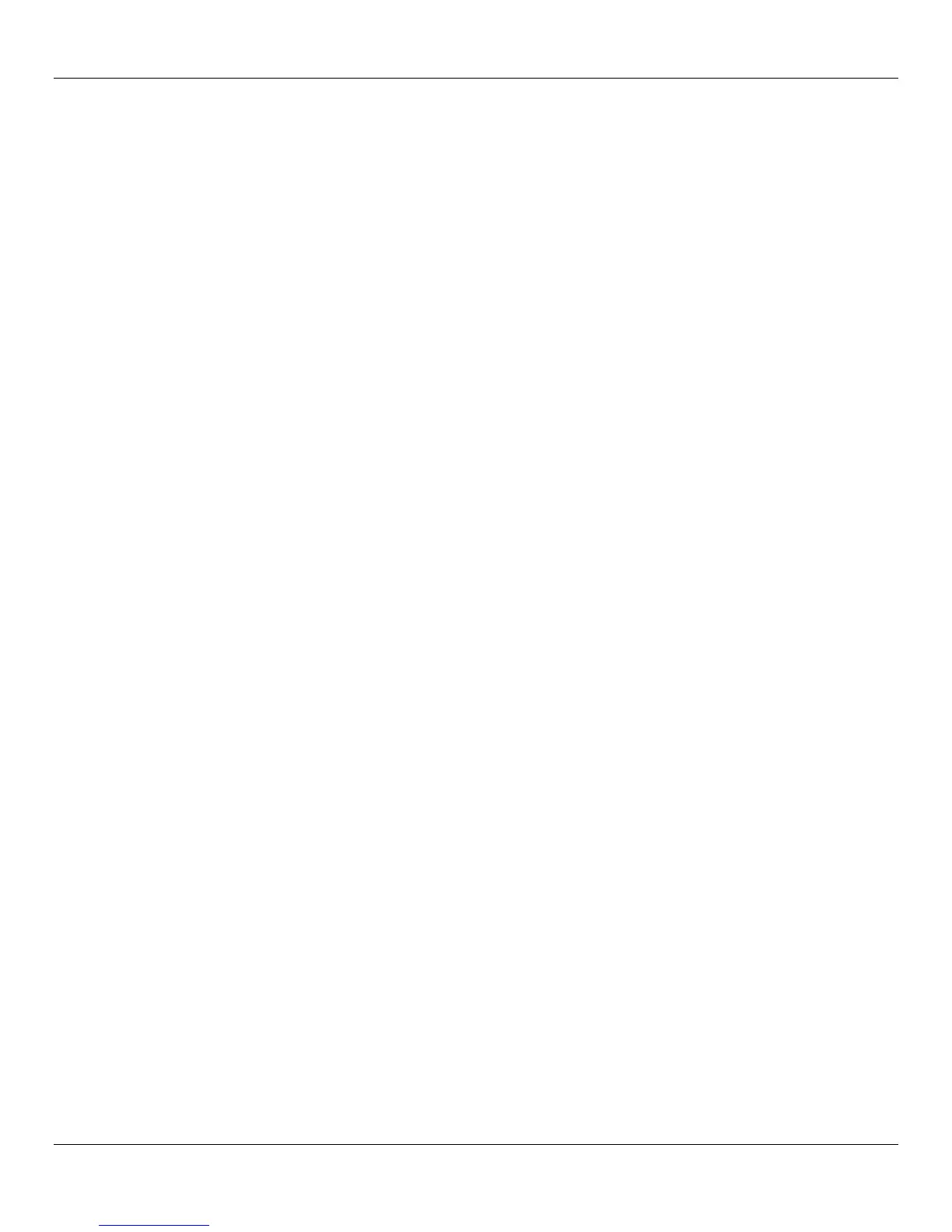User Manual Rhino™ 10
12
Increasing Memory Storage
You can use an SD card to increase file storage and install software. The Rhino™ 10 currently supports SD and SDHC
cards that hold up to 32 GB of information. The SD card slot is located on the top of the Rhino™ 10 under the left top
cover. See the Installation manual on how to install a SD memory card.
Once installed, the SD Memory card is treated by WinCE as a Hard Disk called StorageCard. You (or your application)
can use the SD Memory as you would any Hard Disk or USB flash drive.
Understanding WindowsCE
This chapter introduces Microsoft WindowsCE. WindowsCE and many other software features on the Rhino™ 10
come directly from Microsoft or other third parties. While Datalogic makes every effort to evaluate these technologies,
Datalogic makes no guarantees about the suitability of the software for any specific use.
Use the command bar at the bottom of the screen to perform tasks in programs. The command bar includes menus,
icons, and the onscreen keyboard. While using your Rhino, keep these key points in mind:
Tap Start on the navigation bar, located at the bottom left of the screen, to quickly move to programs, files,
and settings.
Tap and hold an item to see a pop-up menu containing a list of actions you can perform. Pop-up menus give
you quick and easy access to the most common actions.
Finding Information on WindowsCE
Use these Links for additional information about Microsoft WindowsCE:
msdn.microsoft.com/support/
support.microsoft.com/
news.microsoft.com
Learning the Basic Skills
This section describes the basic concepts of using and customizing your Rhino™ 10 Computer.
Using the Default Screen
When you turn on your Rhino™ 10 for the first time each day, you see the Default screen.
Status icons display information such as when the Rhino™ 10 is connected to the network, to the Internet, or has a
scanner attached. You can tap an icon to open the associated setting or program.
Accessing Programs
You can switch from one program to another by selecting it from the Start menu. (You can customize which programs
you see on this menu. See the configuration section.)
To access programs
Tap Start > Programs and then the program name.
