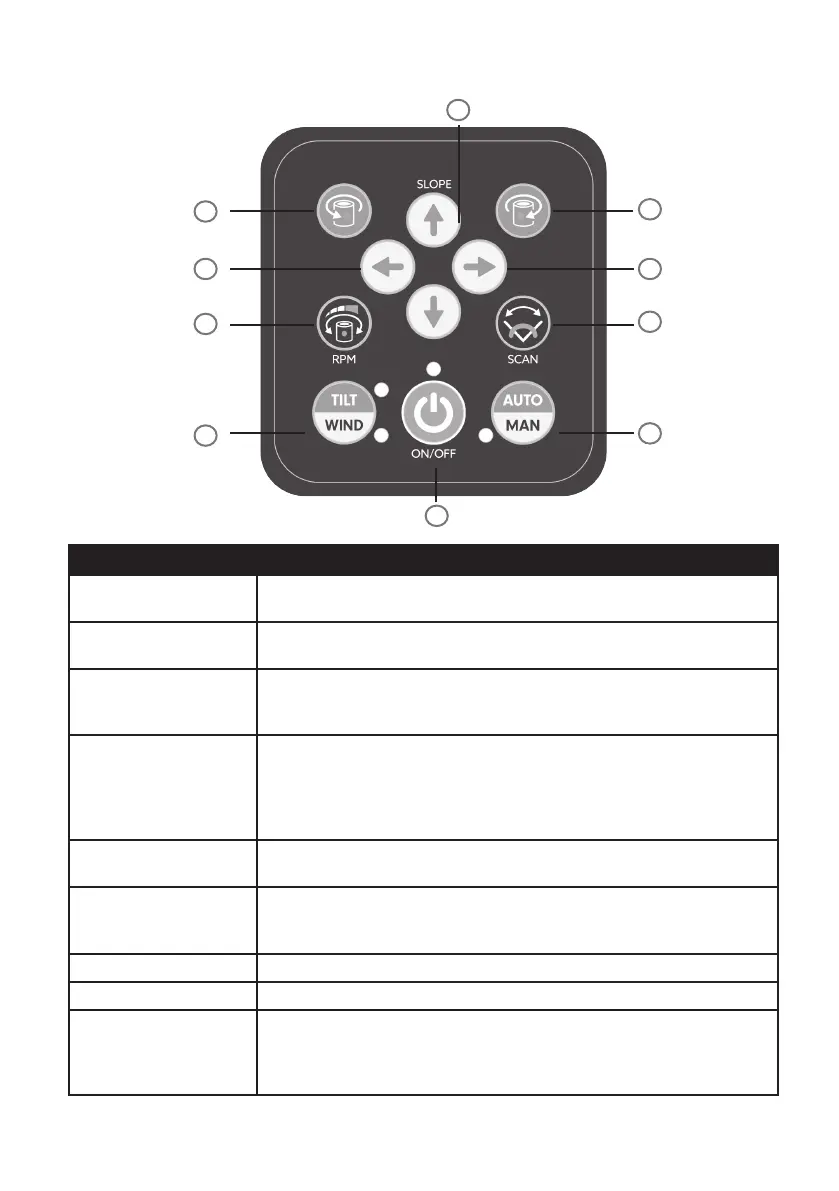7OPERATING MANUAL
LASER CONTROL DESCRIPTION
BUTTON DIRECTION OF USE
A - Counter-clockwise
Rotation Control
In scanning mode, press this button to move the scanning beam in a
counter-clockwise motion.
B - Clockwise Rotation
Control
In scanning mode, press this button to move the scanning beam in a
clockwise motion.
C - RPM Speed Control When a slower speed is required for visibility, adjust the speed by pressing
RPM button. There are 5 rotation speeds to choose from: 0 - 60 - 120 - 300
- 600
D - Scan Mode The scan mode allows the laser beam to emit only in a restricted radius
forming a horizontal line. There are 5 width of scanning motions choose
from: 0° - 10° - 45° - 90° - 180°
To move the line, press Rotation Control button (A and B).
To exit the scan mode, press the RPM button (C).
E - Tilt Alarm/Wind Mode Press once to activate Tilt Alarm mode.
Press again to switch to Wind Mode.
F - Manual/Auto Control When the power is on, the laser starts with Automatic Mode. Switch to
Manual Mode for grading slopes. The LED indicator light is on when Manual
Mode is active.
G - Grade Adjustment In Manual Mode, these two buttons allow you to adjust grade on X axis.
H - Grade Adjustment In Manual Mode, these two buttons allow you to adjust grade on Y axis.
Laser Power Button Press the On/O button to turn on the laser.
The instrument always starts up in Automatic mode and begins self-
levelling if it’s set up within 5° range (horizontal or vertical). Switch to
Manual mode by pressing button (F).
A
C
E
B
D
F
G
H
G
I