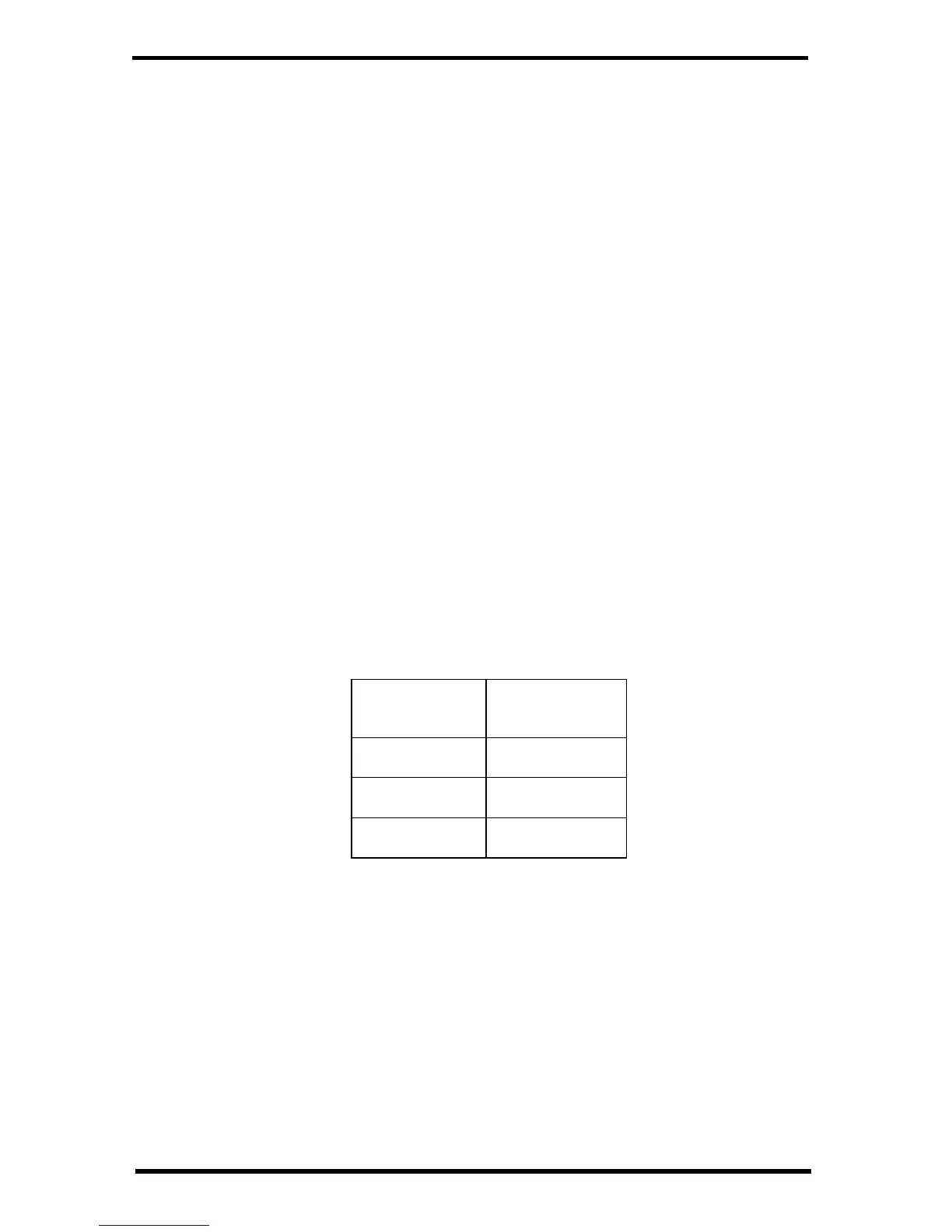8
four cell status lights will turn solid and stay on for a few minutes, indicating
success. It can take several minutes to acquire all signals.
See Vantage Connect: Normal and Error LEDs on page 12 to ascertain what error
is being indicated and to report to Tech Support.
Access Data
See Current Data Online
Once your Vantage Connect is registered on the network, powered up, and
connected to both signals, it will begin uploading the latest data to the server.
Data is uploaded to your page on WeatherLink.com along with daily highs and
lows.
The My Weather page shows the weather conditions uploaded at the last upload
interval. (5, 15 or 60 minutes, depending on your service plan.)
The Summary page will show additional data and data from extra sensors as well
as highs and lows.
Download Data From WeatherLink Network to PC
You can download your data stored online to your PC through the WeatherLink
software and use WeatherLink to create graphs and reports. Downloading can be
done manually, or you can set up automatic downloads in WeatherLink software.
If you choose manual downloads, remember that the amount of data stored on the
server depends on the update interval of your service plan. Be sure to download
within the time period below for your service plan, otherwise older data will be
lost.
To set up a communication link between WeatherLink software and your
WeatherLink.com account, you must first set up the software.
1. Install WeatherLink software from the included CD.
2. Start WeatherLink.
In the File pull-down menu, choose New Station... Enter a
name for the database that will store this station’s data.
3. When prompted, click Ye s to start the Walkthrough Setup.
4. Configure weather station: Enter station configuration information.
5. Set Communication Port: select TCP/IP. Click on Web Download and then
enter your weatherlink.com user ID and password.
6. Choose units you want your software to display.
Data Plan
Apprx. Max
Data Stored
5-minute plan 1 month
15-minute plan 3 months
60-minute plan 1 year
