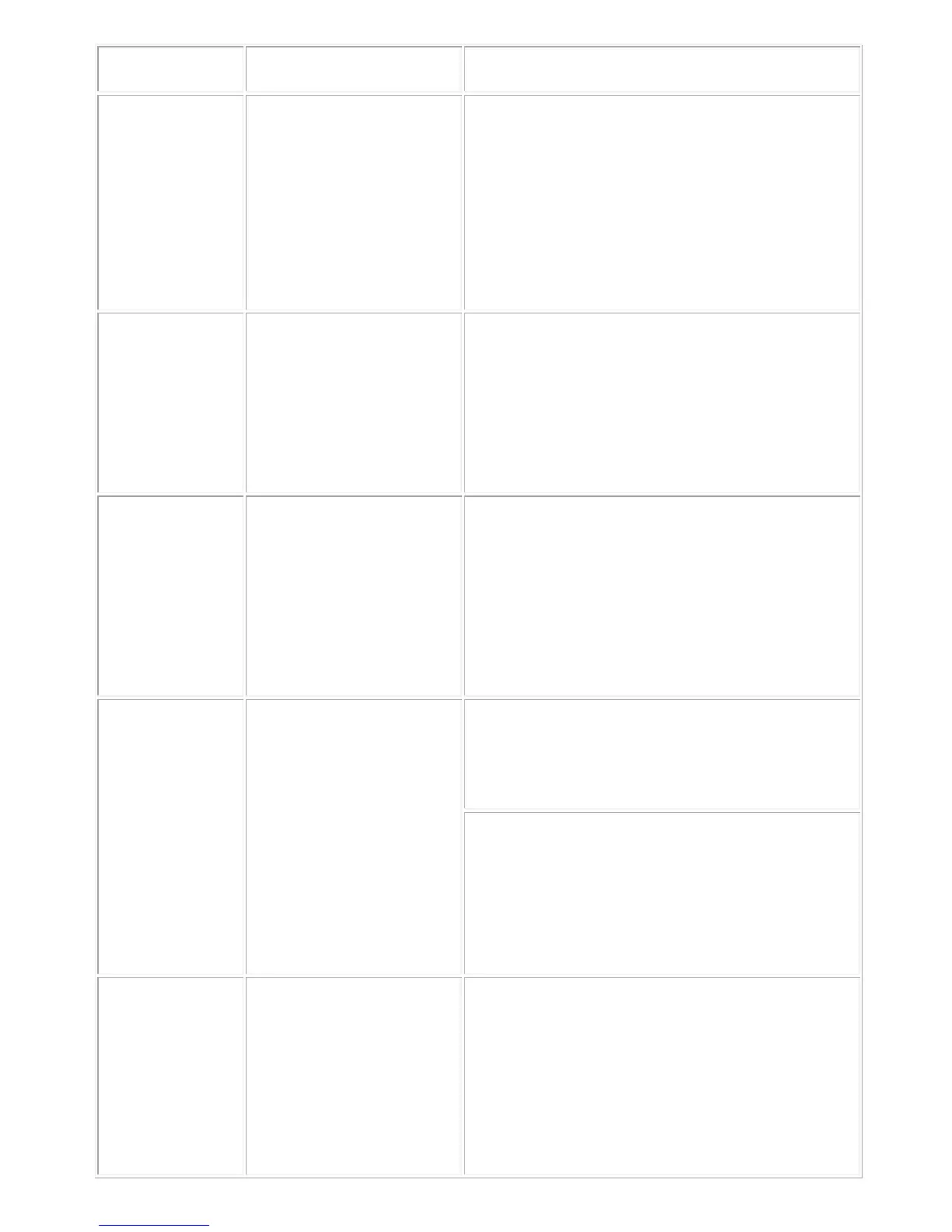Sound from only one side of
1. Clear any obstructions between the Soundbar and
the user.
2. Confirm that the audio line-in plug is completely
inserted into the jack of the Soundbar or audio
source.
3. Set all Windows audio balance controls (L-R) to
their midpoints.
4. Clean and re-seat all cables again.
5. Troubleshoot the computer's sound card.
6. Test the Soundbar
using another audio source (for
example, a portable CD player or an MP3 player).
1. Clear any obstructions between the Soundbar and
the user.
2. Turn the volume to a higher level by rotating the
knob clockwise.
3. Set all Windows volume controls to their
maximum.
4. Increase the volume of the audio application.
5. Test the Soundbar
using another audio source (for
example, a portable CD player or an MP3 player).
Buzzing noise Noise from the Soundbar Is the Soundbar properly attached to the Monitor
and no obstruction?
1. Ensure that the Soundbar is attached to the
monitor and no loose objects are hanging or
touching the Soundbar.
2. Try reducing the volume to a
the knob counterclockwise.
3. Ensure the wires do not interfere with the
Soundbar.
No sound using the aux-in
1. Is the aux-in cable plugged in?
in cable is properly plugged in
the Soundbar’s aux-in jack and on the aux-
of the audio device.
3. Try using a different or known good aux-in cable.
1.
Is the external audio device turned on or is
music?
2. Check if the audio device is turned o
music.
3. Ensure that the audio device volume is not set to
0% volume level.
4. Try replacing the audio device with a
Is the aux-in cable properly
1. Clear any obstructions between the Soundbar and
the user.
2. Confirm that the audio line-in plug is completely
inserted into the jack of the audio source.
3. Decrease the volume of the audio source.
4. Turn the volume level to a lower setting by
rotating the Soundbar knob counter-clockwise.
5. Clean and re-seat cables again.
6. Turn the bass or wave setting lower.
7. Turn the “Wow Surround” setting lower.
