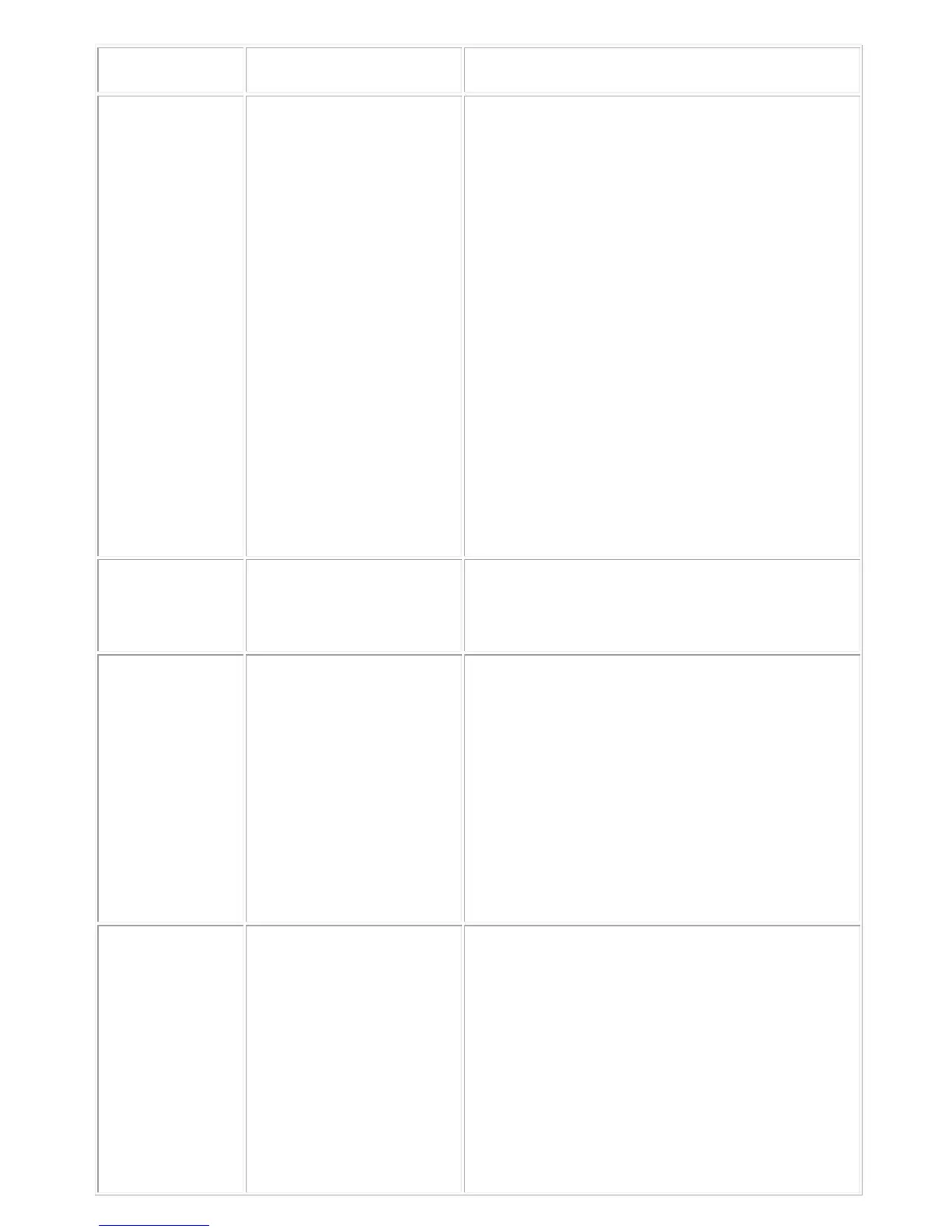No Sound Soundbar has power – power
LED indicator is on.
1.
If playing through USB streaming, ensure that a
music file is playing from the platform and the
volume level is not 0%.
2. If playing through external music devices such as
MP3 player, iPod/iPad/iPhone or any
phone, ensure that the aux-in cable is properly
connected.
3. Ensure that the external music device volume is
not 0%.
4. If playing through USB streaming, set all Windows
volume controls to their maximum.
5. Play some audio content on the computer (for
example, an audio CD or MP3 player).
6. Turn the volume to a higher level by rotating the
Soundbar volume knob clockwise.
7. Clean or re-seat all cables again.
8. Test the Soundbar with a different music source
(for example, a portable CD player or an MP3
player).
9. Go to the control panel of the computer and click
on
.
10. Try different ports.
11. Re-install the on-board drivers or the sound card
drivers. Restart the computer.
12. Try with a speaker that is known to be good.
No sound No sound from USB audio
source.
1.
Check if a 3.5 mm aux-in cable is inserted in the
Soundbar aux-in jack.
2. Remove the 3.5 mm aux-in cable from the aux-in
jack.
Distorted Sound
Computer's sound card is used
Clear any obstructions between the Soundbar
the user.
2. Confirm that the audio line-in plug is completely
inserted into the jack of the sound card.
3. Set all volume controls to their midpoints.
4. Decrease the volume of the audio application.
5. Turn the volume level to lower setting by rotating
the Soundbar knob counter-clockwise.
6. Clean and re-seat all cables again.
7. Troubleshoot the computer's sound card.
8. Test the Soundbar
using another audio source (for
example, a portable CD player or an MP3 player).
9. Ensure no loose objects are touching the
Soundbar.
Distorted Sound Other audio source is used. 1.
Clear any obstructions between the Soundbar
the user.
2. Confirm that the USB cable or audio line-
completely inserted into the jack of the audio
source.
3. Decrease the volume of the audio source.
4. Turn the volume level to a lower setting by
rotating the Soundbar knob counter-clockwise.
5. Clean and re-seat the cables again.
6. Turn the bass or wave setting lower.
7. Turn the “Wow Surround” setting lower.
8. Ensure that the Soundbar is attached on the
monitor.
9. Ensure no loose objects are touching the speaker.
