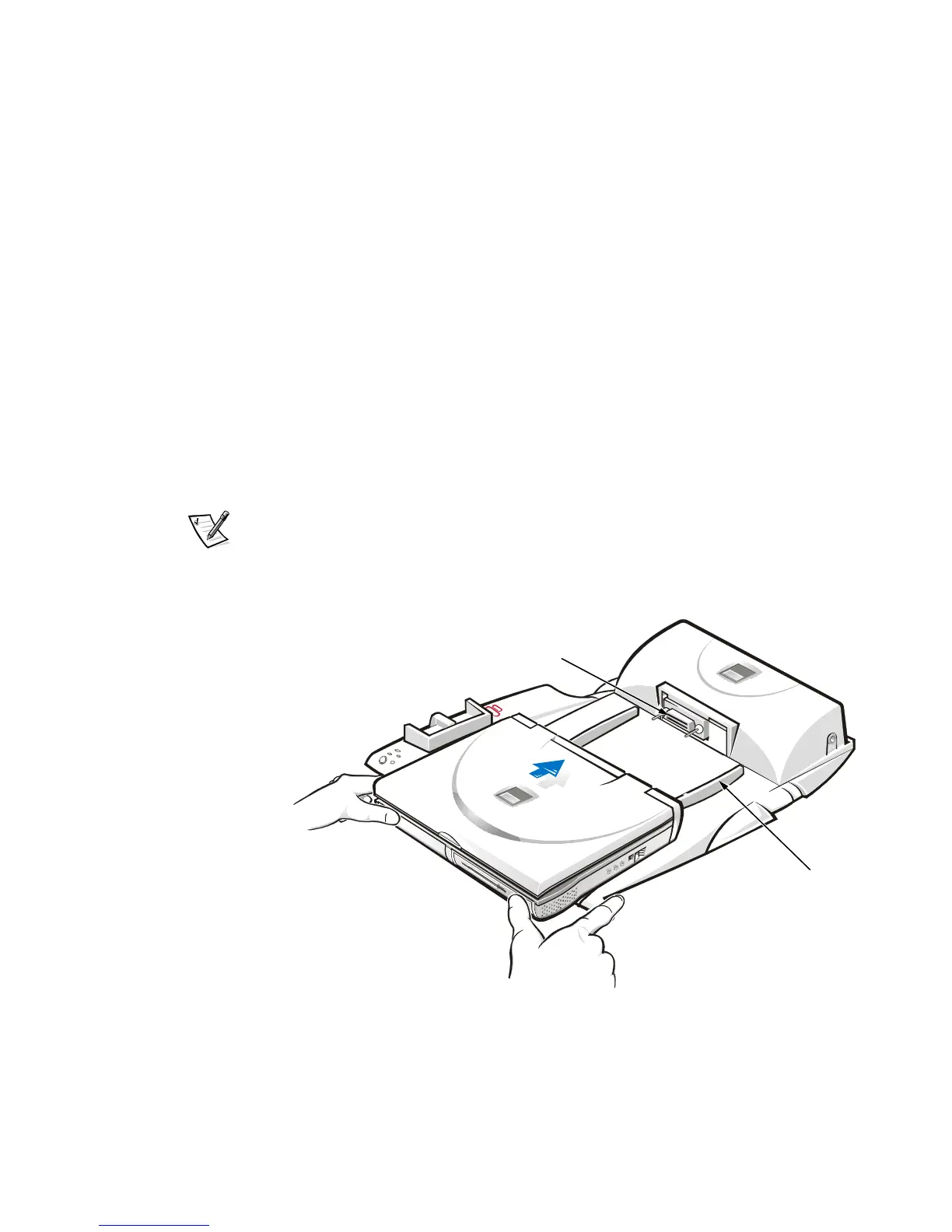Dell Inspiron Advanced Port Replicator User’s Guide 1-5
Docking the Computer
To connect (or dock) your computer to the APR, perform the following steps:
1. Verify that the operating system has completed the setup process. For instruc-
tions, refer to the Setup Guide that accompanied your computer.
2. Save and close all open files, exit all open application programs, and shut down
the computer.
3. If you have not already done so, connect the AC adapter to the connector on
the APR (see Figure 1-1), and plug the AC power cable into an electrical outlet.
4. Horizontally center the computer on the APR platform, with the back of the
computer facing the APR’s docking connector, as shown in Figure 1-4.
5. Slide the computer toward the connector until you feel the grooves on the
bottom of the computer engage with the alignment rails.
NOTICE: If you attempt to push the computer all the way into the APR
without engaging the alignment rails, you may irreparably damage
the docking connector on the computer.
NOTE: If you have a monitor stand installed, you will not be able to see the
alignment rails or the docking connector.
6. Gently push the computer forward until the docking connector is fully engaged.
Figure 1-4. Docking the Computer
docking connector
alignment rails (2)
