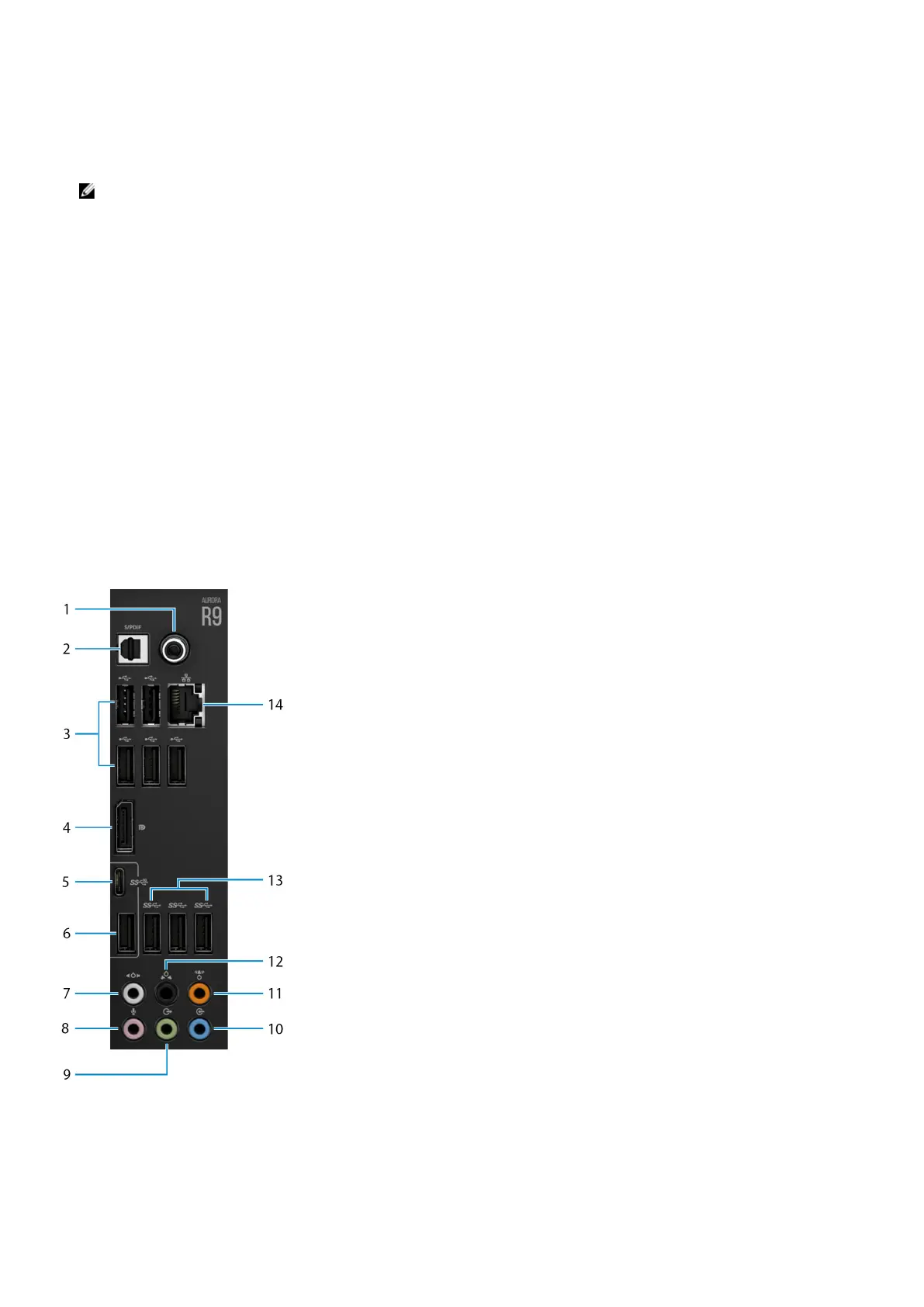4. PCI-Express X16 (graphics slot 2)
Connect a PCI-Express card such as graphics, audio, or network card to enhance the capabilities of your computer.
For optimal graphics performance, use a PCI-Express X16 slot for connecting the graphics card.
NOTE: The PCI-Express X16 slot works at X8 speed only.
5. Power-supply cage release-latches (2)
Allows you to remove the power supply unit from your computer.
6. Power-supply diagnostics button
Press to check the power‑supply state.
7. Power-supply diagnostics light
Indicates the power-supply state.
8. Power port
Connect a power cable to provide power to your computer.
9. Service Tag label
The Service Tag is a unique alphanumeric identifier that enables Dell service technicians to identify the hardware components in
your computer and access warranty information.
10.Side panel release latch
Allows you to remove the side panel from your computer.
11. Security-cable slot (wedge-shaped)
Connect a security cable to prevent unauthorized movement of your computer.
Back panel
1. Coaxial S/PDIF port
Connect an amplifier, speakers, or a TV for digital audio output through a coaxial cable.
2. Optical S/PDIF port
Connect an amplifier, speakers, or a TV for digital audio output through an optical cable.
9