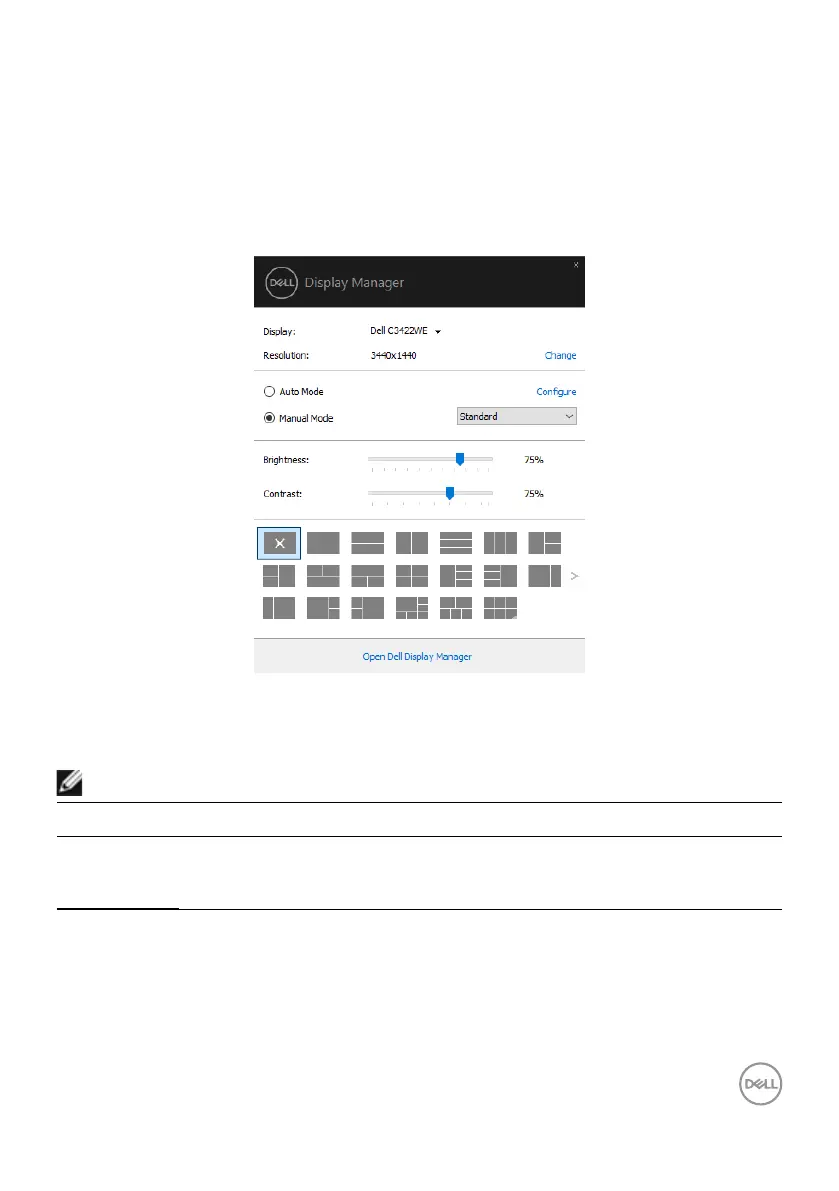Using the Quick Settings Dialog | 5
Using the Quick Settings Dialog
Clicking Dell Display Manager’s notification tray icon opens the Quick Settings dialog
box. When more than one supported Dell monitors are connected to the computer, a
specific target monitor can be selected using the menu. The Quick Settings dialog
box allows you to easily adjust the brightness, contrast, resolution, window layout, and
so on. It also allows you to enable automatic switching between preset modes or to
select a preset mode manually.
The Quick Settings dialog box also provides access to Dell Display Manager’s
advanced user interface that is used to adjust basic functions, configure auto mode
and access other features.
NOTE:
Feature Function Description
Quick DDM
Access
Quick key to
call up DDM UI
• Ctrl+Shift+D
• Use Page Up/Page Down key or click on “>” to
ip through all Easy Arrange layouts.
