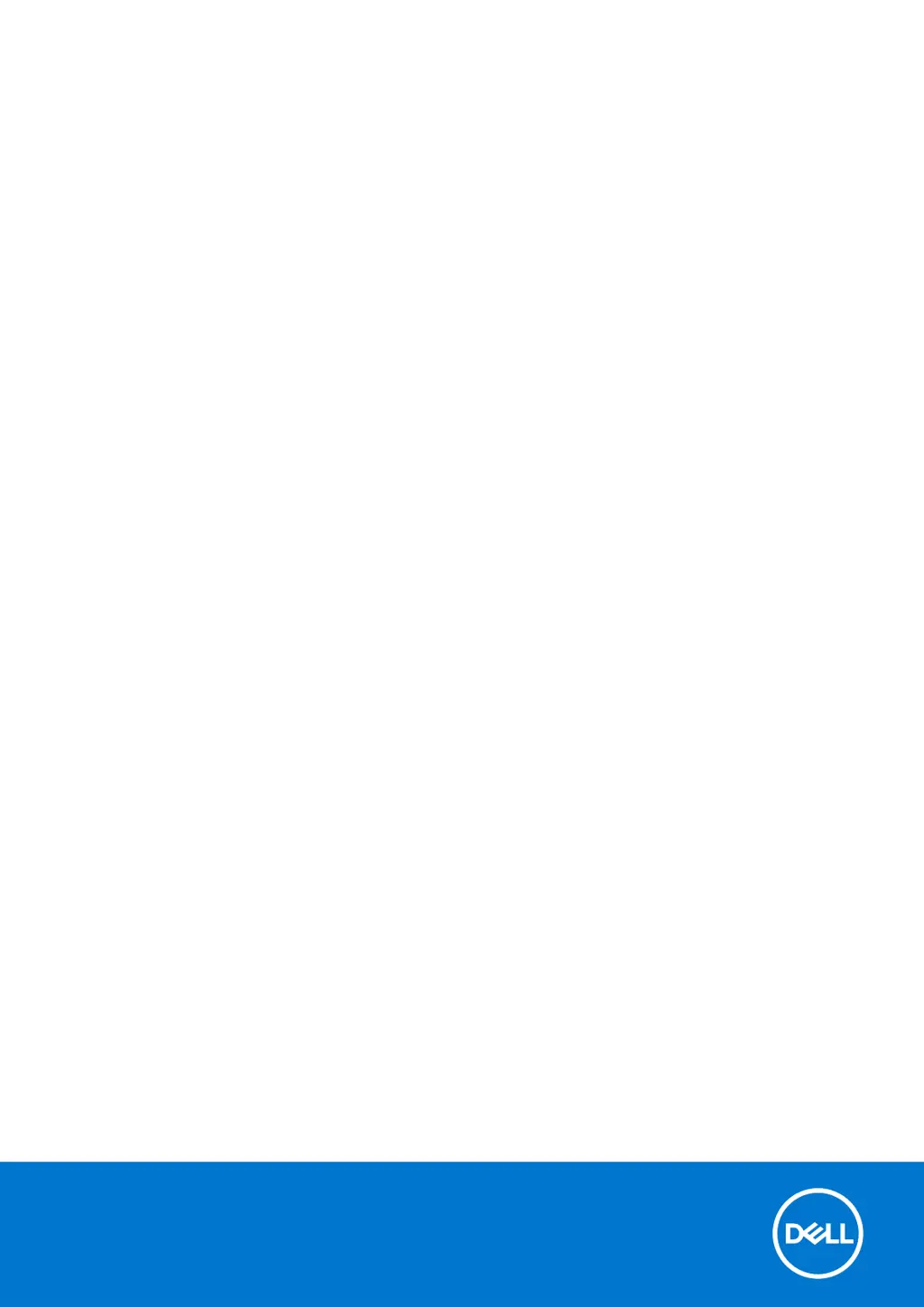What to do if Dell D10U Desktop says 'Not Enough Memory or Resources'?
- JJohn DuncanAug 28, 2025
If you receive a 'Not Enough Memory or Resources' error on your Dell Desktop, it means you have too many programs open. Close all windows and then try to open the program you want to use.