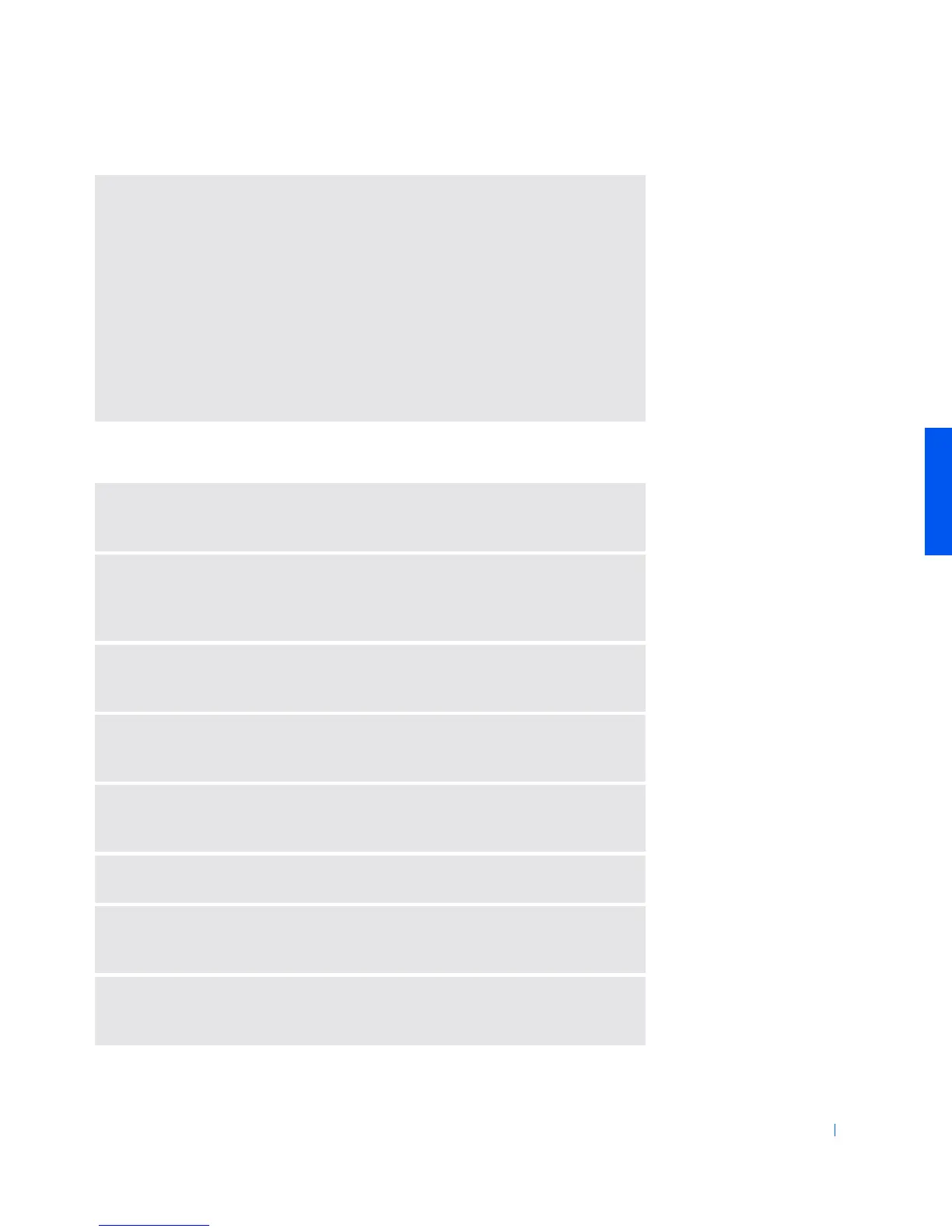Solving Problems 23
If the screen is difficult to read
CHECK THE POWER PROPERTIES IF THE MONITOR SCREEN
OCCASIONALLY TURNS BLANK —See Windows Help.
To access Windows Help:
1 Click the Start button and then click Help.
2 For Windows 98 and Windows 2000, click the Search tab.
3 For Windows 98 and Windows 2000, type standby and then click List
Topics. For Windows Me, type standby and then click Go.
4 For Windows 98 and Windows 2000, click To change the elapsed time before
your computer automatically goes on standby. For Windows Me, click
Changing the elapsed time before computer goes on standby or hibernate.
ADJUST THE CONTRAST AND BRIGHTNESS—See the monitor
documentation for instructions on adjusting the contrast and brightness.
MOVE THE SUBWOOFER AWAY FROM THE MONITOR—If your speaker
system includes a subwoofer, ensure that the subwoofer is at least 2 ft (60 cm)
away from the monitor.
ELIMINATE POSSIBLE INTERFERENCE—Turn off nearby fans, fluorescent
lights, or halogen lamps to check for interference.
ROTATE THE MONITOR TO FACE A DIFFERENT DIRECTION—Eliminate
sunlight glare, which can cause poor picture quality.
DEGAUSS (DEMAGNETIZE) THE MONITOR— See the monitor
documentation.
RUN THE MONITOR SELF-TEST—See the monitor documentation.
RESTORE THE RECOMMENDED SETTINGS—Restore the original resolution
and refresh rate settings. See the Tell Me How help file for instructions.
CHECK FOR ADDITIONAL ADJUSTMENTS—See the monitor documentation
for any additional adjustments that your monitor may require.