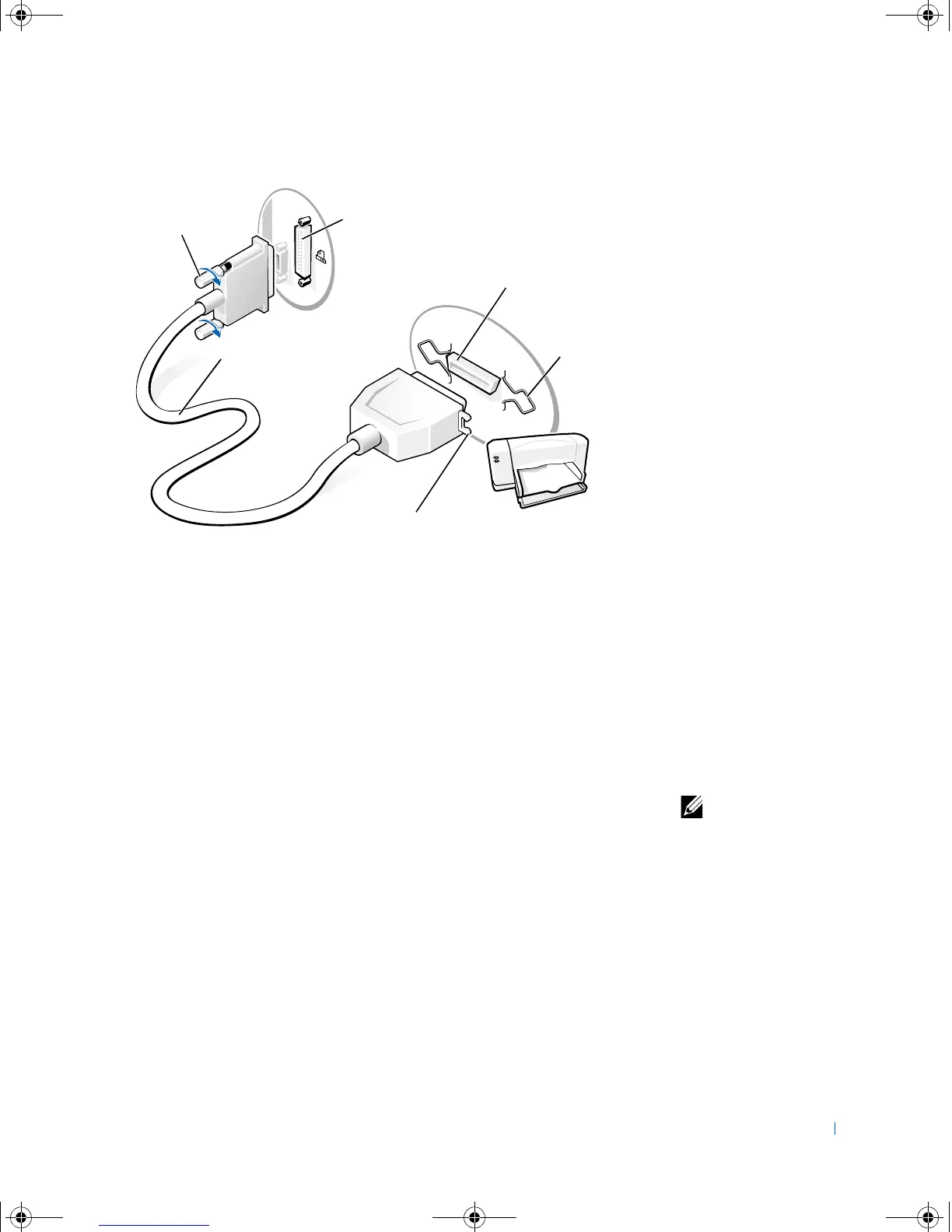Setting Up 17
3 Turn on the printer and then turn on the computer. If the Add New
Hardware Wizard window appears, click Cancel.
4 Install the printer driver if necessary (see "Installing the Printer Driver"
on this page).
USB Printer
Follow the instructions that came with the USB printer to connect it to the
computer. If no information is provided, then follow the instructions in this
section.
HINT: You can connect
USB devices while the
computer is turned on.
1 Install the printer driver if necessary (see the following section).
2 Attach the USB printer cable to the USB connector on the computer
and the printer. The USB connectors only fit one way.
notches (2)
parallel printer
cable
screws (2)
parallel connector
on printer
clips (2)
parallel connector
on computer
9p915bk0.book Page 17 Thursday, April 4, 2002 9:26 AM
