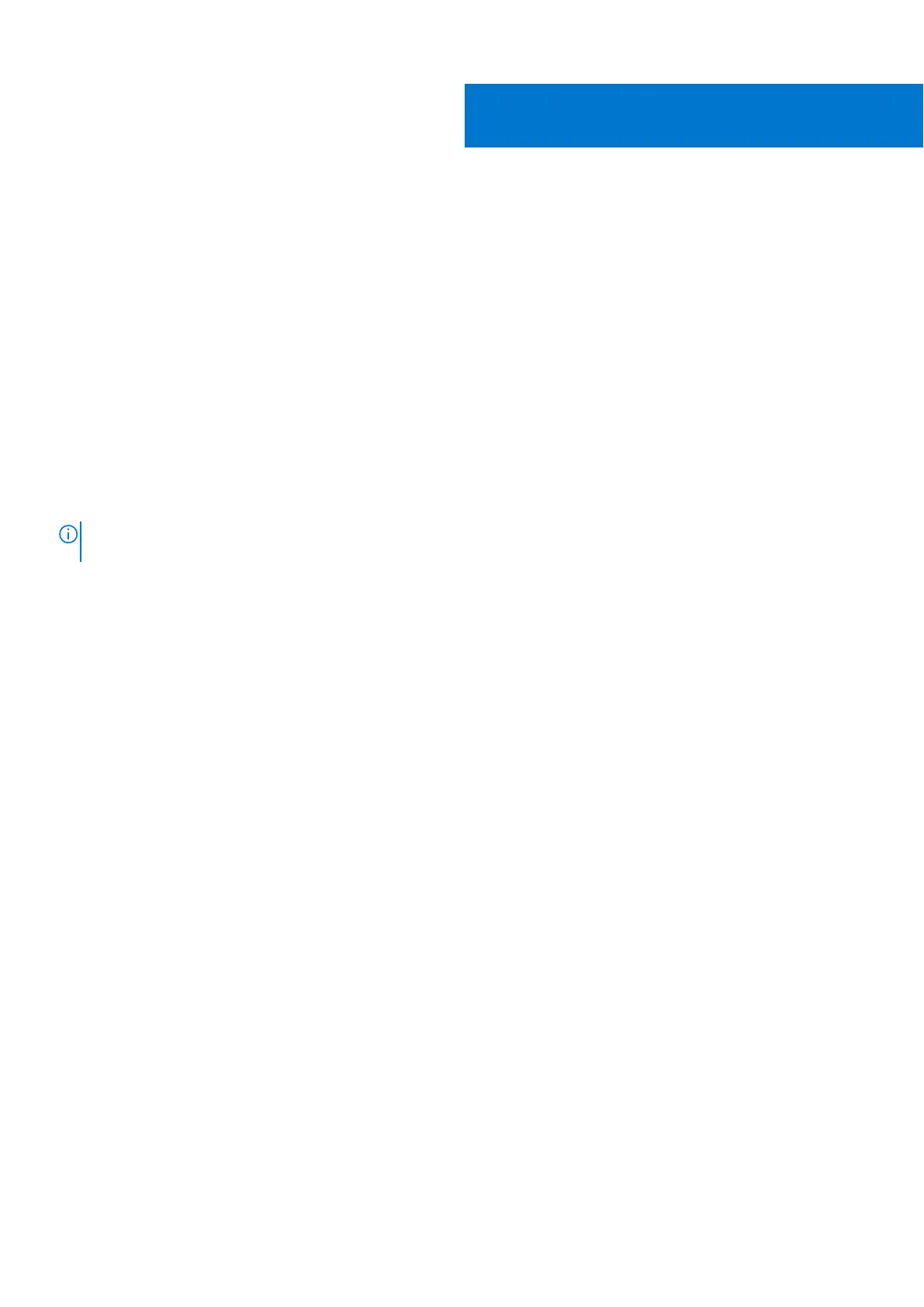Troubleshooting
SupportAssist diagnostics
About this task
The SupportAssist diagnostics (previously known as ePSA diagnostics) performs a complete check of your hardware. The
SupportAssist diagnostics is embedded in the BIOS and is launched by it internally. The SupportAssist diagnostics provides a set
of options for particular devices or device groups. It allows you to:
● Run tests automatically or in an interactive mode.
● Repeat tests
● Display or save test results
● Run thorough tests to introduce additional test options and provide extra information about the failed device(s)
● View status messages that indicate if the tests are completed successfully
● View error messages that indicate if problems were encountered during the test
NOTE:
Some tests are meant for specific devices and require user interaction. Ensure that you are present in front of the
computer when the diagnostic tests are performed.
For more information, see SupportAssist Pre-Boot System Performance Check.
Locate the Service Tag or Express Service Code of
your Dell computer
Your Dell computer is uniquely identified by a Service Tag or Express Service Code. To view relevant support resources for your
Dell computer, we recommend entering the Service Tag or Express Service Code at www.dell.com/support.
For more information on how to find the Service Tag for your computer, see Locate the Service Tag for your Dell Laptop.
System diagnostic lights
Battery-status light
Indicates the power and battery-charge status.
Solid white — Power adapter is connected and the battery has more than 5 percent charge.
Amber — Computer is running on battery and the battery has less than 5 percent charge.
Off
● Power adapter is connected and the battery is fully charged.
● Computer is running on battery and the battery has more than 5 percent charge.
● Computer is in sleep state, hibernation, or turned off.
The power and battery-status light blinks amber along with beep codes indicating failures.
For example, the power and battery-status light blinks amber two times followed by a pause, and then blinks white three times
followed by a pause. This 2,3 pattern continues until the computer is turned off indicating no memory or RAM is detected.
The following table shows different power and battery-status light patterns and associated problems.
5
72 Troubleshooting
