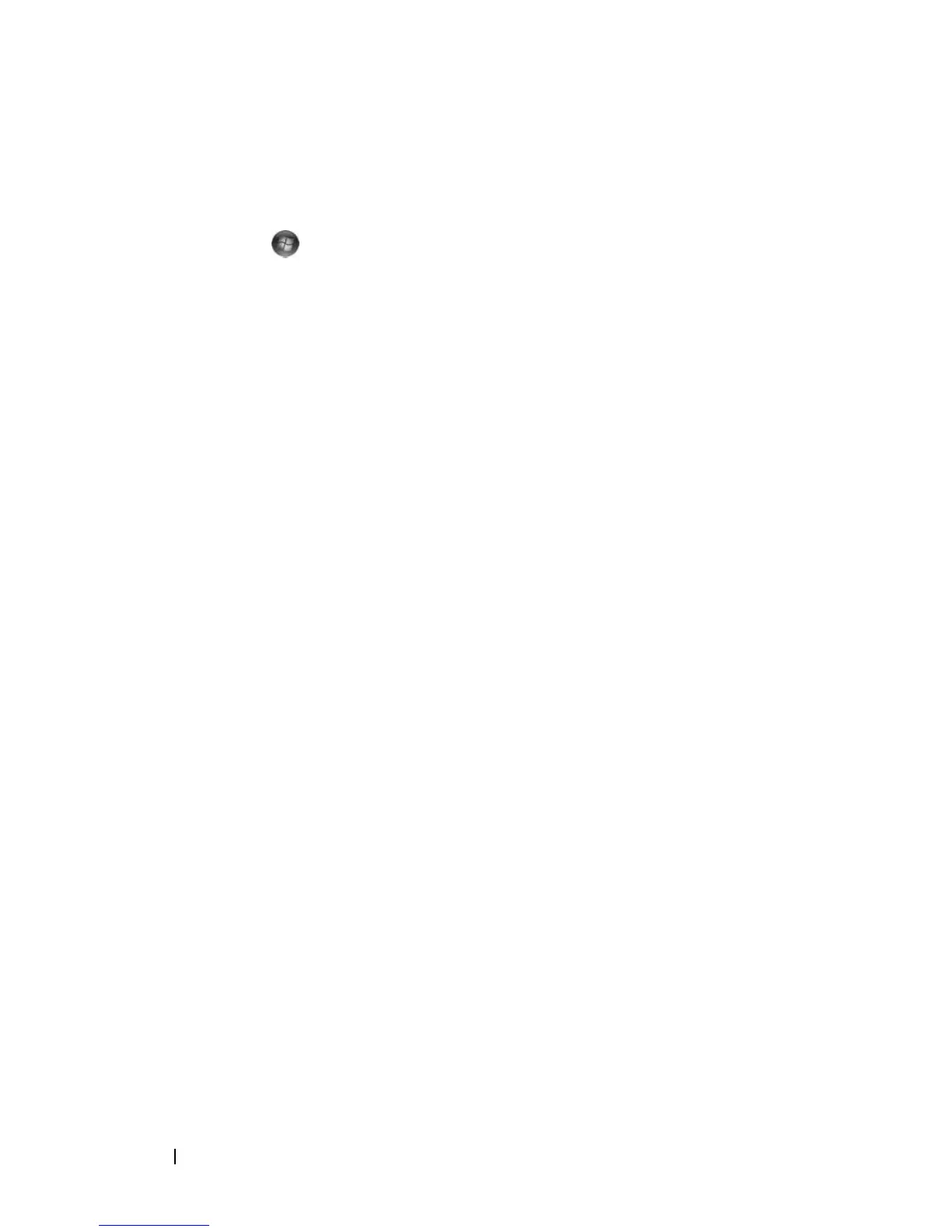46 Using the Keyboard and Touchpad
Customizing the Touch Pad
You can use the Mouse Properties window to disable the touch pad or adjust
the touch pad settings.
1
Click
Start
, and then click
Control
Panel
.
2
Click
Hardware and Sound
.
3
Click
Mouse.
4
In the
Mouse Properties
window:
•Click the
Device Select
tab to disable the touch pad.
•Click the
Touch Pad
tab to adjust touch pad settings.
5
Click
OK
to save the settings and close the window.
