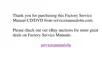Storage Devices: Dell™ Inspiron™ 3500 Portable Computer
Removing and Installing a Device in the Options Bay | Removing and Installing a Hard-Disk Drive
Removing and Installing a Device in the Options Bay
When you receive your Dell Inspiron 3500 computer, a diskette drive is installed in the options bay. The options bay supports a battery, CD-ROM drive, diskette
drive, DVD-ROM drive, or Zip drive as secondary devices.
To remove a device from the options bay, perform the following steps:
1. Save any files you have open.
2. From the Start menu, shut down your computer.
3. Disconnect the AC adapter.
4. Remove the currently installed device from the options bay.
Using your index finger, pull the options bay latch (located on the side of the computer next to the options bay) toward you. With your thumb, gently push the options bay latch out
and back until the device pops out. The device cannot be fully inserted into the computer unless the options bay latch is released. Grasp the device firmly and slide it out of the
options bay.
5. Install the new device in the options bay.
With the options bay latch released, slide the new device into the options bay until it is flush with the computer casing. Close the options bay latch by using your index finger to
push it toward the front of the computer until it is flush with the computer casing. Using your thumb, push the options bay latch in.
6. Restart your computer by pressing the power button.
Removing and Installing a Hard-Disk Drive
To install a hard-disk drive, perform the following steps.
1. Save and close any open files, and exit all application programs.
2. Shut down the computer.
3. Unplug the AC adapter.
4. Remove the battery from the battery bay.
The hard-disk drive is inside the computer, located beneath the battery. You must remove the battery to access the hard-disk drive.
5. Turn the computer over, and remove the screw securing the hard-disk drive to the bottom of the computer.
6. Remove the currently installed drive.
7. Gently pull the plastic tab on the top of the hard-disk drive to slide the hard-disk drive forward.
8. Remove the new drive from its packaging.
Save the original packaging to use when storing or shipping the hard-disk drive.
9. Slide the new drive into place.
You may feel some resistance as the drive connects to its interface connector at the back of the bay.
10. Replace the screw you removed in step 5.
11. Test the drive by running the IDE (ATA/ATAPI) Devices test group in the Dell Diagnostics.
For information on running the diagnostics, see Chapter 4, "Running the Dell Diagnostics," in your Reference and Troubleshooting Guide.
12. Install the Microsoft Windows 98 operating system and the computer's drivers and utilities. See the Installing System Software guide for instructions.

