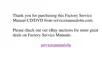PC Cards: Dell™ Inspiron™ 3500 Portable Computer
About PC Cards | Installing PC Cards | Removing PC Cards | Configuring PC Cards
About PC Cards
You can install up to two PC Cards that adhere to PCMCIA standards and release 4.2 of the JEIDA standard.
The computer supports type I, type II, and type III PC Cards, including such memory devices as SRAM cards that emulate diskettes, RAM cards, OTP ROM cards,
and ATA cards that emulate IDE hard-disk drives. The computer also can support I/O cards such as modem communication cards, LAN cards, wireless LAN cards,
SCSI cards, and sound cards.
You can install one type III or two type I or type II cards in the computer. You can also use extended PC Cards in the computer.
Both PC Card slots support CardBus technology. In addition, a ZV Port is available from the lower slot (slot 0). If you ordered an MPEG -2 decoder PC Card from
Dell, install it in the lower PC slot.
Installing PC Cards
The PC Card slot has two PC Card connectors and supports four combinations of cards:
l A single type I or type II card (using either the top or bottom PC Card connector)
l One type I card and one type II card (using either connector)
l Two type I cards or two type II cards
l One type III card (using the bottom connector)
The type of card refers to its thickness, not its functionality. Because a type III card is thicker than type I and type II cards, it takes up the entire PC Card slot, although
it uses only one PC Card connector.
PC Cards are generally marked with a symbol (such as a triangle or an arrow) to indicate which end should be inserted into the slot. The cards are keyed to prevent
incorrect insertion. If card orientation is not clear, see the documentation that came with the card.
You can install a PC Card while the computer is running. The PC Card is automatically detected.
Unpack the card and install it by performing the following steps:
1. If necessary, remove the blank from the connector you intend to use.
2. Hold the card with its orientation symbol pointing into the slot and the top side of the card facing up.
3. Insert the card into the slot and press in firmly until the card is completely seated in the internal PC Card connector.
If there is too much resistance when inserting the card, do not force the card. Check the card's orientation, and try again.
The computer recognizes most I/O cards and automatically loads the appropriate device driver.
If you have older modem communications software that cannot use certain IRQ settings, you must disable the serial port or infrared port to use the software.
Removing PC Cards
To remove a PC Card, use your finger tip to flip the eject button out so that it is perpendicular to the computer. Push in the eject button to release the card. Gently

