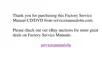Memory: Dell™ Inspiron™ 3500 Portable Computer
Memory Installation Guidelines | Valid Memory Configurations | Removing and Installing Memory | Upper Memory Map | Conventional Memory Map
Memory Installation Guidelines
l The system can accommodate up to 256 MB of RAM.
l The system comes with a minimum of 32 MB of memory.
l To increase memory, install 32-, 64-, or 128-MB memory modules.
Valid Memory Configurations
Removing and Installing Memory
To remove or install memory, perform the following steps:
1. Save and close any open files, and exit all application programs.
2. Shut down your computer.
3. Turn off all peripherals and disconnect them from the computer. If you are using the AC adapter, detach it as well.
4. Remove any installed batteries.
5. Ground yourself by touching the unpainted metal surface of the I/O panel on the back of the computer.
While you work, periodically touch the I/O panel to dissipate any static electricity that might harm internal components.
6. Turn the computer over, and remove the memory module cover.
Remove the two screws from the memory module cover. Use your finger or a flat plastic tool to lift the cover out.
7. If you are replacing a memory module, remove the existing memory module(s).
Carefully spread apart the inner plastic tabs of the memory module socket to disengage the module from the socket. The module pops up slightly. Gently pull the memory module out
of the socket.
8. Install the new memory module.
Align the notch in the edge connector with the slot in the center of the memory module socket. Press the memory module’s edge connector firmly into the socket, and push the
module down until it clicks.
9. Replace the memory module cover, and replace the two screws.
10. Reinstall any batteries you removed in step 4. Reconnect the peripherals to the computer. Turn on the peripherals and then turn on the computer. If you were
using the AC adapter, reattach it as well.
As the computer boots, it detects the additional memory and automatically updates the system configuration information.
11. Confirm that the system configuration information reflects the newly installed memory by checking the System Memory option on the Main menu of the Setup
program.
To enter the Setup program, press <F2> while the computer is booting. The Main menu appears. If the System Memory total is incorrect, the memory modules may not be installed
properly. Repeat steps 1 through 10 until the memory total is correct.
12. Run the RAM test group in the Dell Diagnostics to confirm that the installed memory modules are operating correctly.
For instructions on running the RAM test group in the Dell Diagnostics, see Chapter 4, "Running the Dell Diagnostics," in your Reference and Troubleshooting Guide.

