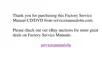Remove the two screws from the memory module cover. Use your finger or a flat plastic tool to lift the cover out.
NOTICE: To prevent damage to the computer, do not use tools to spread the inner plastic tabs of the socket when you are
installing or removing a memory module.
7. If you are replacing a memory module, remove the existing memory module(s).
Carefully spread apart the inner plastic tabs of the memory module socket to disengage the module from the socket. The module pops up
slightly. Gently pull the memory module out of the socket.
8. Install the new memory module.
Align the notch in the edge connector with the slot in the center of the memory module socket. Press the memory module’s edge connector
firmly into the socket, and push the module down until it clicks.
9. Replace the memory module cover, and replace the two screws.
10. Reinstall any batteries you removed in step 4. Reconnect the peripherals to the computer. Turn on the peripherals and then turn on the
computer. If you were using the AC adapter, reattach it as well.
As the computer boots, it detects the additional memory and automatically updates the system configuration information.
11. Confirm that the system configuration information reflects the newly installed memory by checking the System Memory option on the Main
menu of the Setup program.
To enter the Setup program, press <F2> while the computer is booting. The Main menu appears. If the System Memory total is incorrect,
the memory modules may not be installed properly. Repeat steps 1 through 10 until the memory total is correct.
12. Run the RAM test group in the Dell Diagnostics to confirm that the installed memory modules are operating correctly.
For instructions on running the RAM test group in the Dell Diagnostics, see Chapter 4, "Running the Dell Diagnostics," in your Reference
and Troubleshooting Guide.
13. If you have added additional memory to your computer, you need to delete and re-create the save-to-disk suspend file on your hard-disk
drive so that it is large enough to accommodate the new memory. For instructions, see the topic titled "Save-to-Disk Suspend File" in your
online System User’s Guide.
Upper Memory Map
Conventional Memory Map

